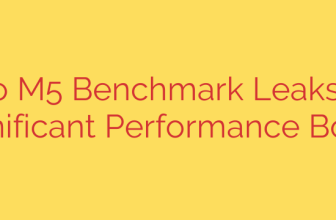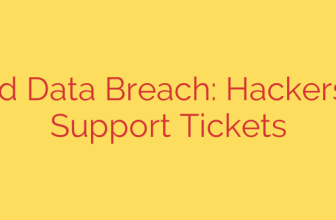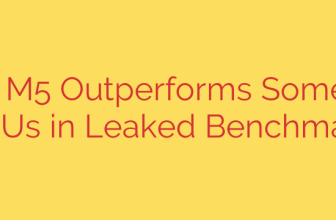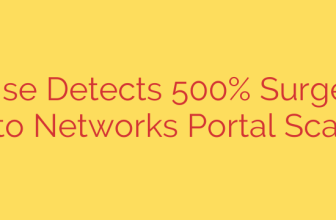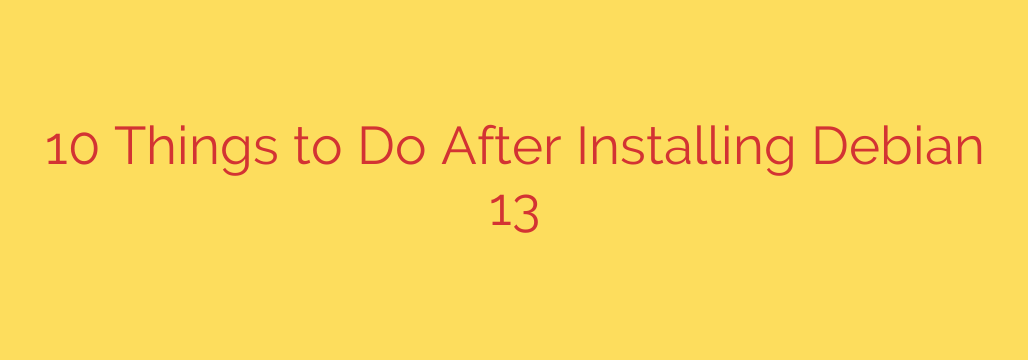
Your First 10 Steps with Debian 13: A Post-Installation Guide
Congratulations on installing Debian 13 “Trixie”! You’ve chosen one of the most stable, reliable, and powerful operating systems available. A fresh Debian installation is a clean slate, offering a perfect foundation. To transform it into a fully functional and secure daily driver, there are a few essential steps you should take.
This guide will walk you through the ten most important things to do after installing Debian 13 to enhance its usability, security, and performance.
1. Update Your System
The very first action you should take on any new installation is to update the package lists and upgrade all installed software. This ensures you have the latest security patches and bug fixes right from the start.
Open your terminal and run the following command:
sudo apt update && sudo apt upgrade -y
This command first refreshes your list of available packages and then upgrades them to their latest versions without prompting for confirmation.
2. Grant Sudo Privileges to Your User
During the Debian installation, you may have set a root password but not added your primary user to the sudo group. The sudo command allows an authorized user to execute commands as the superuser (root) without logging out, which is a modern and more secure practice.
To add your user to the sudo group, use this command, replacing yourusername with your actual username:
su -c 'usermod -aG sudo yourusername'
You will be prompted for the root password you set during installation. For the changes to take effect, you must log out and log back in.
3. Expand Your Software Sources
By default, Debian only enables the main repository, which contains exclusively free and open-source software (FOSS). To access a wider range of software, including proprietary drivers and firmware, you need to enable the contrib, non-free, and non-free-firmware repositories.
You can edit your sources list file with a terminal-based editor like nano:
sudo nano /etc/apt/sources.list
Find the lines that start with deb and append contrib non-free non-free-firmware to the end of each one. A typical line will look like this afterward:
deb http://deb.debian.org/debian/ trixie main contrib non-free non-free-firmware
Save the file (Ctrl+O in nano) and exit (Ctrl+X). Afterward, you must refresh your package list again:
sudo apt update
4. Install Essential Tools and Microcode
To ensure system stability and the ability to compile software from source, it’s wise to install a few key packages. This includes build-essential for development tools and CPU microcode for processor-level bug fixes.
sudo apt install build-essential dkms linux-headers-$(uname -r) intel-microcode amd64-microcode
build-essentialprovides tools required to build software packages.dkmshelps rebuild kernel modules (like graphics drivers) when the kernel is updated.linux-headersare necessary for compiling kernel modules.intel-microcodeandamd64-microcodeprovide crucial stability and security updates for your processor.
5. Configure and Enable a Firewall
A firewall is your first line of defense against network intrusions. Debian comes with the necessary tools, but you need to configure and enable them. UFW (Uncomplicated Firewall) is the easiest way to manage your system’s firewall.
First, install UFW:
sudo apt install ufw
Next, enable it and set some basic default rules to deny incoming connections and allow outgoing ones:
sudo ufw default deny incoming
sudo ufw default allow outgoing
sudo ufw enable
You can check the status at any time with sudo ufw status. If you use SSH to connect to your machine, be sure to allow it before enabling the firewall: sudo ufw allow ssh.
6. Install Graphics Drivers
For optimal performance in gaming, video playback, and general desktop responsiveness, you must install the correct graphics drivers.
For NVIDIA Users: Now that you have enabled the non-free repository, you can easily install the proprietary NVIDIA drivers.
sudo apt install nvidia-driver firmware-misc-nonfreeFor AMD and Intel Users: The open-source drivers are typically installed by default and work very well. However, you should install the necessary firmware and Vulkan libraries for the best performance.
sudo apt install firmware-linux-nonfree libvulkan1 mesa-vulkan-drivers
After installing any graphics drivers, it is highly recommended to reboot your system.
7. Get Your Media Codecs
To play common audio and video formats like MP3, MP4, and others, you need to install multimedia codecs that are not included in the default installation for licensing reasons.
Install the necessary libraries with this command:
sudo apt install libavcodec-extra ffmpeg
This will give you the ability to play most media files in your video player and web browser.
8. Set Up System Backups with Timeshift
Before you start making significant changes, it’s a great idea to set up a system backup and restore utility. Timeshift is an excellent tool that creates snapshots of your system files. If an update or a configuration change breaks your system, you can easily roll it back to a previous state.
Install Timeshift with:
sudo apt install timeshift
After installation, launch the application and follow the setup wizard. It is strongly recommended to save your snapshots on a separate physical drive for maximum safety.
9. Improve Laptop Battery Life with TLP
If you’ve installed Debian on a laptop, optimizing battery life is crucial. TLP is a powerful and highly effective utility that automatically applies power-saving tweaks without requiring any manual configuration.
Simply install it and start the service:
sudo apt install tlp tlp-rdw
sudo tlp start
TLP runs in the background and automatically activates when you unplug your laptop, requiring no further intervention.
10. Expand Your App Choices with Flatpak
While Debian’s repositories are vast and stable, you may sometimes need newer versions of applications or software that isn’t available. Flatpak is a universal packaging system that allows you to install sandboxed applications directly from developers.
First, install Flatpak and the software center plugin:
sudo apt install flatpak gnome-software-plugin-flatpak
Next, add the Flathub repository, which is the largest and most popular source for Flatpak apps:
sudo flatpak remote-add --if-not-exists flathub https://flathub.org/repo/flathub.flatpakrepo
After a reboot, your Software Center will be able to find and install apps from both Debian’s repositories and Flathub, giving you the best of both worlds.
Source: https://www.linuxtechi.com/top-things-to-do-after-installing-debian/