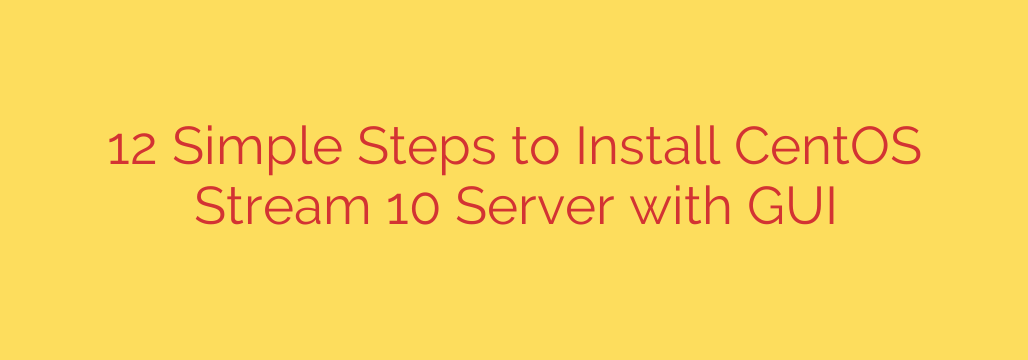
Seamlessly Installing CentOS Stream 10 Server with a GUI: A Step-by-Step Guide
CentOS Stream 10 serves as a rolling-release distribution, providing a continuous stream of development, testing, and contribution for the next version of RHEL. While typically deployed as a headless server, there are scenarios where a Graphical User Interface (GUI) can be incredibly beneficial – perhaps for learning, specific desktop applications, or easier management for those less comfortable with the command line. This guide walks you through the straightforward process of installing CentOS Stream 10 with a GNOME desktop environment.
Getting started with your CentOS Stream server involves a few key phases, from preparing your installation media to configuring the core system settings.
1. Preparing for Installation:
The first step is obtaining the necessary installation image. You’ll need to download the CentOS Stream 10 ISO file from the official sources. Once downloaded, you must create bootable installation media. This typically involves using tools to write the ISO image onto a USB drive or DVD. Ensure your target server hardware is configured to boot from the chosen media.
2. Initiating the Setup:
With the bootable media ready, insert it into your server and boot the system. You will be greeted by the CentOS Stream boot menu. Select the option to install CentOS Stream 10. The installer will start, and you’ll be prompted to select your preferred installation language and keyboard layout.
3. Configuring Your System:
This is where you define how CentOS Stream will be set up on your hardware. The main installer hub provides access to crucial configuration sections:
- Networking & Hostname: Configure your network settings (DHCP is often default, but static IP configuration is available) and set the server’s hostname. Ensuring stable network connectivity is vital, especially during installation.
- Installation Destination (Disk Setup): This is a critical step. You need to select the disk(s) where CentOS Stream will be installed. You can choose to automatically partition your selected disk(s) or perform manual partitioning for greater control over partition sizes and file systems (like /, /home, /var, swap, etc.). Be extremely careful during this step as incorrect choices can erase existing data.
- Software Selection: This is where you tell the installer what to install. By default, a minimal server environment might be selected. To get the GUI, you must choose an environment that includes a desktop. Look for options like “Server with GUI” under the available Base Environment selections. You can further customize by adding extra software packages.
- Time & Date: Set your server’s timezone.
4. Setting Up Users and Security:
Before the installation begins copying files, you must configure administrative access:
- Root Password: Set a strong and secure password for the ‘root’ user. This is the administrator account with ultimate privileges. Choose a complex password that is difficult to guess.
- User Creation: It is highly recommended to create a standard user account for daily operations instead of always using the root user. Set a password for this new user and optionally grant them administrator privileges if needed.
5. Beginning the Installation and Final Steps:
Once all configuration options are reviewed and confirmed in the installation summary, you can begin the installation process. The installer will format the selected partitions, copy the necessary files, and set up the system. This process can take some time depending on your hardware and selected software.
After the file copying is complete, the installer will prompt you to reboot the system. Remember to remove the installation media before the system boots up again.
Upon reboot, your CentOS Stream 10 server will start, and you will be greeted by the login screen for the GNOME desktop environment. Log in with the user account you created during the setup process.
By following these key steps, you can successfully install CentOS Stream 10 with a GUI, providing a flexible platform for development, testing, or server administration with the convenience of a graphical interface. Remember to keep your system updated after installation to ensure security and stability.
Source: https://infotechys.com/install-centos-stream-10-server-with-gui/








