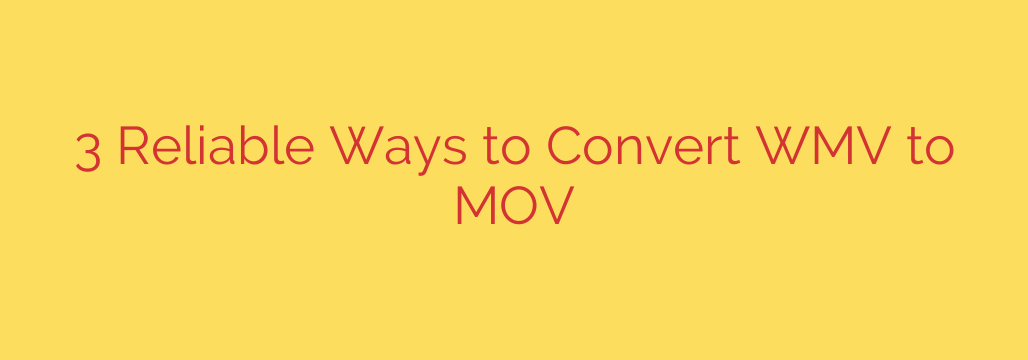
Converting video files between formats can often be a hassle, especially when you encounter less common combinations like WMV to MOV. WMV (Windows Media Video) is primarily used on Windows platforms, while MOV (QuickTime File Format) is the standard for Apple devices and many professional video editing applications. If you’ve ever found yourself with a WMV file you need to play or edit on a Mac, iPhone, or in software that prefers MOV, you know the frustration. Fortunately, there are several reliable methods to bridge this gap and convert your WMV files to the MOV format. This guide explores three effective ways to achieve this, offering solutions for different needs and technical comfort levels.
Understanding why you might need this conversion is key. While some cross-platform media players can handle WMV, native support, especially on Apple’s ecosystem, is limited. Converting to MOV ensures broader compatibility, smoother playback, and easier integration into video editing workflows like Final Cut Pro or iMovie. Let’s look at your options.
Method 1: Using Online Converters
For quick, small-scale conversions without installing software, online converters are an excellent choice. These web-based tools allow you to upload your WMV file directly to a website, perform the conversion on their servers, and then download the resulting MOV file.
How it works:
- Go to a reputable online video conversion website (e.g., CloudConvert, Zamzar, Online-Convert).
- Select “Upload File” and choose your WMV file from your computer.
- Specify the desired output format as MOV.
- Click the “Convert” button.
- Once the conversion is complete, download the converted MOV file.
Pros: No software installation required, accessible from any device with a web browser, often free for limited use.
Cons: File size and number of conversions may be limited, upload and download speeds depend on your internet connection, potential privacy concerns with sensitive files, processing time can be longer for large files.
Best for: Small, non-sensitive files and users who need a quick, one-off conversion.
Method 2: Using VLC Media Player
Most people know VLC Media Player as a versatile player that handles almost any video format. However, it also includes a powerful built-in conversion feature. If you already have VLC installed, this is a convenient offline option.
How it works:
- Open VLC Media Player.
- Go to “Media” in the menu bar and select “Convert / Save…“.
- Click “Add…” and select your WMV file.
- Click “Convert / Save“.
- In the “Profile” dropdown, select a suitable profile like “Video – H.264 + MP3 (MP4)“. Note that VLC saves as MP4 by default, which uses similar codecs to MOV and is highly compatible. For true MOV, you might need a different tool or profile, but H.264 in an MP4 container is often sufficient. Alternatively, you can create a custom profile specifying the MOV container.
- Click “Browse” next to “Destination file” to choose where to save the output and give it a
.movextension. - Click “Start” to begin the conversion.
Pros: Free and open-source, supports a wide range of formats, conversion happens offline, no size limits other than your storage.
Cons: The interface can be slightly complex for first-time users, profile selection might require some understanding of codecs and containers.
Best for: Users who already use VLC and need a free, reliable offline tool for moderate conversion needs.
Method 3: Using HandBrake
HandBrake is a popular, free, and open-source video transcoder known for its power and flexibility. While primarily used for ripping DVDs and Blu-rays, it’s excellent for converting video files between many formats, including WMV to MOV. It offers more control over settings than basic tools.
How it works:
- Download and install HandBrake from the official website (handbrake.fr).
- Open HandBrake and click “Open Source” to load your WMV file.
- Under “Summary,” ensure the “Format” is set to “MP4 file“. Like VLC, HandBrake often uses MP4 as a primary output container, but with H.264 or H.265 video and AAC or AC3 audio, which is highly compatible and often considered interchangeable with MOV for practical purposes on Apple devices. For specific MOV container needs, you might need advanced settings or another tool.
- Choose a preset based on your target device or desired quality (e.g., “General,” “Web,” “Devices”).
- Click “Browse” under “Destination” to choose where to save the output file and give it a
.movextension. - Click the “Start Encode” button at the top.
Pros: Completely free, powerful and flexible with many advanced settings, excellent quality control, supports batch processing.
Cons: Can be intimidating for beginners due to the number of options, installation is required.
Best for: Users who frequently convert videos, need high-quality results, and want more control over the conversion process.
Choosing the Right Method
The best method for converting WMV to MOV depends entirely on your specific situation:
- For a single, small file and maximum convenience, online converters are hard to beat.
- If you prefer using software you already have or need an offline solution without installing something new, VLC is a solid choice.
- For frequent conversions, batch processing, or needing fine-tuned control over output settings, HandBrake provides the most power and flexibility.
All three methods provide reliable solutions for transforming your WMV videos into the widely compatible MOV format, ensuring your videos work seamlessly across different devices and applications. By following the steps outlined for each tool, you can easily overcome compatibility issues and get your videos ready for playback, editing, or sharing wherever you need them.
Source: https://collabnix.com/3-methods-to-convert-wmv-to-mov-reliable-solutions-for-different-tasks/








