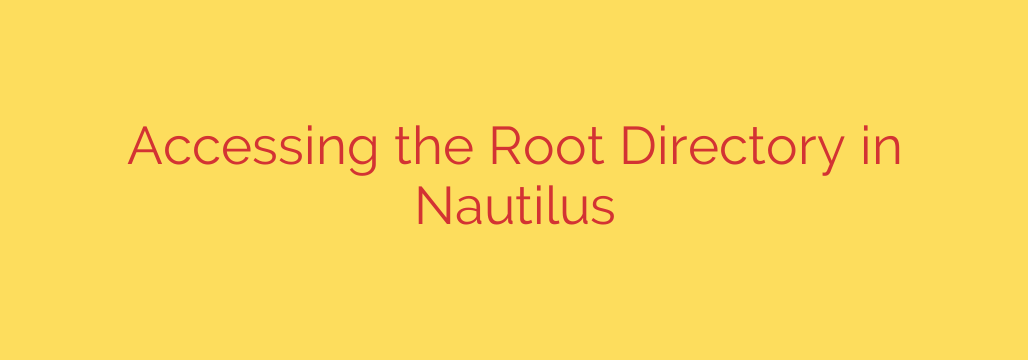
How to Safely Access and Edit Root Files in Nautilus
If you’ve ever needed to edit a system configuration file or move data into a protected directory on a Linux system like Ubuntu, you’ve likely run into a “Permission Denied” error. This is a standard security feature designed to protect the operating system from accidental changes. While the terminal offers powerful tools like sudo for these tasks, sometimes a graphical interface is simply more convenient.
Fortunately, the default file manager in GNOME, Nautilus, has a built-in, secure way to grant you temporary administrative powers. This guide will show you the correct way to access root directories and explain why common but outdated methods should be avoided.
Why You Shouldn’t Use sudo nautilus
You may find older tutorials or forum posts recommending you open a terminal and run the command sudo nautilus. While this command will open the file manager with root privileges, this method is now strongly discouraged and considered unsafe.
Running a complex graphical application like a file manager as the root user can lead to several problems:
- Incorrect File Permissions: It can create configuration files in your home directory that are owned by root, potentially causing Nautilus or other applications to misbehave during normal use.
- Security Risks: Elevating an entire application to the highest privilege level increases the potential attack surface of your system. A bug in the application could be exploited with root-level consequences.
Modern systems have a much safer and more integrated solution.
The Correct Method: Using the Admin:// Protocol
The proper way to gain administrative access within Nautilus is by using the GVfs (GNOME Virtual File System) admin backend. This sounds complicated, but using it is incredibly simple. This method elevates your privileges for a specific window or tab only, without affecting the rest of the application or your system.
Here’s how to do it step-by-step:
- Open the Nautilus File Manager. You can do this by clicking the files icon on your dock or finding it in your applications menu.
- Reveal the Location Bar. If you see buttons for the path instead of a text field, press
Ctrl+Lon your keyboard. This will switch the view to an editable address bar. - Enter the Admin Path. Delete the existing text in the address bar and type the following:
admin:/// - Press Enter. You will now be prompted to authenticate. Enter the same password you use to log in or install software.
Once you have successfully authenticated, the file manager window will refresh. You will now be looking at the root directory of your system (/) with full administrative privileges. Nautilus will typically display a prominent banner at the top of the window, warning you that “You are using the application as an administrator,” so you are always aware of your elevated status.
From here, you can navigate to any system folder, such as /etc/ or /usr/share/, to edit, delete, or add files as needed.
Essential Security Tips for Root Access
Working with system files directly carries inherent risks. A wrong move could render your system unstable or unbootable. Always follow these best practices:
- Create Backups Before Editing: Before you modify any important configuration file, create a backup copy in the same directory. The easiest way is with the terminal. For example, to back up your
fstabfile, you would run:
sudo cp /etc/fstab /etc/fstab.bak
This ensures you have an original copy to restore if something goes wrong. - Understand Your Changes: Never delete a file or edit a configuration setting unless you know exactly what it does. Blindly following instructions without understanding them can lead to serious issues.
- Close the Admin Window When Finished: As soon as you are done with your administrative task, close the Nautilus window or tab that you opened with
admin:///. This immediately revokes the elevated privileges and returns you to a safer, standard user environment.
By using the admin:/// method, you can effectively manage your system through a graphical interface without compromising on security or stability. It’s the modern, correct, and officially supported way to handle administrative file tasks in Nautilus.
Source: https://itsfoss.com/access-root-nautilus/








