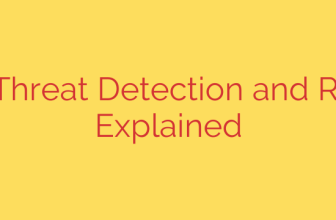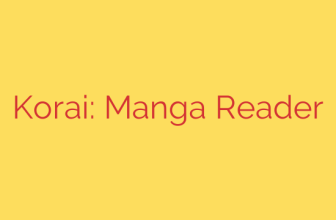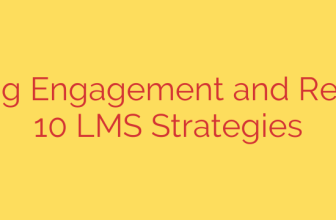Your Essential Guide to Upgrading Proxmox VE from 8 to 9
The release of a new major version of Proxmox Virtual Environment is always a significant event for system administrators and homelab enthusiasts. Proxmox VE 9 marks an important evolution, building upon the solid foundation of its predecessor and introducing new features and improvements. A key change under the hood is the move from Debian 12 “Bookworm” to the new Debian 13 “Trixie”, which brings updated packages and enhanced security.
Embarking on a major version upgrade requires careful planning and execution to ensure a seamless transition. This comprehensive guide will walk you through the essential steps to safely upgrade your Proxmox VE 8 environment to version 9, minimizing downtime and preventing potential issues.
Before You Begin: Essential Pre-Upgrade Checks
Preparation is the most critical phase of any system upgrade. Rushing this stage can lead to data loss or extended downtime. Before you type a single command, complete the following preparatory steps.
1. Create a Complete Backup
This is the most important rule of system administration and cannot be overstated. Before proceeding, ensure you have a complete, verified backup of all your virtual machines and containers. Use the Proxmox VE integrated backup feature or your preferred third-party solution. In addition to backing up your guests, consider making a backup of the /etc/pve directory on your Proxmox host, which contains your cluster configuration.
2. Update Your Proxmox VE 8 System
Your system must be running the latest version of Proxmox VE 8 before you can initiate the upgrade to version 9. This ensures you have all the necessary patches and a stable starting point.
Run the following commands on your node:
apt update
apt dist-upgrade -y
After the update is complete, it is highly recommended to reboot the node to ensure all updates are correctly applied.
3. Check Cluster and Node Health
A healthy system is a prerequisite for a successful upgrade. Verify the health of your cluster, especially if you are running a high-availability setup.
Use this command to check the cluster status:
pvecm status
Ensure all nodes are online and that the cluster is in a healthy, quorate state. Address any existing issues before moving forward.
4. Important Note for Ceph Users
If your Proxmox environment uses Ceph for distributed storage, you must pay close attention to version compatibility. Ensure your Ceph cluster is healthy and fully updated to the latest available version on Proxmox VE 8. The upgrade process will involve updating Ceph repositories as well. It is often recommended to wait for official confirmation that the new Ceph version is stable and ready for production use with Proxmox VE 9.
The Proxmox 8 to 9 Upgrade Process: Step-by-Step
Once all pre-checks are complete, you can begin the upgrade process. For cluster environments, always upgrade one node at a time. Migrate critical VMs and containers to another node before starting the upgrade on the target node.
Step 1: Update APT Repository Sources
The core of the upgrade process involves pointing your system’s package manager (APT) to the new Debian and Proxmox repositories.
You need to edit the main sources file. Use your preferred command-line editor, like nano:
nano /etc/apt/sources.list
You will replace every instance of bookworm with trixie. For example, a line that looks like this:
deb http://ftp.debian.org/debian bookworm main contrib
Should be changed to:
deb http://ftp.debian.org/debian trixie main contrib
Do this for all lines in the file.
Step 2: Update Proxmox VE Repositories
Next, you must update the Proxmox-specific repository files. Depending on your subscription level, you will edit the appropriate file. For most users on the no-subscription repository:
nano /etc/apt/sources.list.d/pve-enterprise.list
If you are using the enterprise repository, ensure it is enabled and updated. For those using the no-subscription repository, your file might be pve-no-subscription.list. Edit the relevant file and change bookworm to trixie.
Step 3: Update Ceph Repositories (If Applicable)
If you are using Ceph, you must also update its repository. The Proxmox VE 9 upgrade typically corresponds with a new Ceph release (e.g., from Reef to Squid).
nano /etc/apt/sources.list.d/ceph.list
Again, update the release name from the old version to the new one as specified in the official Proxmox documentation.
Step 4: Refresh Package Lists and Run the Full Upgrade
With the repositories updated, you can now refresh your package lists and begin the main system upgrade.
apt update
apt dist-upgrade
The dist-upgrade command will perform the major version upgrade. Pay close attention to any prompts during this process. You may be asked about replacing configuration files. In most cases, it is safe to accept the package maintainer’s new version unless you have made specific custom changes you need to preserve. This process can take a significant amount of time, depending on your hardware and internet speed.
Step 5: Reboot the System
Once the dist-upgrade command has completed successfully, the final step is to reboot the node. This is mandatory as it allows the system to boot into the new kernel provided by Debian 13 and Proxmox VE 9.
reboot
Post-Upgrade Verification
After the node reboots, it’s time to verify that everything is working as expected.
- Check the Version: Log in to the Proxmox web interface. The dashboard should now display “Proxmox Virtual Environment 9.x”. You can also check from the command line with
pveversion -v. - Verify Cluster Status: Run
pvecm statusagain to ensure the newly upgraded node has successfully rejoined the cluster and that the cluster remains healthy. - Test VMs and CTs: Start any VMs or containers that were on the node or migrate some back to it. Ensure they boot up and operate correctly.
- Repeat for Other Nodes: If you are running a cluster, repeat this entire process—from pre-checks to post-verification—for each remaining node, one at a time.
By following this structured approach, you can confidently upgrade your Proxmox VE environment, leveraging the stability and new features of version 9 while ensuring the integrity of your virtualized workloads.
Source: https://nolabnoparty.com/aggiornare-proxmox-ve-da-8-a-9/