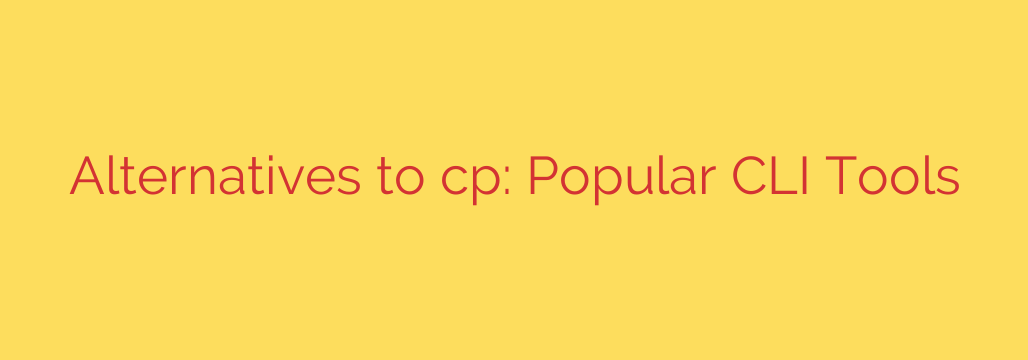
Tired of cp? Discover Powerful Alternatives for Copying Files in Linux
Every Linux user, from novice to system administrator, is familiar with the cp command. It’s the simple, reliable workhorse for copying files and directories within a system. But when faced with transferring large files, syncing directories, or moving data over a network, the limitations of cp quickly become apparent. Its lack of a progress bar, basic functionality, and inefficiency with large-scale or remote tasks can leave you waiting and wondering.
Fortunately, the command-line interface (CLI) is rich with powerful alternatives designed to handle these exact scenarios. By moving beyond cp, you can significantly improve your efficiency, gain more control, and enhance the security of your file transfers. Let’s explore some of the best tools for the job.
Rsync: The Gold Standard for Synchronization and Backups
If you’re looking for more than just a simple copy command, rsync (Remote Sync) is the ultimate tool. It’s a highly versatile utility that excels at synchronizing files and directories, whether they are on the same machine or across a network.
The magic of rsync lies in its delta-transfer algorithm. Instead of copying entire files, it intelligently figures out the differences between the source and destination and only transfers the changed parts.
Key Features of Rsync:
- Incremental Transfers: This is its most powerful feature. By only moving the changed data,
rsyncis incredibly fast for subsequent backups and synchronization tasks. - Remote Capabilities: It seamlessly handles transfers to and from remote systems using SSH, ensuring your data is moved securely.
- Preserves Permissions and Metadata:
rsynccan maintain file permissions, ownership, and timestamps, which is critical for creating exact replicas and system backups. - Built-in Progress Monitoring: You can easily add a flag to see how your transfer is progressing.
Common Use Case:
Use rsync for creating reliable backups, deploying code to a web server, or keeping two directories perfectly in sync.
# Copy a directory locally, showing progress and preserving attributes
rsync -avh --progress /path/to/source/ /path/to/destination/
SCP: The Secure Choice for Remote Copying
When your primary concern is security during a network transfer, scp (Secure Copy) is your go-to command. As part of the OpenSSH suite, it leverages the same robust authentication and encryption mechanisms as SSH.
While rsync can also use SSH, scp offers a simpler, more direct syntax for one-off file transfers between hosts. It functions much like cp, but with the added ability to specify a remote source or destination.
Key Features of SCP:
- Encrypted Transfers: All data is encrypted during transit, protecting it from eavesdropping on the network.
- Simple and Familiar Syntax: If you know how to use
cpand SSH, usingscpwill feel immediately intuitive. - Ubiquitous Availability: It’s installed by default on nearly every Linux distribution and macOS system as part of the standard SSH client package.
Common Use Case:
Use scp when you need to quickly and securely move a file or directory to or from a remote server without the need for complex synchronization options.
# Copy a local file to a remote server
scp /path/to/local/file.txt [email protected]:/remote/path/
# Copy a file from a remote server to your local machine
scp [email protected]:/remote/path/file.txt /path/to/local/destination/
PV (Pipe Viewer): Add a Progress Bar to Any Command
One of the most frustrating aspects of cp is its silence. When copying a large file, you’re left without any indication of progress or estimated time of completion. This is where pv (Pipe Viewer) shines.
pv is not a copy tool itself, but rather a terminal utility that you can place in a pipeline to monitor the progress of data moving through it. It provides a detailed progress bar, shows the transfer speed, the total amount of data transferred, and an estimated time of arrival (ETA).
Key Features of PV:
- Real-time Progress Monitoring: Get a visual confirmation that your copy is working and see exactly how long it will take.
- Versatile and Pipeable: You can use
pvwithcp,tar,cat,gzip, and many other commands to monitor any long-running data stream. - Provides Key Metrics: It’s invaluable for gauging performance and planning your time.
Common Use Case:
Use pv whenever you are performing a large file operation and want visual feedback.
# Use pv to monitor the copy of a large file
pv /path/to/large-file.iso > /mnt/backups/large-file.iso
dd: The Power Tool for Low-Level Block Copying
The dd command is in a class of its own. It’s an extremely powerful, low-level utility that copies data block by block, making no assumptions about file systems or formats. This makes it the perfect tool for tasks like creating disk images, cloning partitions, or making bootable USB drives.
However, its power comes with a significant risk. A typo in a dd command can easily wipe out an entire disk. It’s often nicknamed “Disk Destroyer” for this reason. Always double-check your input (if=) and output (of=) parameters before executing.
Key Features of dd:
- Block-Level Precision: It operates at the raw device level, making it ideal for creating exact clones of storage media.
- Creating Disk Images and Bootable Drives: This is one of its most common and legitimate uses.
- Data Recovery and Wiping:
ddcan be used to create a bit-for-bit image of a failing drive for recovery attempts or to securely wipe a disk by overwriting it with zeros.
Common Use Case:
Use dd with extreme caution for tasks like creating a bootable USB from an ISO file or cloning a hard drive.
# Create a bootable USB drive from an ISO file, showing progress
sudo dd if=/path/to/distro.iso of=/dev/sdX bs=4M status=progress
Choosing the Right Tool for the Job
While cp will always have its place for simple, everyday tasks, knowing these alternatives can transform your workflow.
- For backups and directory synchronization,
rsyncis unmatched. - For secure, one-off remote transfers,
scpis the clean and simple choice. - For monitoring any large data transfer,
pvis an indispensable utility. - For low-level disk operations,
ddis the powerful (but dangerous) tool you need.
By adding these commands to your toolkit, you’ll be equipped to handle any file transfer scenario with greater speed, control, and security.
Source: https://www.linuxlinks.com/alternatives-popular-cli-tools-cp/








