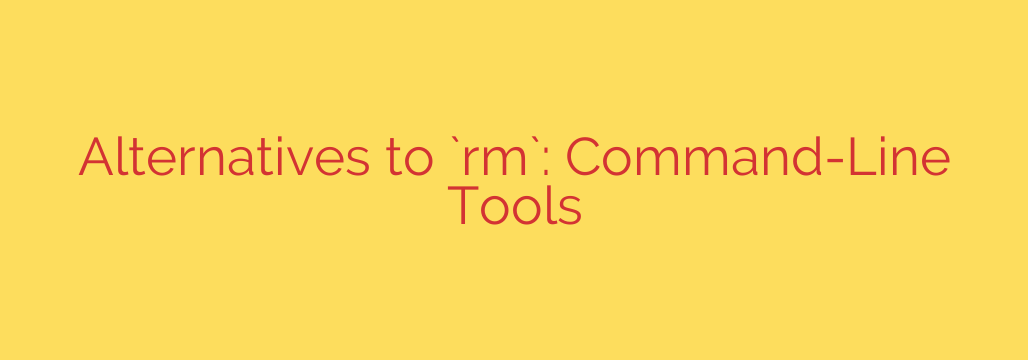
Beyond rm: Safer Ways to Delete Files from the Command Line
Every seasoned command-line user knows the feeling—a moment of hesitation right before hitting Enter on an rm command. The rm (remove) command is one of the most powerful and potentially destructive tools in a Unix-like operating system. A single mistyped character in a command like rm -rf can lead to irreversible data loss, wiping out critical project files or even essential system directories.
The core danger of rm lies in its finality. Unlike the graphical user interface’s Trash or Recycle Bin, rm deletes files permanently. There is no confirmation prompt by default and no built-in way to recover what’s been lost. This unforgiving nature is efficient for scripting and server management but poses a significant risk for everyday interactive use. Fortunately, there are much safer alternatives that bring the concept of a trash can directly to your terminal.
Why You Need a Command-Line Trash Can
Switching from rm to a trash utility provides a crucial safety net. Instead of immediately and permanently deleting a file, these tools move it to a special “trash” directory. If you realize you’ve made a mistake, you can simply browse the trash and restore the file to its original location.
This approach offers several key benefits:
- Prevents Accidental Data Loss: Protects against typos, incorrect pathing, or a simple lapse in judgment.
- Maintains Workflow: You can continue working in the terminal without switching to a file manager to delete files safely.
- Peace of Mind: Reduces the anxiety associated with file management on the command line.
Top Command-Line Tools for Safer File Deletion
Several excellent open-source projects provide a “trash” command that can serve as a direct replacement for rm. Here are some of the most popular and reliable options.
1. trash-cli
Perhaps the most well-known and widely used tool, trash-cli is a Python-based utility that adheres to the FreeDesktop.org Trash specification. This means it integrates seamlessly with the trash can used by most desktop environments like GNOME, KDE, and XFCE. Files you “trash” from the command line will appear in your desktop’s trash bin, and vice-versa.
trash-cli provides a suite of commands for complete trash management:
trash-put [file or directory]: Moves items to the trash.trash-list: Shows the contents of the trash, including original location and deletion date.trash-restore: An interactive command to restore selected files from the trash.trash-empty: Permanently deletes all items in the trash.trash-rm [pattern]: Removes specific files from the trash.
Installation is typically straightforward using your system’s package manager (sudo apt install trash-cli on Debian/Ubuntu) or Python’s package installer (pip install trash-cli).
2. rip (rm-improved)
rip is a fast and simple tool, often written in Rust, that aims to be a safer rm. Instead of using the system-wide trash specification, rip creates a hidden .trash directory in your home folder and moves deleted files there. It’s a self-contained solution that doesn’t depend on a desktop environment.
The usage is incredibly simple:
rip [file or directory]: Moves the item to the.trashfolder.rip -lorrip --list: Lists the contents of the trash.rip -r [file]orrip --restore [file]: Restores a file.rip -eorrip --empty: Empties the trash permanently.
rip is a great choice for users who want a lightweight, standalone utility, especially on servers or systems without a graphical desktop.
3. gvfs-trash
If you are using a GNOME-based desktop environment (such as the default on Ubuntu), you likely already have a powerful trash utility installed: gvfs-trash. This command is part of the GNOME Virtual File System and is the underlying tool that the desktop file manager uses.
The main advantage of gvfs-trash is that it requires no extra installation on many Linux distributions. The usage is direct and simple: gvfs-trash [filename] will move the specified file to the standard desktop trash can. However, it lacks the convenient listing and restoring features found in trash-cli.
Actionable Security Tip: Make Safety Your Default
To truly protect yourself from rm, you should integrate a safer alternative into your daily workflow. The most effective way to do this is by creating a command alias.
An alias makes your shell replace one command with another automatically. By aliasing rm to a command like trash-put, you can train your muscle memory to use the safer option by default.
To do this, open your shell’s configuration file (~/.bashrc for Bash or ~/.zshrc for Zsh) and add the following line:
alias rm='trash-put'
After adding this line, save the file and restart your shell or run source ~/.bashrc (or source ~/.zshrc). Now, whenever you type rm, your system will execute trash-put instead.
It’s still important to have access to the original rm command for scripts or when you genuinely need to permanently delete a file. You can bypass the alias by using one of these methods:
- Type a backslash before the command:
\rm sensitive-file.log - Use the full path to the command:
/bin/rm sensitive-file.log - Temporarily disable the alias for one command:
unalias rm; rm sensitive-file.log
By adopting a modern trash utility and setting up an alias, you can significantly reduce the risk of accidental data loss while retaining the full power and efficiency of the command line.
Source: https://www.linuxlinks.com/alternatives-popular-cli-tools-rm/








