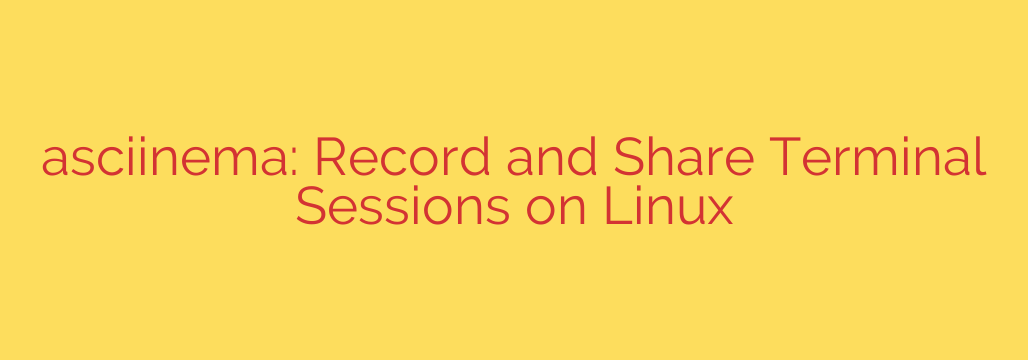
The Ultimate Guide to Recording and Sharing Your Linux Terminal Sessions
Sharing what happens in a command-line interface has always been a challenge. Screenshots are static and miss context, while screen-recording videos are often large, blurry, and don’t allow viewers to copy commands. Fortunately, there’s a powerful and elegant solution: a tool that lets you record your terminal sessions as lightweight, text-based files that can be easily shared and replayed.
This method revolutionizes how developers, system administrators, and support teams collaborate. It’s perfect for creating tutorials, documenting bugs, or demonstrating complex command-line workflows. Instead of a clunky video file, you get a crystal-clear, interactive recording that your audience can pause, copy text from, and learn from effectively.
Why a Text-Based Terminal Recorder is Superior
Before diving into the “how,” it’s important to understand the “why.” Traditional screen recording tools capture pixels, creating video files (MP4, GIF). A dedicated terminal recorder, however, captures the text output itself. This approach offers several significant advantages:
- Extremely Lightweight: Since it only stores text data and timing information, the resulting files are incredibly small, often just a few kilobytes. This makes them easy to share via email, chat, or forums.
- Selectable and Copyable Text: This is the killer feature. Viewers can pause the playback at any time and copy commands or output directly from the recording. This is impossible with video formats and invaluable for tutorials and technical support.
- Scales Perfectly: The playback will always render perfectly on any screen size, from a mobile phone to a 4K monitor, without any loss of quality or pixelation.
- Efficient and Fast: The recording process consumes minimal system resources, so it won’t slow down your machine, even during resource-intensive tasks.
Getting Started: Installing the Necessary Tools
Installation is straightforward on most Linux distributions, as the tool is available in the official repositories. Open your terminal and use the package manager specific to your system.
For Debian and Ubuntu-based systems:
sudo apt update
sudo apt install asciinema
For Fedora, CentOS, or RHEL:
sudo dnf install asciinema
For Arch Linux:
sudo pacman -S asciinema
Once the installation is complete, you are ready to start recording.
How to Record Your First Terminal Session
The process is designed to be simple and intuitive. It involves just three main steps: starting the recording, performing your commands, and stopping the recording.
1. Start the Recording
To begin, simply type asciinema rec in your terminal and press Enter. You can optionally specify a filename.
asciinema rec my-first-recording.cast
The tool will inform you that the recording has started. From this point on, every command you type and all the output generated will be captured.
2. Perform Your Commands
Now, simply use the terminal as you normally would. For example, you could show how to check disk space, list files, and print some text:
df -h
ls -la
echo "This is a demonstration of terminal recording."
3. Stop the Recording
When you are finished, you can stop the recording in one of two ways:
- Type the
exitcommand and press Enter. - Press the key combination Ctrl+D.
The recording will stop, and the file (e.g., my-first-recording.cast) will be saved in your current directory.
Playing and Sharing Your Recording
You now have a .cast file containing your session. You have two primary options for using it: playing it back locally or uploading it for easy web sharing.
Local Playback
To review your recording directly in your terminal, use the play command:
asciinema play my-first-recording.cast
Your terminal will clear, and the recorded session will play back in real time, exactly as you performed it. This is a great way to double-check your work before sharing.
Sharing on the Web
The easiest way to share your recording is by uploading it. The upload command sends your file to asciinema.org and provides you with a unique, shareable link.
asciinema upload my-first-recording.cast
After the upload completes, you will be given a URL. Anyone with this link can view your recording in a clean web player, complete with controls for pausing, adjusting speed, and, most importantly, copying text.
For users who want to manage their recordings, you can link your installations to an account by running asciinema auth. This will associate all future uploads with your profile.
Crucial Security and Privacy Tips
While sharing terminal sessions is incredibly useful, it also carries security risks if you’re not careful. You must be mindful of the information you are recording and sharing.
- Never Record Sensitive Data: Be extremely careful not to type passwords, API keys, access tokens, or any other private credentials during a recording session. This information is stored in plain text within the
.castfile. - Review Before Uploading: Always use the
asciinema playcommand to review your entire session locally before you upload it. Check for any sensitive hostnames, IP addresses, usernames, or file contents that you would not want to be public. - Consider Self-Hosting: For corporate or highly sensitive environments, it is possible to host your own instance of the asciinema web player. This gives you complete control over who can see the recordings and ensures that no data leaves your private network.
By integrating this powerful recording method into your workflow and adhering to these security practices, you can dramatically improve the way you create documentation, provide support, and share knowledge with your team.
Source: https://www.tecmint.com/asciinema-record-terminal-sessions-in-linux/








