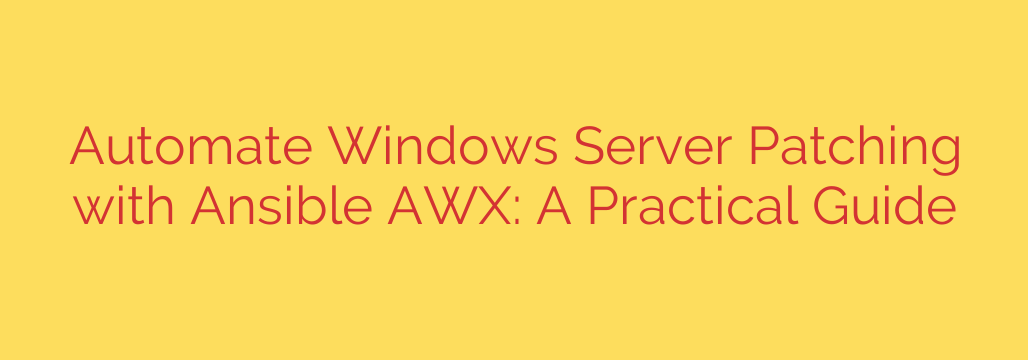
Automate Windows Server Patching with Ansible AWX: A Step-by-Step Guide
Managing Windows Server updates across an entire infrastructure can be a tedious, time-consuming, and error-prone task. Manual patching cycles often lead to inconsistent configurations, missed security updates, and valuable IT hours spent on repetitive work. Fortunately, automation provides a powerful solution, and combining Ansible with AWX offers a robust framework for streamlining this critical process.
This guide will walk you through how to automate Windows Server patching using Ansible AWX, transforming your patch management from a manual chore into a reliable, scheduled, and hands-off operation.
Why Automate Your Windows Patch Management?
Before diving into the technical details, it’s important to understand the significant benefits of automating your patching strategy.
- Enhanced Security: Automated patching ensures critical security vulnerabilities are remediated quickly and consistently across all your servers. This dramatically reduces your organization’s attack surface and strengthens its overall security posture.
- Improved Consistency and Reliability: Automation eliminates human error. Every server is patched using the exact same process, ensuring a standardized and predictable environment. No more forgotten servers or missed steps.
- Increased Efficiency: Free your system administrators from the repetitive cycle of manual patching. By automating this task, they can focus on higher-value projects that drive business innovation instead of routine maintenance.
- Simplified Auditing and Compliance: AWX provides a centralized dashboard with detailed logs and job histories. This creates a clear audit trail, making it easy to prove that servers are up-to-date and compliant with security policies.
The Core Components: Ansible and AWX
To build this automation, we rely on two key open-source tools:
- Ansible: An agentless automation engine that uses simple, human-readable YAML files called “playbooks” to define tasks. Because it is agentless, you don’t need to install and manage special software on your Windows servers. Ansible communicates with Windows machines using Windows Remote Management (WinRM).
- AWX: The open-source upstream project for Ansible Tower. AWX provides a web-based user interface, a REST API, and a task engine for Ansible. It adds crucial features like centralized credential management, job scheduling, role-based access control (RBAC), and a visual dashboard.
Together, Ansible provides the automation logic, while AWX provides the control, visibility, and enterprise-grade management layer.
Prerequisites: Preparing Your Environment
To get started, you need a few things in place:
- A Working AWX Instance: You should have AWX installed and running.
- Configured Windows Hosts: Your target Windows Servers must be configured to allow remote connections via WinRM. For security, it is highly recommended to configure WinRM to use HTTPS (port 5986) to encrypt all communication.
- Securely Stored Credentials: Add your Windows administrator credentials to AWX’s credential store. AWX encrypts this sensitive information, preventing it from being exposed in plain text within your playbooks.
- An AWX Inventory: Create an inventory in AWX and add the hostnames or IP addresses of the Windows servers you intend to patch.
Crafting the Ansible Playbook for Windows Updates
The heart of the automation is the Ansible Playbook. This file tells Ansible exactly what to do. For patching Windows, we primarily use the ansible.windows.win_updates module.
Here is a simple yet effective playbook that checks for, downloads, and installs updates, then reboots the server if required.
---
- name: Apply Windows Updates and Reboot
hosts: windows_servers
gather_facts: false
tasks:
- name: Install all critical and security updates
ansible.windows.win_updates:
category_names:
- SecurityUpdates
- CriticalUpdates
reboot: true
register: update_result
- name: Display update results
debug:
var: update_result
Let’s break down the key parts of this playbook:
hosts: windows_servers: This tells Ansible to run the playbook against the group of hosts namedwindows_serversin your AWX inventory.ansible.windows.win_updates: This is the core module that handles the Windows Update process.category_names: This parameter allows you to specify which categories of updates to install. In this example, we are targetingSecurityUpdatesandCriticalUpdates, which is a common best practice for routine patching. You can also specify other categories or leave it blank to install all available updates.reboot: true: This critical parameter tells Ansible to automatically reboot the server if any of the installed updates require it. The module is intelligent enough to wait for the server to come back online before completing the task.register: update_result: This captures the output of the update task into a variable namedupdate_result. This is useful for logging and debugging, as it contains information about which updates were installed and whether a reboot was performed.
Security Tip: Always store your playbooks in a version control system like Git. AWX can directly sync with Git repositories, ensuring your automation code is tracked, reviewed, and easily managed.
Scheduling the Patching Job in AWX
With the playbook ready, the final step is to create and schedule a Job Template in AWX.
- Create a New Job Template: In the AWX interface, navigate to Templates and create a new Job Template.
- Assign Properties: Give the template a descriptive name, such as “Monthly Windows Security Patching.”
- Select Inventory and Playbook: Choose the Windows server inventory you created and select the playbook you wrote (either by syncing it from your Git repository or selecting it from the project).
- Assign Credentials: Attach the Windows administrator credentials you stored earlier.
- Set the Schedule: This is where the automation truly shines. Navigate to the “Schedules” tab and create a new schedule. You can configure the job to run automatically on a recurring basis, such as the third Tuesday of every month, which aligns with Microsoft’s “Patch Tuesday.” This ensures your servers are patched consistently without any manual intervention.
Best Practices for a Bulletproof Patching Strategy
- Test, Test, Test: Never run a patching playbook directly on production servers for the first time. Create a separate inventory for a group of staging or test servers. Schedule your patching job to run on this test group first to ensure updates don’t cause issues with your applications.
- Use Notifications: Configure notifications in AWX to alert your team via Slack, email, or other services upon the success or failure of a patching job. This keeps you informed without having to manually check the dashboard.
- Develop a Rollback Plan: While automation is reliable, it’s always wise to have a rollback plan. Ensure you have recent server backups or snapshots available before a major patching cycle begins.
- Refine Your Targeting: Use AWX’s powerful inventory features to create different groups of servers (e.g., domain controllers, database servers, web servers) and apply different patching schedules or playbooks to each as needed.
By leveraging the power of Ansible and AWX, you can build a secure, efficient, and reliable automated patching system for your Windows Server environment. This not only strengthens your security posture but also frees up your IT team to focus on strategic initiatives that move your business forward.
Source: https://kifarunix.com/automate-windows-server-patching-with-ansible-awx/







