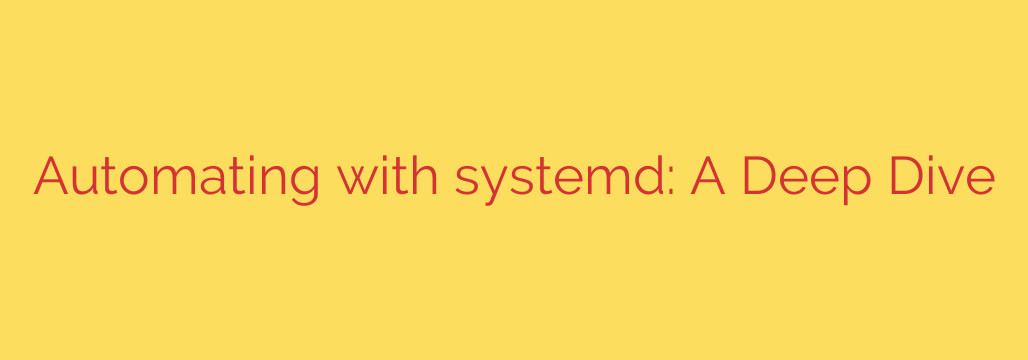
Beyond Cron: How to Master Linux Automation with Systemd Timers
For years, system administrators have relied on the classic cron daemon to schedule and automate tasks. It’s a reliable workhorse, but modern Linux systems offer a more powerful, integrated, and insightful tool for automation: systemd. While best known as an init system, systemd provides a robust framework for task scheduling through its timer units, offering significant advantages over traditional cron jobs.
If you’re looking to elevate your Linux automation game, understanding systemd services and timers is a crucial step. This guide will walk you through why and how to use them to create more resilient, manageable, and secure automated workflows.
Why Choose Systemd for Automation?
Moving from cron to systemd isn’t just about trying something new; it’s about gaining a suite of powerful features that are natively integrated into your operating system.
- Integrated Logging: One of the biggest challenges with cron is managing output and logs. Systemd, by contrast, automatically integrates with
journald. All output from your script (stdout and stderr) is captured in the system journal, which can be easily queried withjournalctl. This makes debugging failed jobs incredibly straightforward. - Dependency and Ordering Control: Does your script need the network to be online or a database to be running? With systemd, you can define these dependencies directly in your service file. The scheduler will ensure your script only runs when its required conditions are met, a level of control that cron simply can’t provide.
- Improved Resource Management: Systemd leverages control groups (cgroups) to manage system resources. This means you can limit the amount of CPU, memory, or I/O your automated task can consume, preventing a rogue script from impacting the entire server’s performance.
- Enhanced Security: Systemd service units offer a wide range of security options. You can easily run a script as a specific non-root user, set up a private temporary directory, restrict filesystem access, and implement other sandboxing features to harden your automated tasks against potential vulnerabilities.
The Core Components: Service and Timer Files
Systemd automation works by pairing two simple configuration files: a .service file that defines what to run, and a .timer file that defines when to run it.
The Service Unit (
.service)
This file describes the task or script you want to execute. It details the command to run, the user to run it as, and any dependencies. A typical service file for a simple backup script might look like this:# /etc/systemd/system/my-backup.service [Unit] Description=Run my custom backup script [Service] Type=oneshot User=backupuser ExecStart=/usr/local/bin/backup-script.sh [Install] WantedBy=multi-user.target- [Unit]: Contains metadata like the
Description. - [Service]: This is the core section.
Type=oneshotis used for scripts that start, run to completion, and then exit.ExecStartdefines the absolute path to the command or script to be executed. Always use absolute paths for reliability. - [Install]: Defines how the unit should behave when enabled or disabled.
- [Unit]: Contains metadata like the
The Timer Unit (
.timer)
This file controls the schedule. It is named to match its corresponding service file (e.g.,my-backup.serviceis controlled bymy-backup.timer). The timer unit specifies when the service should be activated.# /etc/systemd/system/my-backup.timer [Unit] Description=Run my-backup.service daily [Timer] OnCalendar=daily Persistent=true [Install] WantedBy=timers.target- [Timer]: This is the heart of the scheduler.
OnCalendardefines the schedule using a flexible format. You can use simple entries likedaily,weekly, orhourly. You can also specify exact times, such as*-*-* 02:00:00to run at 2 AM every day. Persistent=trueis a key feature: if the system was down when a job was scheduled to run, it will be executed as soon as the system boots up again.
- [Timer]: This is the heart of the scheduler.
A Practical Guide: Setting Up Your First Systemd Timer
Let’s put this into practice. Here’s how you can create, enable, and manage a new scheduled task.
Step 1: Create the Service File
First, define the service. Use a text editor to create your service file.
sudo nano /etc/systemd/system/my-backup.service
Paste the service content from the example above and save the file.
Step 2: Create the Timer File
Next, create the corresponding timer file.
sudo nano /etc/systemd/system/my-backup.timer
Paste the timer content from the example and save it.
Step 3: Reload, Enable, and Start the Timer
Whenever you create or modify unit files, you must tell systemd to reload its configuration.
sudo systemctl daemon-reload
Now, enable the timer so it automatically starts on boot, and then start it for the current session.
sudo systemctl enable my-backup.timer
sudo systemctl start my-backup.timer
You only need to enable and start the .timer file. The timer unit will automatically start the associated .service file according to its schedule.
Step 4: Verify Your Timer
You can check the status of all active timers on your system with a simple command.
sudo systemctl list-timers
This command will show you when each timer is scheduled to run next, how much time is left, and when it last ran. To check the logs for your specific service, use journalctl.
sudo journalctl -u my-backup.service
This gives you a complete, timestamped history of your script’s execution and any output it produced—a massive improvement over sifting through mail logs or redirecting cron output to a file.
Final Thoughts: A Modern Approach to Automation
While cron is not obsolete, systemd timers offer a more robust, transparent, and powerful solution for automation on modern Linux systems. The integration with the journal, fine-grained dependency management, and robust security controls make it the superior choice for nearly any scheduling task, from simple scripts to complex application workflows.
By investing a small amount of time to learn the structure of systemd unit files, you can bring a new level of control and reliability to your system administration tasks. Start by migrating one of your less critical cron jobs to a systemd timer and experience the benefits for yourself.
Source: https://linuxhandbook.com/courses/systemd-automation/








