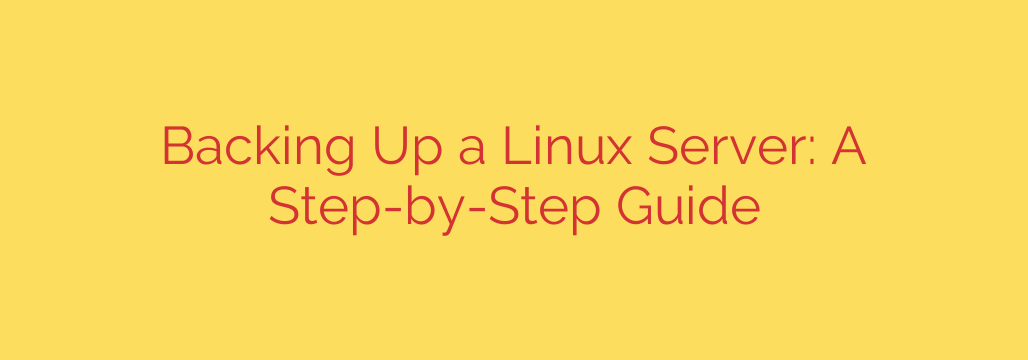
Mastering Linux Server Backups: A Comprehensive Guide
In the world of server administration, data is king. Whether you’re managing a corporate database, a web server, or a personal project, the integrity of your data is paramount. A single hardware failure, a malicious cyberattack, or a simple human error can lead to catastrophic data loss. This is where a robust and reliable backup strategy isn’t just a good idea—it’s an absolute necessity.
This guide provides a clear, actionable framework for creating and automating backups on your Linux server, ensuring your critical information remains safe, secure, and recoverable.
Why a Proactive Backup Strategy is Non-Negotiable
Before diving into the “how,” it’s crucial to understand the “why.” Your server faces constant threats that can compromise your data.
- Hardware Failure: Hard drives and SSDs have a finite lifespan. When they fail, it’s often without warning, taking all stored data with them.
- Cyberattacks: Ransomware and other malware can encrypt or delete your files, holding your operations hostage. A clean backup is often the only way to recover without paying a ransom.
- Human Error: Accidental file deletion or incorrect command execution happens more often than we’d like to admit. A recent backup can turn a disaster into a minor inconvenience.
- Software Corruption: A failed software update or a bug can corrupt configuration files or databases, rendering your system unstable or inaccessible.
A well-planned backup process is your ultimate safety net against these inevitable risks.
The Foundation: The 3-2-1 Backup Rule
A professional backup strategy is built on a simple yet powerful principle: the 3-2-1 Rule. This industry standard provides a clear path to data resilience.
- Three copies of your data. This includes your primary data and two backups.
- Two different media types. Store your copies on at least two different types of storage, such as an internal drive and a cloud service, or a local NAS and an external hard drive.
- One off-site copy. At least one backup copy must be stored in a separate physical location. This protects your data from localized disasters like fire, flood, or theft.
Adhering to this rule dramatically increases the likelihood that you can recover your data under any circumstance.
Essential Linux Tools for Server Backups
The Linux command line offers powerful, built-in utilities perfect for creating efficient and automated backup systems. Two of the most effective tools are rsync and tar.
rsync(Remote Sync): This is the go-to tool for incremental backups. Rsync excels at synchronizing files and directories between two locations. It intelligently copies only the changes (deltas) between the source and the destination, making subsequent backups incredibly fast and bandwidth-efficient. This is ideal for frequent, automated backups to a remote server or a mounted drive.tar(Tape Archive): The classic workhorse for creating compressed archives.taris used to bundle multiple files and directories into a single.tar.gzor.tar.bz2file. This is perfect for creating full, point-in-time snapshots of your system. These archives are portable and easy to store, version, and restore.
Automating Your Backups with Cron
Manually running backup commands is unreliable and prone to error. The key to a consistent backup strategy is automation. In Linux, the standard for scheduling tasks is the cron daemon.
cron allows you to run scripts or commands at specific intervals—daily, weekly, hourly, or any custom schedule you define. By combining a backup script with a cron job, you can create a “set it and forget it” system that reliably protects your data in the background.
A common practice is to write a simple shell script that performs the backup logic and then schedule that script to run using cron.
A Practical Example: Daily Automated Backup Script
Let’s create a script that uses rsync to back up key directories to a remote server.
What to Back Up:
For most servers, you’ll want to back up:
/etc/for all system configuration files./home/for all user data./var/www/(or similar) for website files.- A dump of your SQL databases.
Here is a sample script, backup.sh, that you can adapt:
#!/bin/bash
# Configuration
REMOTE_USER="backupuser"
REMOTE_HOST="your.remote.server.com"
REMOTE_DIR="/path/to/remote/backups/"
SOURCE_DIR="/home/ /var/www/ /etc/"
# Create a database backup (example for MySQL/MariaDB)
# Ensure you have a .my.cnf file for passwordless login or handle credentials securely
mysqldump -u your_db_user --all-databases > /tmp/all_databases.sql
SOURCE_DIR="$SOURCE_DIR /tmp/all_databases.sql"
# The rsync command
rsync -avz --delete --progress $SOURCE_DIR ${REMOTE_USER}@${REMOTE_HOST}:${REMOTE_DIR}
# Clean up the local database dump
rm /tmp/all_databases.sql
echo "Backup completed successfully on $(date)"
To automate this script, edit your crontab:
Run the command
crontab -e.Add the following line to execute the script every day at 2:00 AM:
0 2 * * * /path/to/your/backup.sh
This simple setup ensures your critical files and databases are synchronized to an off-site location every single night.
Key Security and Best Practices
- Encrypt Your Backups: When storing backups off-site or in the cloud, encryption is mandatory. Tools like
GPGcan be used to encrypt yourtararchives before transfer, ensuring that your data remains confidential even if the backup storage is compromised. - Use a Dedicated Backup User: Avoid using
rootfor your backup transfers. Create a dedicated, non-privileged user on both the source and destination servers with strict permissions limited only to the necessary directories. Use SSH keys for passwordless authentication to enhance security. - Monitor and Test Your Backups: A backup is useless if it can’t be restored. Periodically test your backups by performing a full restore to a non-production environment. This verifies data integrity and ensures your recovery process works as expected. Also, set up monitoring to receive alerts if a backup job fails.
By implementing a disciplined, automated, and secure backup strategy, you transform data protection from a recurring chore into a reliable, automated process. This proactive approach provides peace of mind and ensures the continuity of your operations, no matter what challenges arise.
Source: https://www.redswitches.com/blog/how-to-back-up-a-linux-serve/








