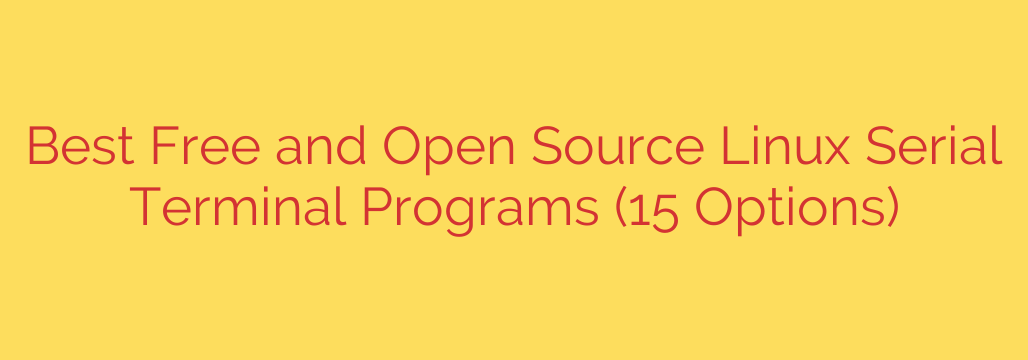
Mastering Serial Communication: The Best Linux Serial Terminal Programs
Whether you’re debugging an embedded system, configuring a network switch, or tinkering with an IoT device, direct serial communication is an essential skill. A reliable Linux serial terminal program is the bridge between your computer and your hardware, allowing you to send commands, view output, and diagnose issues at the most fundamental level.
While the concept is simple, the tools available range from minimalist command-line utilities to feature-rich graphical applications. Choosing the right one can significantly improve your workflow and productivity. This guide explores the most effective and widely-used serial terminal programs for Linux, helping you find the perfect tool for any task.
Why You Need a Dedicated Serial Terminal
A serial terminal is more than just a command prompt. It’s a specialized tool designed for raw, direct communication with a device’s serial port (like /dev/ttyUSB0 or /dev/ttyS0). These programs are critical for:
- Embedded Development: Interacting with microcontrollers like Arduino, ESP32, and Raspberry Pi Pico for debugging and firmware flashing.
- Network Administration: Accessing the console port of routers, switches, and firewalls for initial setup and recovery.
- Kernel Debugging: Viewing boot messages and diagnosing low-level operating system issues.
- Interfacing with Hardware: Communicating with a wide range of scientific instruments, industrial machinery, and legacy systems.
Top Command-Line (CLI) Serial Terminals
For users who live in the terminal, these command-line tools offer powerful, scriptable, and resource-efficient solutions for serial communication.
1. GNU Screen
While widely known as a terminal multiplexer, screen is also a highly capable serial terminal. It’s pre-installed on most Linux distributions, making it an incredibly convenient option. Its greatest strength lies in its ability to detach from a session and leave it running in the background, which is perfect for long-term data logging.
Key Feature: The ability to manage multiple terminal sessions (including serial) in a single window.
Example Usage: screen /dev/ttyUSB0 115200
2. Minicom
Minicom is a classic, text-based serial communication program that has been a favorite among Linux users for decades. It provides a user-friendly, menu-driven system for configuring connection parameters like baud rate, parity, and flow control. This makes it more approachable than screen for users who prefer not to memorize command-line flags.
Key Feature: Comprehensive modem control features and the ability to save multiple configurations.
3. Picocom
As its name suggests, picocom is a minimal, lightweight, and straightforward serial terminal. It does one thing and does it well: provide a clean, no-frills connection to your serial device. If you find other tools overly complex, picocom’s simplicity is a breath of fresh air. It’s ideal for quick, simple debugging tasks.
Key Feature: Its “pico” size and simplicity, with an intuitive exit sequence (Ctrl-A, Ctrl-X).
4. tio
A more modern alternative in the CLI space, tio aims to be a simple yet powerful serial device I/O tool. It offers features that many older programs lack, such as automatic reconnection if a device is unplugged and replugged. It also provides convenient options for displaying timestamps and converting data formats.
Key Feature: A simple, predictable user interface with powerful modern features like auto-reconnect.
Powerful Graphical (GUI) Serial Terminals
For those who prefer a graphical interface, these applications provide enhanced usability, easier configuration, and additional visual tools.
1. PuTTY
Though it gained fame as an SSH client on Windows, PuTTY is an industry-standard for SSH, Telnet, and serial communication on Linux as well. Its interface is clean and functional, allowing you to save detailed session profiles for all your devices. PuTTY’s robust logging capabilities and widespread familiarity make it a top choice for professionals.
Key Feature: The ability to save and load complex connection profiles for different devices.
2. CuteCom
CuteCom is a user-friendly Qt-based graphical serial terminal that is particularly easy to use. It features a line-oriented interface, making it simple to input commands. It also includes a hex input/output view, which is invaluable when working with binary protocols. Its clear layout makes it an excellent choice for beginners and experienced users alike.
Key Feature: An intuitive interface with easy-to-use input/output fields and a hex view.
3. GTKTerm
GTKTerm is another simple yet effective graphical serial terminal. It provides a clean and straightforward graphical interface for setting up serial connections. It supports logging to a file and allows for sending specific character sequences, making it a solid all-around choice for general-purpose serial tasks.
Key Feature: Simplicity and reliability for users working in GTK-based desktop environments.
How to Choose the Right Serial Terminal for Your Needs
- For Automation and Scripting: Command-line tools like
screenortioare your best bet, as they can be easily integrated into shell scripts. - For Quick, Simple Connections:
picocomis unbeatable for its speed and simplicity. You can be connected in seconds with a single command. - For Managing Multiple Devices: A tool with saved profiles like PuTTY or Minicom will save you significant time by remembering the settings for each device.
- For Beginners or Visual Users: Graphical applications like CuteCom or GTKTerm lower the barrier to entry and provide a more intuitive experience.
Security and Best Practices
- Check Permissions: To access a serial port (e.g.,
/dev/ttyUSB0), your user account must typically be a member of thedialoutoruucpgroup. Use the commandsudo usermod -a -G dialout $USERto add yourself, then log out and back in. - Verify Settings: The most common issue is a mismatched baud rate. Ensure the rate you set in your terminal program exactly matches what the connected device expects.
- Use a Quality USB-to-Serial Adapter: When working with modern computers, a reliable USB-to-Serial adapter with a well-supported chipset (like FTDI or Prolific) is crucial for a stable connection.
Source: https://www.linuxlinks.com/best-free-open-source-linux-serial-terminals/








