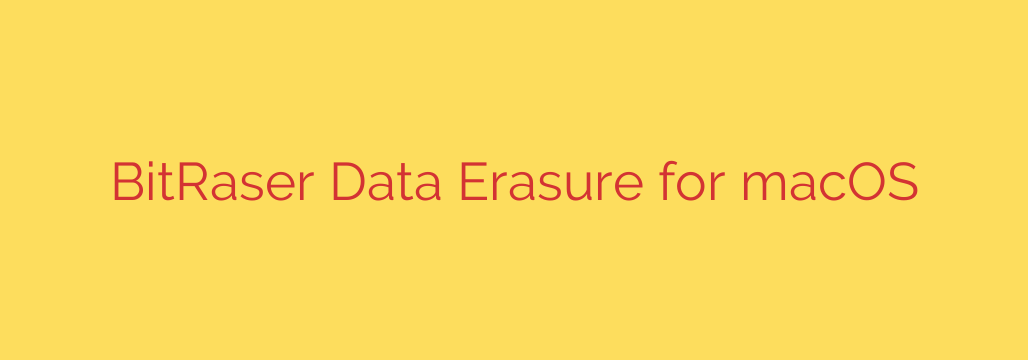
Your Ultimate Guide to Secure Data Erasure on macOS
Are you selling, donating, or repurposing an old Mac? Before you hand it over, there’s a critical step you can’t afford to skip: ensuring your personal data is permanently and irretrievably destroyed. Many people believe that dragging files to the Trash or even reformatting the drive is enough. Unfortunately, this is a dangerous misconception.
Simply deleting files on your Mac doesn’t actually remove them. It only removes the system’s reference to them, leaving the underlying data intact and often easily recoverable with basic software tools. For true peace of mind and data security, you need a method that overwrites every sector of your drive, making recovery impossible.
This guide will walk you through why professional data erasure is essential and what to look for in a reliable solution for your MacBook, iMac, or Mac mini.
Why “Delete” Doesn’t Mean “Gone”
Think of your hard drive as a library. When you delete a file, you’re not shredding the book; you’re just removing its card from the card catalog. The book itself remains on the shelf until a new book needs its exact spot. Until then, anyone who knows where to look can find and read it.
This is especially risky when dealing with:
- Personal Information: Photos, financial records, passwords, and private documents.
- Business Data: Client information, trade secrets, and internal communications.
- Compliance Requirements: Regulations like GDPR, HIPAA, and CCPA mandate the secure destruction of sensitive data.
Even the built-in Disk Utility on macOS, while useful for basic tasks, may not offer the verifiable, multi-pass overwriting needed to meet stringent security standards, particularly for enterprise or compliance-driven scenarios.
The Gold Standard: Certified Erasure Algorithms
To guarantee your data is permanently destroyed, professional erasure software employs internationally recognized algorithms. These methods overwrite your drive’s data with patterns of meaningless characters multiple times, effectively shredding the digital information beyond any hope of reconstruction.
Look for software that supports proven standards such as:
- NIST 800-88 Purge: A standard developed by the U.S. National Institute of Standards and Technology, widely considered the benchmark for media sanitization. It offers a secure and efficient way to erase data from both traditional hard disk drives (HDDs) and modern solid-state drives (SSDs).
- DoD 5220.22-M: A classic U.S. Department of Defense standard that involves a three-pass overwriting process. While older, it remains a trusted method for thorough data destruction.
Using a tool that leverages these algorithms ensures your data erasure process is not just effective but also defensible.
Key Features of a Professional Mac Erasure Tool
When selecting a solution to wipe your Mac, you need more than a simple delete button. Here are the essential features that deliver comprehensive security and compliance.
- Complete Drive Erasure: The ability to wipe the entire internal or external drive, including hidden partitions and system files, is fundamental. This is the best option when preparing a Mac for a new owner.
- Targeted File Erasure: Sometimes you don’t need to wipe the whole system. A powerful tool should allow you to securely erase specific files and folders without affecting the rest of your OS, perfect for eliminating sensitive documents on an active machine.
- Free Space Wiping: This feature is crucial for cleaning up the ghosts of previously “deleted” files. It overwrites all the unused space on your drive to destroy any lingering data fragments from your past activity.
- Broad Device Compatibility: Your chosen software must support the full range of Apple hardware, including MacBook Pro, MacBook Air, iMac, Mac Pro, and Mac mini, as well as both Intel-based and newer Apple Silicon (M1, M2, M3) Macs.
- Verifiable Proof of Erasure: For business and compliance needs, this is non-negotiable. The best tools generate a tamper-proof certificate of erasure after a wipe is complete. This document serves as a detailed audit trail, logging the drive’s serial number, the erasure standard used, and the date of completion.
Actionable Security: Your Step-by-Step Erasure Plan
Ready to secure your Mac? Follow these steps for a safe and successful data wipe.
- Backup Your Important Data: Before you erase anything, ensure you have a complete backup of any files you want to keep. Use Time Machine or clone your drive to an external disk.
- Sign Out of All Services: Deauthorize your computer by signing out of iCloud, iMessage, the App Store, and any other licensed software. This severs the link between your accounts and the hardware.
- Choose a Professional Erasure Solution: Select a dedicated data erasure utility that offers the certified algorithms and features mentioned above.
- Create a Bootable USB Drive: Most professional erasure tools require you to create a bootable USB drive. This allows the software to run independently of your Mac’s operating system, giving it full control to wipe the primary drive.
- Boot and Erase: Restart your Mac while holding the Option (Intel) or power button (Apple Silicon) to enter the Startup Manager. Select the bootable USB drive you created. Follow the on-screen instructions to select the drive you wish to wipe and the erasure standard you want to use.
- Verify and Document: Once the process is finished, generate and save the certificate of erasure. This report is your proof that the data was destroyed securely and in accordance with global standards.
By taking these steps, you can confidently sell, donate, or recycle your Mac, knowing your digital life remains securely yours. Don’t leave your data privacy to chance—ensure it’s permanently erased.
Source: https://www.helpnetsecurity.com/2025/07/22/bitraser-mac-eraser-and-diagnostics-tool/








