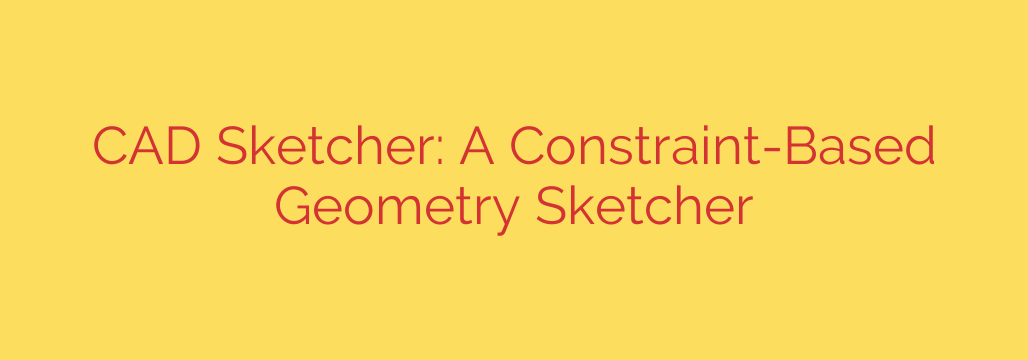
Unlock Precision in Blender: A Deep Dive into the CAD Sketcher Add-on
For years, 3D artists and designers have navigated the gap between the free-form, artistic power of Blender and the rigid, dimensional accuracy of traditional CAD software. While Blender excels at organic sculpting and creative modeling, achieving engineering-grade precision has often required complex workarounds or switching between different programs. That is, until now.
Enter CAD Sketcher, a transformative add-on that brings a powerful, constraint-based 2D sketching environment directly into Blender. This tool is a game-changer for anyone involved in hard-surface modeling, product design, or 3D printing, effectively bridging the gap between artistic freedom and technical precision.
What Exactly is Constraint-Based Sketching?
If you’re new to the world of CAD, the term “constraint-based” might be unfamiliar. Unlike traditional modeling where you push and pull vertices by hand, a constraint-based approach is about defining relationships and rules for your geometry.
Imagine drawing a square. Instead of just placing four lines, you would:
- Draw four rough lines connected at the ends.
- Apply a horizontal constraint to the top and bottom lines.
- Apply a vertical constraint to the left and right lines.
- Apply an equal length constraint to all four lines.
Now, if you change the length of just one line, the entire sketch updates automatically to maintain a perfect square. This is the core principle: you define the logic, and the software solves for the geometry. This parametric workflow is incredibly powerful for making fast, accurate revisions.
Key Features That Make CAD Sketcher Essential
CAD Sketcher isn’t just a simple drawing tool; it’s a robust system designed for accuracy and efficiency. It empowers users with a workflow that is standard in industry-leading software like SolidWorks and Fusion 360, all without leaving the Blender interface.
Here are some of its standout features:
- A Full Suite of Geometric Constraints: Control your designs with rules like coincident (points touching), perpendicular, parallel, tangent, and concentric. These ensure your geometric relationships are always perfect.
- Powerful Dimensional Constraints: Go beyond relationships and define exact measurements. Set precise lengths, distances, angles, and radii that lock your geometry in place. When your sketch is fully defined by constraints, it’s considered “fully solved”—the gold standard for a reliable design.
- Familiar Sketching Tools: Create your base geometry with intuitive tools for drawing lines, rectangles, circles, and arcs.
- Construction Geometry: Draw helper lines and points that are used for alignment and constraints but are not included in the final 3D model. This is crucial for building complex layouts without cluttering your final design.
- Robust Solver Engine: At its heart, CAD Sketcher uses a powerful geometric solver that calculates the positions of every point in your sketch based on the rules you’ve applied, ensuring mathematical accuracy at all times.
Who Should Be Using CAD Sketcher?
While any Blender user can benefit from this tool, it is particularly indispensable for specific fields where accuracy is non-negotiable.
- Product Designers & Engineers: Create precise models of mechanical parts, enclosures, and assemblies. The ability to easily adjust a single dimension and have the entire model update is invaluable for rapid prototyping and iteration.
- 3D Printing Enthusiasts: Design functional prints that require tight tolerances, such as interlocking parts, gears, or custom brackets. Eyeballing measurements is simply not an option when parts need to fit together perfectly.
- Architects & Interior Designers: Draft accurate 2D floor plans and structural layouts that can then be extruded into 3D models directly within Blender.
- Hard-Surface Artists: Build complex, non-organic models with incredibly clean lines and predictable shapes. It provides a solid, mathematically perfect base for everything from sci-fi machines to everyday objects.
Actionable Advice: Getting Started
Ready to integrate this powerful tool into your workflow? Getting started is straightforward.
- Installation: CAD Sketcher is a free and open-source add-on. You can download it from its official GitHub repository and install it like any other Blender add-on through the
Edit > Preferences > Add-onsmenu. - Create Your First Sketch: Once installed, you can add a new Sketch object to your scene. Selecting it and entering Edit Mode will switch you to the dedicated CAD Sketcher interface.
- Draw and Constrain: Begin by drawing your basic shapes. Then, select geometric elements (lines, points, arcs) and use the CAD Sketcher panel to apply constraints. Watch as your rough drawing snaps into a perfectly defined shape.
- Extrude to 3D: Once your sketch is fully constrained and “solved,” you can easily convert it into a 3D mesh and proceed with Blender’s standard modeling tools to add bevels, apply modifiers, and finalize your object.
By bringing a parametric, constraint-based workflow into Blender, CAD Sketcher fundamentally enhances the program’s capabilities. It empowers creators to produce designs that are not only beautiful but also dimensionally accurate and easy to modify, solidifying Blender’s position as an all-in-one solution for almost any 3D project imaginable.
Source: https://www.linuxlinks.com/cad-sketcher-constraint-based-geometry-sketcher/








