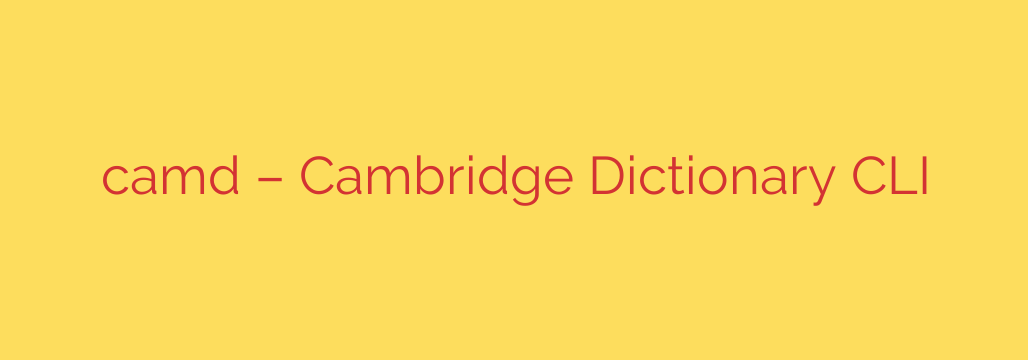
Boost Your Workflow: How to Use a Dictionary Directly in Your Terminal
As a developer, technical writer, or system administrator, maintaining focus is paramount to productivity. Every time you switch from your terminal to a web browser to look up a word, you break your concentration. This context-switching, while seemingly minor, fragments your workflow and opens the door to countless online distractions. But what if you could access a comprehensive dictionary without ever leaving your command-line interface (CLI)?
A command-line dictionary tool is a simple yet powerful utility that integrates directly into your terminal environment. It allows you to get definitions, phonetic transcriptions, and usage examples instantly, helping you stay locked in and efficient.
Why A Command-Line Dictionary is a Game-Changer
Integrating a dictionary into your terminal isn’t just a novelty; it’s a significant upgrade to your development or writing toolchain. The benefits are immediate and impactful.
- Maintain Uninterrupted Focus: The primary advantage is the elimination of context switching. There is no need to open a new browser tab, navigate to a dictionary website, and get sidetracked by ads or other content. You type a simple command and get the information you need right where you are working.
- Lightning-Fast Access: CLI tools are inherently lightweight and fast. You can retrieve a word’s definition in the time it would take a modern web page to even begin loading. This speed keeps your train of thought on track.
- Minimalist and Distraction-Free: The output from a terminal dictionary is clean, concise, and purely informational. You get the definition, the part of speech, and perhaps the phonetic spelling—nothing more. This minimalist approach is perfect for deep work.
- Ideal for Remote and Low-Resource Environments: If you’re working over SSH on a remote server or using a system with limited graphical capabilities, a CLI tool is the perfect solution. It requires minimal resources and works in any standard terminal session.
Key Features to Look For in a CLI Dictionary Tool
When choosing or building a command-line dictionary tool, several features provide the most value. A high-quality utility will often pull its data from reputable sources, like the Cambridge or Oxford English Dictionaries, and present it clearly.
Look for tools that provide:
- Clear Definitions: The tool should return well-structured definitions for various senses of a word.
- Phonetic Transcription (IPA): For writers, students, and non-native speakers, having the International Phonetic Alphabet (IPA) transcription is incredibly useful for ensuring correct pronunciation.
- Audio Pronunciation Links: Some advanced tools even provide a direct link to an audio file so you can hear the word spoken aloud.
- Support for Multiple Dictionaries: The ability to specify a dictionary—such as British English, American English, or even a Business English dictionary—adds a layer of precision that is invaluable for targeted writing.
How Do Terminal Dictionaries Work?
Most of these command-line tools operate on a simple yet effective principle: web scraping. They are typically lightweight scripts, often written in languages like Python or Go, that programmatically send a request to a dictionary website.
The tool then parses the HTML of the returned web page, extracts the relevant information—like the definition, word type, and pronunciation—and formats it for clean presentation in your terminal. This process happens in the background in a fraction of a second, delivering the data you need without the visual clutter of the website itself.
Getting Started and Security Tips
Implementing a dictionary in your terminal is usually straightforward. Many of these tools are available through common package managers like Pip (for Python) or Homebrew (for macOS). The installation is often a single command, and usage is just as simple.
A typical command might look like this:
dictionary-tool define paradigm
This would return a clean, formatted definition for the word “paradigm” directly below your command prompt.
A Quick Security Note: When installing any third-party command-line tool, it’s wise to take a moment to ensure it comes from a reputable source. Look for a well-maintained public repository and check for recent activity or community feedback. For Python-based tools, installing them in a dedicated virtual environment is an excellent practice to avoid conflicts and keep your global package space clean.
By integrating a dictionary into your command line, you reclaim lost time, sharpen your focus, and enhance your overall productivity. It’s a small change that can make a massive difference in your daily workflow.
Source: https://www.linuxlinks.com/cambd-cambridge-dictionary-cli-app/








