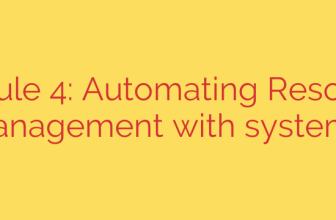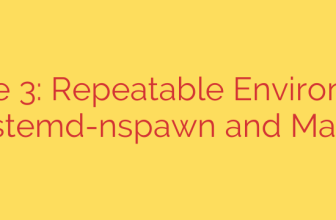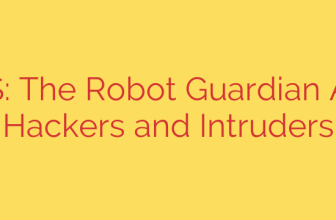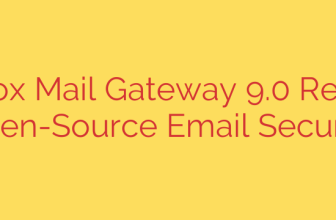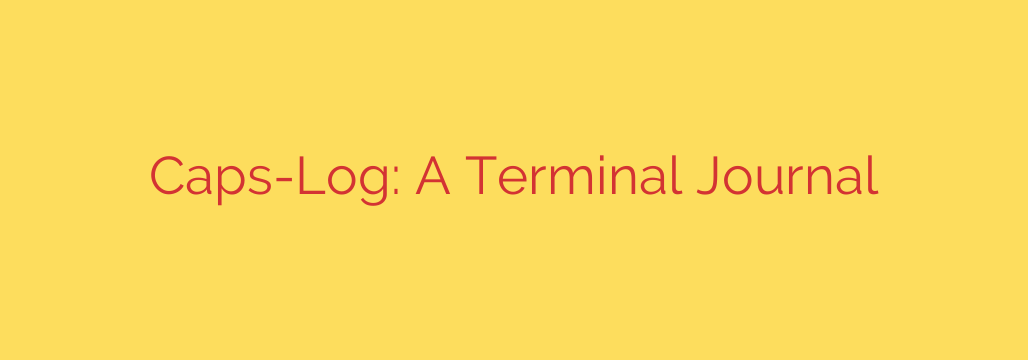
Unlock Your Command-Line History: The Ultimate Guide to Terminal Logging
Have you ever crafted the perfect, multi-line command to solve a complex problem, only to forget it moments later? Or perhaps you needed to retrace your steps to debug an issue, but your standard shell history was incomplete? For developers, system administrators, and anyone who lives in the terminal, this is a common frustration. While history is useful, it often falls short by not capturing command output or the full context of your work.
What if you could have a perfect, searchable memory of every terminal session? This is the power of a dedicated terminal journal—a tool that acts as a private, comprehensive logger for your command-line activity. By automatically recording your sessions, you can transform your terminal from a transient workspace into a powerful, self-documenting knowledge base.
Why Your Default Shell History Isn’t Enough
Every modern shell, like Bash or Zsh, keeps a history of the commands you run. You can access it with the history command or by using the up/down arrow keys. However, this built-in feature has significant limitations:
- It only records commands, not output. When you’re debugging, the output is often more important than the command itself.
- History can be fragmented. If you have multiple terminal windows open, their histories may not merge correctly or chronologically.
- It lacks context. Your shell history is just a flat list of commands, making it difficult to understand the workflow or thought process behind them.
- Searching can be cumbersome. While
Ctrl+Ris powerful, finding a specific, complex command you used weeks ago can be a challenge.
A terminal logging tool solves these problems by creating a complete, chronological transcript of your sessions, capturing both what you typed and what the system returned.
The Power of a Comprehensive Terminal Journal
Imagine having a private, searchable log of everything you do in the command line. This isn’t just about remembering commands; it’s about boosting productivity and improving your workflow. A dedicated terminal logger records every keystroke and every line of output into organized log files, giving you a perfect record of your work.
The core benefits are immediate and impactful:
- Effortless Documentation: Your work is automatically documented as you perform it. This is invaluable for creating tutorials, writing post-mortems, or simply remembering how you configured a particular service.
- Simplified Debugging: Retrace your exact steps, including the output of every command, to find precisely where things went wrong. No more guesswork.
- Powerful Search: Instead of scrolling through an endless history file, you can instantly search your entire command-line history for a specific command, flag, or piece of output.
- Knowledge Retention: Stop solving the same problem twice. A terminal journal ensures that once you find a solution, it’s saved forever and easily retrievable.
Many of these logging utilities work by leveraging a built-in Unix command called script, which was designed to make a typescript of a terminal session. By wrapping your shell session with this functionality, the logger can transparently capture everything without interfering with your work.
A Critical Warning: The Security Implications
Before you rush to install a terminal logger, it’s crucial to understand the security implications. These tools are, by their nature, keyloggers for your terminal. They record everything you type, and that includes sensitive information.
This is not an overstatement. If you type a password, an API key, a private token, or paste sensitive customer data into your terminal, it will be saved in a plain text log file on your machine.
To use these tools safely and responsibly, follow these essential security guidelines:
- Use on Personal Machines Only: Never install a terminal logger on a shared machine, a production server, or any computer you do not exclusively control.
- Beware of Sensitive Input: Be extremely mindful when entering passwords or pasting secrets into a logged session. Use password managers or other secure mechanisms for authentication whenever possible.
- Secure Your Local Files: The log files are stored locally on your computer. Ensure your machine has strong passwords, full-disk encryption, and is physically secure.
- Regularly Review and Purge Logs: Periodically check your logs for any accidentally recorded sensitive data and delete old files that are no longer needed.
When used correctly on a secure, personal development machine, a terminal logger is an incredibly powerful productivity enhancer. By being aware of the risks and taking appropriate precautions, you can safely leverage its benefits to become a more efficient and effective command-line user.
Source: https://www.linuxlinks.com/caps-log-terminal-based-journaling-tool/