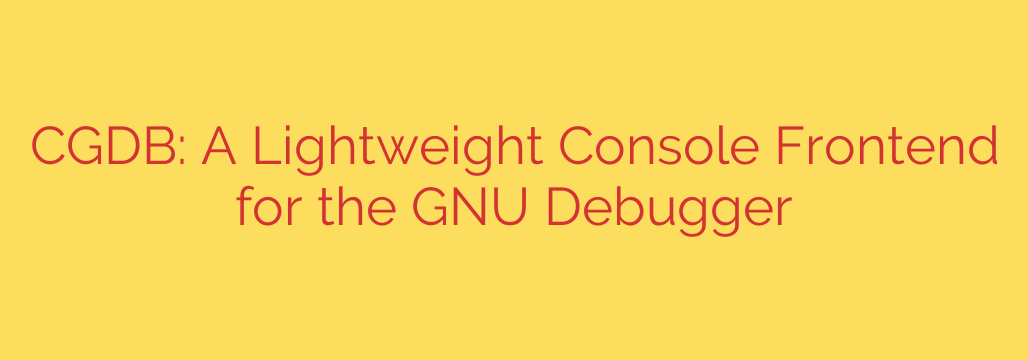
Supercharge Your Command-Line Debugging with CGDB
The GNU Debugger (GDB) is an incredibly powerful tool, forming the backbone of debugging for countless developers working with C, C++, and other compiled languages. However, let’s face it: its default command-line interface can feel dated and cumbersome. Constantly using the list command to see your location in the source code breaks your flow and makes tracking complex execution paths a chore.
If you want to elevate your terminal-based debugging without switching to a heavy graphical IDE, there is a better way. Enter CGDB, a lightweight and intuitive console frontend that transforms your GDB experience.
What is CGDB?
CGDB, which stands for Curses GDB, is a simple yet powerful wrapper around the standard GDB debugger. It doesn’t replace GDB; it enhances it by providing a split-screen view directly in your terminal. This interface displays your source code in one window while leaving the familiar GDB prompt available in another.
At its core, CGDB focuses on one thing and does it exceptionally well: providing constant visual context for your debugging session. This simple addition fundamentally improves the debugging workflow, making it faster, more intuitive, and less error-prone.
Key Features That Will Boost Your Productivity
While the split-screen view is the main attraction, CGDB brings several other quality-of-life improvements that make it an essential tool for any serious command-line developer.
The Game-Changing Split-Screen View: This is the primary reason to use CGDB. The top window continuously displays the source code, with the current line of execution clearly highlighted. As you step through your program, the highlight moves with you. You never lose track of where you are in the code, eliminating the need to constantly interrupt your debugging to list source files.
Enhanced Readability with Syntax Highlighting: To further improve clarity, CGDB provides full syntax highlighting for your source code. Keywords, comments, and strings are color-coded, making your code significantly easier to read and parse at a glance.
Familiar, Vim-like Navigation: For developers accustomed to the Vim editor, CGDB feels immediately familiar. You can navigate the source code window using standard Vim motion keys (
h,j,k,l), search for text using/, and set breakpoints with the spacebar. This allows you to inspect your code base without ever leaving the debugger.Seamless GDB Integration: Because CGDB is a frontend, all of your existing GDB knowledge and commands work perfectly. You interact with the bottom window exactly as you would with standard GDB. There is no new debugging syntax to learn. You simply gain the benefit of a persistent, navigable source code view.
Getting Started with CGDB
Integrating CGDB into your workflow is incredibly straightforward.
Installation
CGDB is available in the default package repositories for most major Linux distributions and on macOS via Homebrew.
On Debian/Ubuntu:
sudo apt-get update sudo apt-get install cgdbOn Fedora/CentOS/RHEL:
sudo dnf install cgdbOn macOS (with Homebrew):
bash
brew install cgdb
Basic Usage
To start a debugging session, simply prepend your usual GDB command with cgdb. Remember to compile your program with the -g flag to include debugging symbols.
Compile with Debug Symbols:
gcc -g my_program.c -o my_programLaunch CGDB:
bash
cgdb my_program
You will be greeted with the split-screen interface. To switch focus between the source code window and the GDB command window, use the following keys:
Esc: Switch to the source code window for navigation.i: Switch to the GDB command window to enter commands.
A Quick Debugging Session Workflow
Let’s walk through a typical session:
- Launch CGDB as shown above.
- Press
ito ensure you are in the GDB prompt. - Set a breakpoint at the beginning of your program:
(gdb) b main. - Run the program:
(gdb) r. Execution will stop atmain, and the corresponding line will be highlighted in the source code window. - Step through your code using
n(next) ors(step). Watch as the highlight moves through your source file in real-time. - Press
Escto switch to the code window. Usejandkto scroll up and down to inspect surrounding code for context. - While in the code window, move your cursor to a line and press the spacebar to toggle a new breakpoint.
- Press
ito return to the GDB prompt and continue debugging with commands likep my_variableto print variables.
Is CGDB Right for You?
If you spend any significant time debugging C, C++, or other compiled languages in the terminal, the answer is a resounding yes. CGDB provides the single most important feature missing from the default GDB experience: persistent visual context.
By offering a clean, lightweight, and powerful interface without the overhead of a full graphical IDE, CGDB allows you to stay focused and efficient. It’s a simple tool that respects your workflow and provides an immediate, noticeable improvement in productivity. Give it a try—your debugging sessions will never be the same.
Source: https://www.linuxlinks.com/cgdb-lightweight-console-frontend-gnu-debugger/








