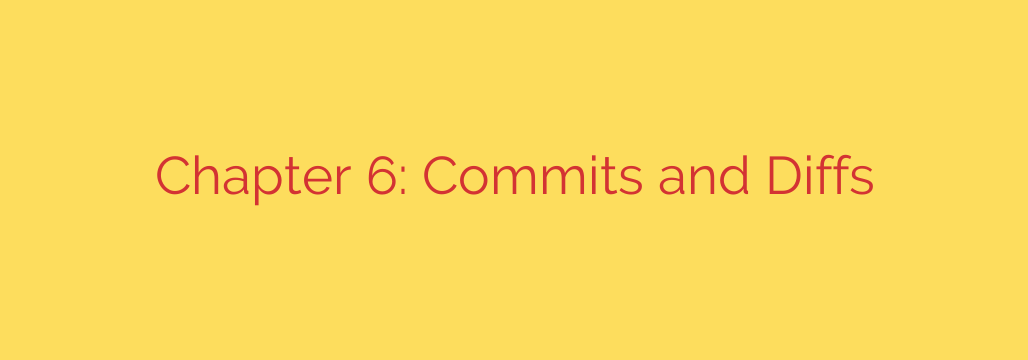
Mastering Git: A Deep Dive into Commits and Diffs
In the world of software development, maintaining a clear and coherent project history is not a luxury—it’s a necessity. At the heart of any effective version control workflow are two fundamental concepts: commits and diffs. Understanding how these elements work under the hood in Git is the key to unlocking more efficient collaboration, easier debugging, and a more robust development process.
While they may seem straightforward, a deeper look reveals a powerful and elegant system for tracking change. Let’s explore what commits and diffs truly are and how you can leverage them to become a more effective developer.
The Building Block of History: What is a Git Commit?
Many developers think of a commit as a “patch” or a set of changes. While this is true from a practical standpoint, it’s technically inaccurate and misses the core design of Git. In reality, a Git commit is a complete snapshot of your entire project at a specific moment in time.
When you run git commit, you aren’t just saving the lines you changed; you are telling Git to record the state of every file in your project. This snapshot-based approach is incredibly powerful and efficient.
Each commit object contains several key pieces of metadata:
- A Unique SHA-1 Hash: This is a 40-character checksum that serves as the unique ID for the commit. Everything in Git is identified by its hash.
- A Pointer to the Project Snapshot: The commit points to a “tree” object, which represents the top-level directory of your project at the time of the commit. This tree, in turn, points to other trees (subdirectories) and “blobs” (file contents).
- Pointers to Parent Commits: Each commit points to the commit that came directly before it. This chain of pointers creates the project’s history. A merge commit is unique in that it has multiple parent commits.
- Author and Committer Information: This includes the name, email, and timestamp of the person who originally wrote the code and the person who committed it.
This design means that your project history is a linked list of full-project snapshots, making operations like checking out a previous version incredibly fast and reliable. Git simply has to grab that snapshot and place it in your working directory.
Visualizing Change: How Git Diffs Work
If commits are full snapshots, how do we see what changed between them? This is where the diff command comes in. A “diff” is the calculated output that shows the difference between two states.
Crucially, Git does not store diffs. Instead, it generates them on the fly by comparing two snapshots—whether those snapshots are two commits, a commit and your staging area, or your staging area and your working directory.
Understanding which two points you are comparing is key to using git diff effectively:
git diff: This shows the differences between your working directory and the staging area. It answers the question, “What changes have I made that I haven’t yet staged for the next commit?”git diff --staged(or--cached): This shows the differences between the staging area and your last commit (HEAD). It answers, “What changes have I staged that will be included in my next commit?”git diff <commit-hash-1> <commit-hash-2>: This compares two different commits directly, showing you exactly what changed between any two points in your project’s history.
How to Read a Git Diff Like a Pro
The output of a git diff command can be intimidating at first, but it follows a consistent and logical format. Let’s break down a typical example:
diff --git a/README.md b/README.md
index e69de29..8b13789 100644
--- a/README.md
+++ b/README.md
@@ -1,5 +1,6 @@
Welcome to the project.
+This is a new line to explain the purpose.
-This is an old line that is being removed.
This is a line for context.
This is another line for context.
- The Header: The first two lines show which files are being compared (
a/README.mdandb/README.md). - The Hunk Header: The line starting with
@@is the hunk header. It tells you where the change is located.@@ -1,5 +1,6 @@means “this chunk of changes starts at line 1 in the old file and spans 5 lines, and it starts at line 1 in the new file and spans 6 lines.” - The Content Lines:
- A line starting with a
(space) is an unchanged line, provided for context. - A line starting with a
-(minus sign) was removed from the file. - A line starting with a
+(plus sign) was added to the file.
- A line starting with a
Actionable Tips for Better Version Control
Mastering the theory is one thing; applying it is another. Here are some best practices to integrate into your daily workflow.
Make Atomic Commits: Each commit should represent a single, logical change. This could be fixing a specific bug, adding a single feature, or refactoring one module. This practice makes your history much easier to read, understand, and, if necessary, revert. Avoid large, messy commits that mix unrelated changes.
Write Meaningful Commit Messages: A well-written commit message is a gift to your future self and your teammates. Follow the convention of a short, imperative summary line (e.g., “Add user authentication endpoint”), followed by a blank line and a more detailed explanation of what the change is and why it was made.
Always Review Your Diff Before Committing: Before you finalize a commit, run
git diff --stagedone last time. This is your final chance to catch typos, leftover debugging code, or unintended changes. It ensures that only the code you intend to commit is included in the snapshot.Use Diffs to Understand History: Need to understand why a specific line of code exists? Use commands like
git log -p <file>to see the history of a file along with the diff for each commit, orgit show <commit-hash>to see the changes introduced by a specific commit. This is an invaluable tool for debugging and code archaeology.
By understanding that commits are complete snapshots and diffs are on-the-fly comparisons, you can use Git more intentionally and effectively. These core concepts are the foundation upon which all powerful Git workflows are built.
Source: https://linuxhandbook.com/courses/git-for-devops/git-commits-diff/








