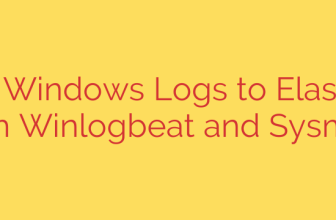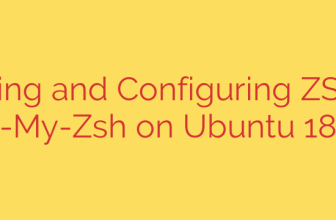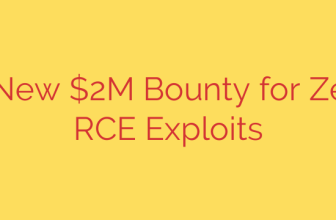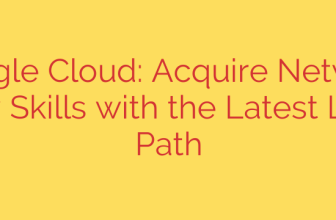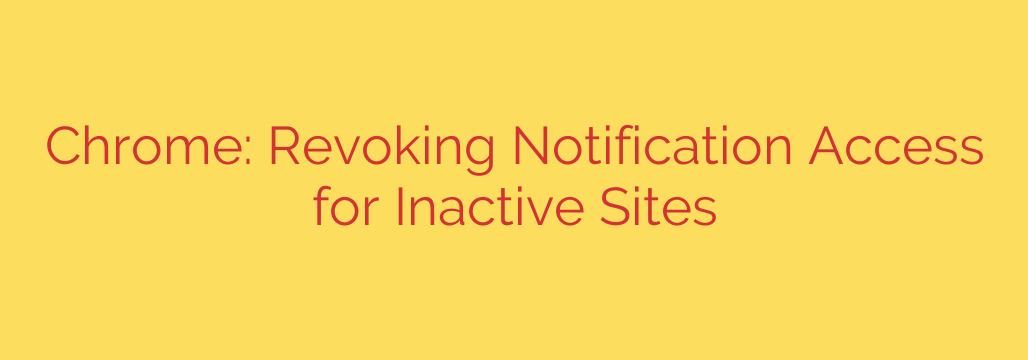
Tired of Annoying Website Notifications? Chrome Is Now Fixing the Problem for You
We’ve all been there. You visit a website once, click “Allow” on a notification pop-up, and are then bombarded with endless alerts for weeks, months, or even years. This digital clutter, often called “notification spam,” can be distracting and, in some cases, even a gateway for malicious content.
Thankfully, Google is taking a significant step to clean up our browsing experience. In a move designed to enhance user privacy and reduce unwanted interruptions, Chrome will now automatically revoke notification permissions from websites you rarely use.
How Chrome’s Automatic Cleanup Works
The concept is simple yet powerful: if you haven’t interacted with a website in a significant amount of time, Chrome will assume you are no longer interested in its notifications. The browser will then silently and automatically rescind that site’s permission to send you alerts.
This feature is part of a broader effort by Google to create a “quieter” and more user-centric web. The goal is to ensure that notifications are a helpful tool, not a constant source of annoyance. By focusing on site engagement—a measure of how often you visit and interact with a site—Chrome can intelligently distinguish between the websites you value and those you’ve long forgotten.
This automated process works in the background, meaning you don’t have to do anything to benefit from it. It’s a proactive measure that declutters your digital life without requiring manual intervention.
Quieter Prompts: Preventing Spam from the Start
In addition to revoking old permissions, Chrome has also been working to make the initial permission requests less intrusive. Instead of a large, disruptive pop-up that covers your content, many sites now use a “quieter prompt.” This usually appears as a small, discreet message or icon in the address bar.
This quieter user interface is designed to prevent users from accidentally enabling notifications they don’t actually want, which is a common way our browsers become filled with unwanted alerts.
Take Back Control: A Step-by-Step Guide to Managing Notifications
While Chrome’s automated features are a major improvement, knowing how to manage your permissions manually is a crucial digital skill. If you want to review which sites can send you notifications or block them entirely, follow these simple steps.
- Open Chrome Settings: Click the three-dot menu in the top-right corner of your browser and select “Settings.”
- Navigate to Site Settings: In the left-hand menu, click on “Privacy and security,” and then select “Site Settings.”
- Find the Notifications Menu: Scroll down and click on “Notifications.”
Inside this menu, you will see three main options:
- Sites can ask to send notifications: The default setting that allows permission prompts.
- Use quieter messaging: This enables the less intrusive prompts mentioned earlier.
- Don’t allow sites to send notifications: This is the most direct approach, blocking all new notification requests from any website.
Below these settings, you’ll find a list of all the websites that are currently “Allowed to send notifications.” This is your control panel. You can go through this list and click the three-dot menu next to any site you no longer wish to hear from and select “Block” or “Remove.”
Best Practices for a Safer, Cleaner Browsing Experience
To keep your browser free of notification spam and potential security risks, consider these actionable tips:
- Be Selective: Before clicking “Allow” on any notification prompt, ask yourself if you genuinely need real-time alerts from that specific website. For most news sites, blogs, or e-commerce stores, the answer is probably no.
- Perform Regular Audits: Make it a habit to review your “Allowed” list every few months using the steps outlined above. You might be surprised by how many sites have accumulated permission over time.
- Recognize Deceptive Prompts: Be wary of websites that claim you must enable notifications to view content or proceed. This is often a tactic used by low-quality or malicious sites to send you spam or phishing links. Legitimate websites will never force you to accept notifications.
By combining Chrome’s new intelligent features with your own proactive management, you can finally put an end to notification overload and enjoy a more focused and secure browsing experience.
Source: https://www.bleepingcomputer.com/news/google/google-chrome-to-revoke-notification-access-for-inactive-sites/