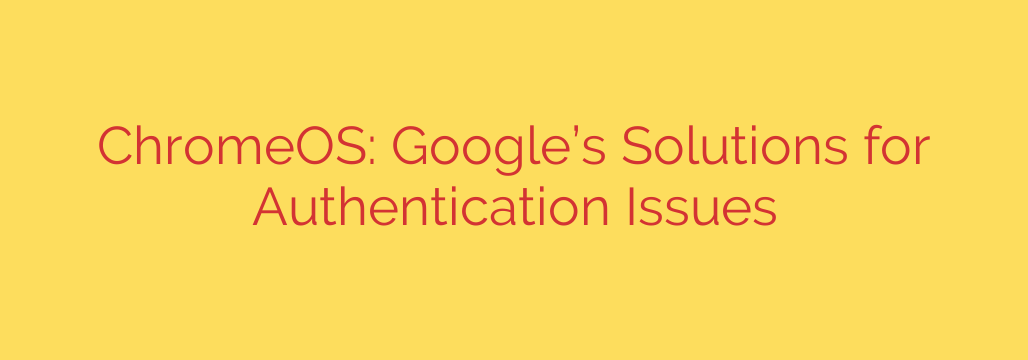
Unlocking Your Chromebook: A Guide to Solving ChromeOS Authentication Issues
Your Chromebook is designed for speed, simplicity, and security. A huge part of that security model hinges on one critical step: logging in. For most users, this is a seamless process. But when authentication fails, it can bring your productivity to a grinding halt. Being locked out of your own device is incredibly frustrating, especially when you know you’re entering the correct password.
Fortunately, the system has evolved significantly to address these login challenges. Whether you’re stuck in a login loop or being asked for an old password you can’t remember, there are robust solutions in place. This guide breaks down the most common ChromeOS authentication problems and explains how to navigate them for a smooth and secure experience.
Why Secure Authentication is a Pillar of ChromeOS
Before diving into the problems, it’s important to understand why ChromeOS is so strict about authentication. Unlike traditional operating systems, ChromeOS is built on a cloud-first security foundation.
Your Google Account password is the master key to your digital life, and ChromeOS treats it as such. On top of that, every Chromebook is equipped with a dedicated security chip, like the Titan C, which protects the integrity of the system from the moment you turn it on. This hardware-level security is a key reason why Chromebooks are so resistant to viruses and malware.
The login process isn’t just about accessing your device; it’s about decrypting your local data and securely connecting you to your entire Google ecosystem. This is why any hiccup in authentication is treated with extreme caution by the operating system.
Common Chromebook Login Problems and Their Solutions
If you’ve run into login trouble, chances are it’s one of these common scenarios. Here’s what’s happening behind the scenes and how to fix it.
The Dreaded “Old Password Required” Prompt
This is by far the most frequent authentication issue Chromebook users face. You recently changed your Google Account password on your phone or another computer, but when you try to log into your Chromebook with the new password, it fails. Then, it asks for a previous password to proceed.
Why this happens: This happens because your Chromebook encrypts your local data (like files in your Downloads folder and Wi-Fi passwords) using your old password. When you try to log in with the new one, the device needs the old key to decrypt that local data and re-encrypt it with the new key. It’s a security feature to ensure a seamless transition without data loss.
How to solve it:
- Enter your most recent old password. If you can remember it, this is the quickest way to unlock your device and sync your data.
- If you don’t remember the old password, you will see an option to “Forgot your old password?” Choosing this will allow you to proceed, but it will erase your locally stored data.
- Don’t worry, your cloud data is safe! Anything synced with your Google Account—bookmarks, passwords saved in Chrome, Google Drive files, and most system settings—will be restored once you log in with your new password. Only the files physically saved to the local “Downloads” folder will be removed.
Modern Login Methods: Moving Beyond the Password
Typing a complex password every time you open your Chromebook is cumbersome and not always necessary. ChromeOS offers several faster and equally secure methods for daily access.
- Set up a PIN: A simple numeric PIN is an excellent way to unlock your device quickly. This PIN is tied specifically to your Chromebook and does not compromise your main Google Account password.
- Use Your Fingerprint: If your Chromebook has a fingerprint scanner, this is the fastest and most secure way to get to your desktop. It uses your unique biometric data, which is stored securely on the device’s hardware chip.
- Smart Lock with Your Android Phone: You can configure your Chromebook to automatically unlock when your trusted Android phone is nearby and unlocked. This feature uses Bluetooth to create a secure, convenient link between your devices.
By setting up these alternative methods, you reduce your reliance on your main password for routine unlocks, which can prevent many common frustrations. You’ll still need your Google password after a restart or major update, but not for waking the device from sleep.
Actionable Security Tips for a Hassle-Free Experience
To prevent login issues and keep your account secure, follow these best practices.
Set Up Multiple Login Methods: The moment you set up a new Chromebook, go to Settings > Security and Privacy > Lock screen and sign-in. From there, enable and configure both a PIN and fingerprint login if your device supports it. This gives you multiple easy ways to access your device.
Keep Your Google Account Recovery Info Current: The best way to avoid being permanently locked out is to ensure your Google Account has an up-to-date recovery phone number and email address. This is your lifeline if you ever forget your password entirely.
Understand the Powerwash Option as a Last Resort: If you are completely unable to log in and cannot recover your account, a “Powerwash” is the final solution. This process factory resets your Chromebook, wiping all local data. While it sounds drastic, remember that the core of ChromeOS is the cloud. Once you Powerwash and log in with your Google Account, your apps, settings, and files stored in Google Drive will immediately begin syncing back to your device.
By understanding how ChromeOS authentication works and taking a few proactive steps, you can ensure that accessing your Chromebook remains a fast, secure, and frustration-free experience.
Source: https://www.bleepingcomputer.com/news/google/google-shares-chromeos-workarounds-for-clever-classlink-auth-failures/








