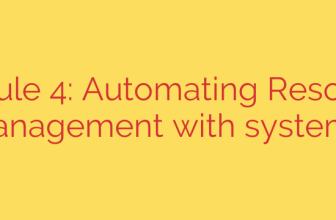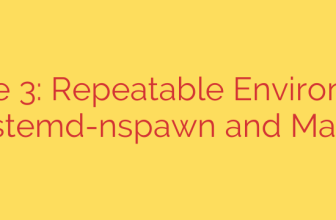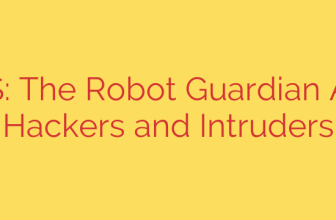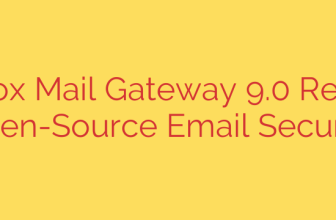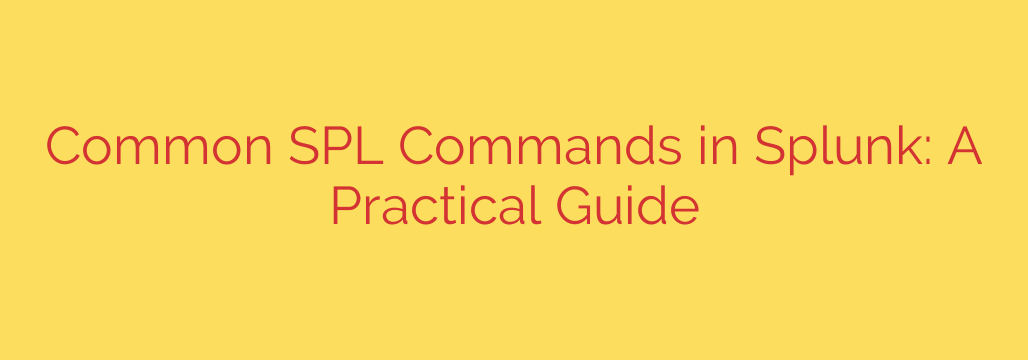
Mastering Splunk: A Guide to the Most Essential SPL Commands
In today’s data-driven world, the ability to quickly sift through massive volumes of information is no longer a luxury—it’s a necessity. Whether you’re a cybersecurity analyst hunting for threats, a systems administrator troubleshooting an outage, or a business analyst tracking performance metrics, your success depends on transforming raw data into actionable intelligence. This is where Splunk and its powerful Search Processing Language (SPL) shine.
SPL is the engine that drives Splunk, allowing you to search, manipulate, and visualize your data with incredible precision. While the language is vast, mastering a core set of commands will unlock the vast majority of its power. This guide will walk you through the essential SPL commands you need to know to become a proficient Splunk user.
The Foundation: Filtering and Shaping Your Data
Before you can analyze data, you need to find it. These commands are the building blocks of every Splunk query, helping you narrow down your search and structure the results.
search: This is the most fundamental command and the implicit start of almost every query. You use it to retrieve events from your indexes by specifying keywords, field-value pairs, or phrases. For effective performance, always start by filtering your data as much as possible, specifying theindexandsourcetype.- Example:
index=security sourcetype=firewall action=blocked
- Example:
table: Once you have your events, thetablecommand allows you to display the data in a clean, columnar format. You specify which fields you want to see, making the output much easier to read than raw event logs. Use this command near the end of your query to present only the final, relevant fields.- Example:
... | table _time, src_ip, dest_ip, user
- Example:
rename: Clarity is key when presenting data. Therenamecommand lets you change the name of a field in your results, which is incredibly useful for creating user-friendly reports and dashboards.- Example:
... | rename src_ip as "Source IP Address", dest_ip as "Destination"
- Example:
dedup: Duplicate events can skew your analysis. Thededup(short for de-duplicate) command removes subsequent results that have identical values for a specific field. This is perfect for getting a unique list of users, IP addresses, or error codes.- Example:
... | dedup user
- Example:
Transforming and Analyzing: The Power of Aggregation
Finding data is one thing; understanding what it means is another. The following commands help you aggregate, calculate, and correlate data to uncover trends and patterns.
stats: Perhaps the most powerful command in SPL,statsis used for calculating statistics on your search results. You can perform a wide range of aggregate functions, such ascount,sum,avg(average),min,max,distinct_count, and more. Pairingstatswith abyclause allows you to group these statistics by a specific field.- Example:
index=web status=404 | stats count by uri_path(This counts the number of “Not Found” errors for each URL path).
- Example:
eval: Theevalcommand is your go-to for creating or modifying fields based on a calculation or expression. You can perform mathematical operations, concatenate strings, or use conditional logic (likeifstatements) to create new, more meaningful data points on the fly.- Example:
... | eval speed_kbps = bytes / (duration * 1024)
- Example:
top/rare: These commands are shortcuts for finding the most or least common values of a field. They are incredibly efficient for identifying top talkers on a network, the most frequent errors in an application log, or the rarest security events that might indicate an anomaly.- Example:
index=sales sourcetype=store_tx | top limit=5 product_name(Shows the top 5 best-selling products).
- Example:
Visualizing and Reporting: Telling a Story with Data
Raw tables of numbers are useful, but visualizations make trends immediately obvious. These commands are essential for building charts and time-based reports.
timechart: When working with time-series data,timechartis indispensable. It creates a chart where the x-axis is always time, allowing you to easily visualize trends. It works much likestatsbut is specifically designed for plotting data points over a period. This is the best command for tracking metrics over time, such as login failures, server CPU usage, or sales transactions per hour.- Example:
index=security event=failed_login | timechart count by user
- Example:
chart: Similar totimechart, thechartcommand creates visualizations, but it gives you more flexibility by allowing any two fields to serve as the x and y-axes. It’s perfect for creating bar charts or pie charts that compare values across different categories.- Example:
index=network sourcetype=ids | chart count by signature, src_ip
- Example:
Advanced Data Enrichment and Extraction
Once you’re comfortable with the basics, these commands open up a new level of data manipulation.
rex: Often, the data you need is embedded within a larger, unstructured log field. Therex(regular expression) command allows you to extract new fields from existing fields using regular expressions, right within your search. This is crucial for parsing custom log formats that Splunk doesn’t automatically understand.- Example:
... | rex field=log_message "user=(?<username>\w+)"
- Example:
lookup: Your log data often contains identifiers like user IDs or IP addresses, but lacks context. Thelookupcommand enriches your events by adding fields from an external data source, such as a CSV file or a database. This allows you to add information like a user’s full name, department, or an IP address’s geographic location directly to your search results.- Example:
... | lookup user_details.csv user_id OUTPUT user_name, department
- Example:
Actionable Security Tips for Writing Better SPL
To get the most out of Splunk, especially in a security context, follow these best practices:
- Filter First, Process Later: Always begin your search with filtering terms (
index,sourcetype, keywords) to reduce the dataset. Commands likestats,eval, andchartshould come after the data has been narrowed down for maximum performance. - Use Specific Time Ranges: Avoid running searches over “All time.” Use the time range picker to select the narrowest possible window for your investigation.
- Know Your Data: Before you can write effective queries, you must understand the data you’re working with. Use Splunk to explore your indexes and sourcetypes to learn what fields are available.
- Comment Your Code: For complex queries, use the
| commentcommand or backticks to leave notes for yourself and your teammates. This makes long searches much easier to understand and maintain later.
By mastering these core SPL commands, you transform Splunk from a simple log viewer into a powerful analytics platform. Start by combining these commands, experiment with your own data, and you’ll soon be uncovering valuable insights that were previously hidden in the noise.
Source: https://infotechys.com/commonly-used-spl-commands-in-splunk/