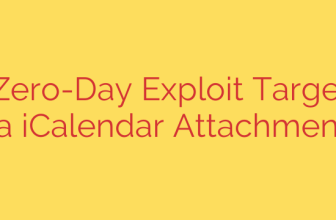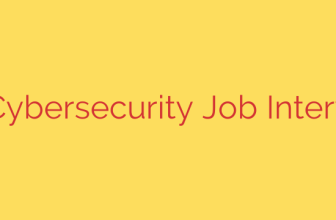A Practical Guide to Application Packaging with Omnissa App Volumes
Managing applications in virtual desktop infrastructure (VDI) environments has long been a challenge for IT administrators. Traditional methods often lead to bloated “golden images,” complex update cycles, and inconsistencies across user desktops. Modern application delivery, however, offers a more streamlined and efficient approach.
Omnissa App Volumes (formerly VMware App Volumes) revolutionizes application management by decoupling applications from the operating system. This technology allows you to deliver applications in real-time to users or virtual desktops without complex installations or modifications to the base image. The core of this process is application packaging, a procedure for capturing an application’s installation into a portable virtual disk.
This guide provides a clear, step-by-step walkthrough of how to package an application using Omnissa App Volumes, empowering you to simplify your VDI management and improve IT agility.
Before You Begin: Essential Prerequisites
To ensure a successful packaging process, you must have a few key components in place:
- A Clean Packaging Machine: This is a virtual machine, representative of your VDI environment (e.g., Windows 10/11), that is clean of any other applications. It should be in a pristine state, ideally reverted to a clean snapshot before each packaging task.
- The Omnissa App Volumes Agent: The agent must be installed on the packaging machine to communicate with the App Volumes Manager.
- The Application Installer: Have the installation media for the software you wish to package readily accessible.
- Access to App Volumes Manager: You will need credentials to log into the web-based management console to initiate and finalize the process.
Step-by-Step: Creating Your First Application Package
The packaging process is straightforward and guided by the App Volumes Manager. It essentially involves recording an application installation on a dedicated machine.
1. Initiate the Package from the Manager
First, log in to your Omnissa App Volumes Manager. Navigate to the inventory or applications section and choose the option to create a new application package. You will be prompted to provide essential details:
- Name: Give the package a clear and descriptive name (e.g., “Notepad++ 8.6.2”).
- Storage Location: Select the datastore where the resulting package (VMDK or VHD) will be stored.
- Packaging Machine: Search for and assign your designated clean packaging machine.
Once you confirm these details, the App Volumes Manager will contact the agent on the packaging machine and command it to reboot into “packaging mode.”
2. Install the Application on the Packaging Machine
After the packaging machine reboots, log in. You will see a dialog box indicating that the system is now in packaging mode. This means that all changes made to the file system and registry are being actively captured.
At this point, you can minimize this dialog box (do not close it yet) and proceed with the installation.
- Run the application installer as you normally would.
- Follow the on-screen prompts from the installer, accepting license agreements and choosing installation paths.
- If the application requires a reboot during its installation, allow the machine to reboot. The App Volumes agent is designed to handle this and will automatically resume packaging mode upon restart.
- Launch the application once to complete any initial first-run configurations or accept user agreements.
3. Finalize and Provision the Package
Once the application is fully installed and configured, it’s time to complete the packaging process.
- Return to the App Volumes packaging dialog box on the desktop.
- Click the button to finalize the packaging process.
- You will be prompted to confirm the finalization. The system will then perform some final tasks and reboot the machine one last time to return it to its normal state.
Behind the scenes, the App Volumes Manager seals the captured changes into a read-only virtual disk. This newly created package will now appear in your App Volumes Manager inventory, ready for assignment. From there, you can assign the package to specific users, groups, or machines to deliver the application dynamically upon their next login.
Best Practices for Flawless Application Packaging
Following a few key principles will ensure your packages are reliable, secure, and easy to manage.
- Always Use a Clean Snapshot: Before starting any new package creation, revert your packaging machine to a clean, pre-agent-install snapshot. This prevents leftover files or registry keys from previous installations from contaminating your new package.
- Disable Application Auto-Updates: This is a critical security and stability step. During the installation, make sure to disable any built-in automatic update features. Uncontrolled updates can cause application conflicts and break the package. All updates should be managed centrally by creating a new, updated version of the package.
- Package One Major Application at a Time: While it’s possible to include multiple utilities in one package, it is best practice to package a single primary application per package. This granular approach simplifies troubleshooting, updates, and assignments.
- Test Thoroughly Before Production: After creating and assigning a package to a test user or group, perform comprehensive testing. Ensure the application launches correctly, all features work as expected, and it does not conflict with other applications.
Source: https://nolabnoparty.com/packaging-di-una-applicazione-con-omnissa-app-volumes/