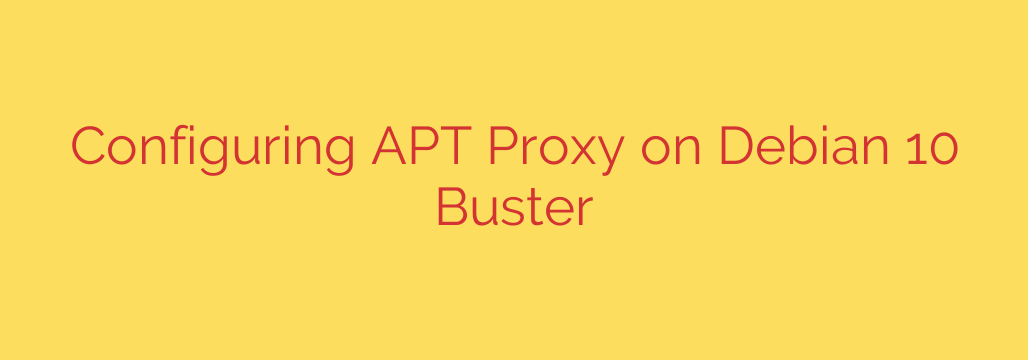
How to Configure an APT Proxy on Debian: A Step-by-Step Guide
Managing a Debian system, whether a server or a desktop, relies heavily on the Advanced Package Tool (APT) for installing, updating, and removing software. However, in many corporate, academic, or secured network environments, direct internet access is restricted. Instead, all traffic must pass through a proxy server.
If your Debian machine is behind such a network, you’ll quickly find that apt commands fail to connect to the software repositories. This guide will walk you through the essential steps to correctly configure APT to use an HTTP or HTTPS proxy, ensuring you can manage your system’s packages seamlessly.
Why Use a Proxy with APT?
Before diving into the configuration, it’s helpful to understand the common scenarios where an APT proxy is necessary:
- Corporate and University Networks: Many organizations route all outbound traffic through a proxy for security monitoring, filtering, and policy enforcement.
- Bandwidth Management: Using a caching proxy (like
apt-cacher-ngor Squid) can drastically reduce internet bandwidth usage when you have multiple Debian machines on the same network. The proxy caches downloaded packages, so they only need to be fetched from the internet once. - Enhanced Security: A proxy can act as an additional layer of security, controlling which repositories your systems can access.
The Permanent Solution: Creating a Proxy Configuration File
The most reliable and recommended method for configuring an APT proxy is to create a dedicated configuration file. This ensures the setting is permanent and system-wide for all APT-related tools (apt, apt-get, etc.).
Step 1: Create a New Configuration File
APT loads its configuration from files located in the /etc/apt/apt.conf.d/ directory. You will create a new file in this directory. The name doesn’t matter, but it should be descriptive, such as 80proxy.conf.
Open a new file with your preferred text editor with root privileges. We’ll use nano in this example:
sudo nano /etc/apt/apt.conf.d/80proxy.conf
Step 2: Add the Proxy Configuration
Now, add the proxy details to this file. The syntax depends on whether your proxy requires authentication (a username and password).
For a Proxy Without Authentication:
If your proxy does not require a username and password, add the following lines. Be sure to replace your_proxy_ip and proxy_port with your actual proxy server address and port number.
Acquire::http::Proxy "http://your_proxy_ip:proxy_port/";
Acquire::https::Proxy "https://your_proxy_ip:proxy_port/";
For a Proxy With Authentication:
If your proxy requires credentials, include the username and password in the URL. Replace username, password, your_proxy_ip, and proxy_port accordingly.
Acquire::http::Proxy "http://username:password@your_proxy_ip:proxy_port/";
Acquire::https::Proxy "https://username:password@your_proxy_ip:proxy_port/";
Important: You must include configuration lines for both http and https. Many modern Debian repositories use HTTPS, and omitting the https line is a common cause of errors.
Step 3: Save and Verify
Save the file and exit the editor. In nano, you can do this by pressing Ctrl+O, hitting Enter to confirm, and then Ctrl+X to exit.
To verify that APT is now using the proxy, run a package list update:
sudo apt update
If the command executes successfully and fetches the package lists from the repositories, your configuration is working correctly. If you encounter errors, double-check the 80proxy.conf file for typos in the IP address, port, or credentials.
Temporary or Single-Command Proxy Configurations
Sometimes, you may not need a permanent, system-wide proxy setting. For temporary tasks, you can configure the proxy on the fly.
Method 1: Using the -o Command-Line Option
You can pass a configuration directive directly to an apt command using the -o flag. This is useful for a one-time operation.
sudo apt -o Acquire::http::Proxy="http://your_proxy_ip:proxy_port/" update
This setting only applies to the command you are currently running and will not be saved.
Method 2: Using Environment Variables
Another way to set a temporary proxy is by exporting environment variables in your terminal session. APT and many other command-line tools will automatically recognize these variables.
export http_proxy="http://username:password@your_proxy_ip:proxy_port/"
export https_proxy="https://username:password@your_proxy_ip:proxy_port/"
After running these commands, any apt command you run in that same terminal session will use the proxy. However, this setting will be lost once you close the terminal.
Security and Best Practices
When configuring your system, especially with credentials, keep these security tips in mind:
- Protect Your Credentials: The configuration file in
/etc/apt/apt.conf.d/may contain your proxy username and password in plain text. Ensure the file permissions are restrictive to prevent unauthorized users from reading it. By default, it should only be readable by root. You can confirm or set this withsudo chmod 644 /etc/apt/apt.conf.d/80proxy.conf. - Use HTTPS: If your proxy server supports it, prefer the HTTPS proxy URL for the
Acquire::https::Proxydirective to add a layer of encryption between your machine and the proxy. - Check Syntax Carefully: A misplaced colon, forward slash, or quote can cause the configuration to fail. Always double-check your syntax.
By following this guide, you are now equipped to configure APT to work effectively in any network environment, ensuring your Debian system remains secure and up-to-date.
Source: https://kifarunix.com/configure-apt-proxy-on-debian-10-buster/








