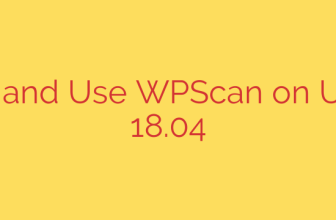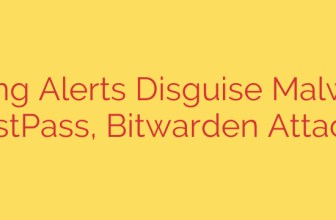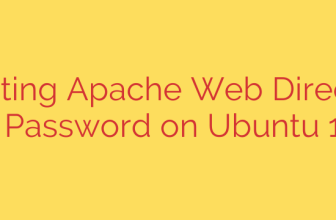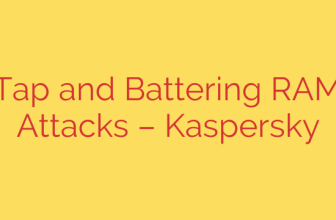How to Install and Secure RainLoop Webmail on Ubuntu
Looking for a fast, modern, and self-hosted webmail client? RainLoop is an excellent choice. It provides a clean, responsive user interface, requires no database, and integrates seamlessly with your existing IMAP and SMTP servers. Unlike heavier alternatives, RainLoop is designed for simplicity and performance, making it a powerful tool for anyone managing their own email infrastructure.
This comprehensive guide will walk you through the entire process of installing, configuring, and securing RainLoop Webmail on an Ubuntu server.
Before You Begin: Prerequisites
To ensure a smooth installation, you must have a few things set up first. A properly configured server is the foundation for a stable webmail client.
- An Ubuntu Server: This guide is written for recent LTS versions like 18.04, 20.04, or 22.04.
- A Web Server: You need either Apache2 or Nginx installed and running.
- PHP: RainLoop is a PHP application. You’ll need PHP version 7.2 or higher, along with common extensions like
curl,dom,openssl, andxml. - A Domain Name: You should have a fully qualified domain name (FQDN), such as
webmail.yourdomain.com, pointing to your server’s IP address. - An existing Email Server: RainLoop is a client, not a server. You need an operational IMAP and SMTP server to connect to.
Step 1: Download and Prepare RainLoop
First, we need to download the latest version of RainLoop and place it in our web server’s root directory.
Navigate to your web root. For Apache, this is typically
/var/www/html. We will create a subdirectory for our webmail.cd /var/www/ sudo mkdir rainloop cd rainloopDownload the latest RainLoop package using
curl. You can find the latest version on the official RainLoop website.sudo curl -L -o rainloop.zip "https://www.rainloop.net/repository/webmail/rainloop-community-latest.zip"Unzip the package and remove the zip file to keep your directory clean.
sudo unzip rainloop.zip sudo rm rainloop.zipCrucially, you must set the correct file permissions. The web server needs to be able to write to certain directories to save configurations and data.
sudo find . -type d -exec chmod 755 {} \; sudo find . -type f -exec chmod 644 {} \; sudo chown -R www-data:www-data .These commands ensure that the user www-data (the default user for Apache and Nginx on Ubuntu) owns all the files and has the necessary permissions.
Step 2: Configure Your Web Server
Next, you need to tell your web server how to serve the RainLoop application. We’ll cover both Apache and Nginx.
For Apache Users
Create a new virtual host configuration file for your RainLoop domain.
Create the file using a text editor like
nano:sudo nano /etc/apache2/sites-available/rainloop.confPaste the following configuration into the file, replacing
webmail.yourdomain.comwith your actual domain name.<VirtualHost *:80> ServerName webmail.yourdomain.com DocumentRoot /var/www/rainloop/<Directory /var/www/rainloop/> Options -Indexes AllowOverride All Require all granted </Directory> ErrorLog ${APACHE_LOG_DIR}/rainloop_error.log CustomLog ${APACHE_LOG_DIR}/rainloop_access.log combined</VirtualHost>
Enable the new site, enable the
rewritemodule, and restart Apache to apply the changes.sudo a2ensite rainloop.conf sudo a2enmod rewrite sudo systemctl restart apache2
For Nginx Users
Create a new server block configuration file for RainLoop.
Create the file using a text editor:
sudo nano /etc/nginx/sites-available/rainloopPaste the following configuration, replacing
webmail.yourdomain.comwith your domain and ensuring thefastcgi_passsocket matches your PHP-FPM version.server { listen 80; server_name webmail.yourdomain.com; root /var/www/rainloop; index index.php;location / { try_files $uri $uri/ /index.php?$query_string; } location ~ \.php$ { include snippets/fastcgi-php.conf; # Make sure this path matches your PHP-FPM version fastcgi_pass unix:/var/run/php/php8.1-fpm.sock; } location ~ ^/(data|logs|temp)/ { deny all; }}
Enable the site by creating a symbolic link and restart Nginx.
sudo ln -s /etc/nginx/sites-available/rainloop /etc/nginx/sites-enabled/ sudo systemctl restart nginx
Step 3: Secure Your Webmail with a Free SSL Certificate
Running a webmail client over an unencrypted connection is a major security risk. Never skip this step. We will use Let’s Encrypt to generate a free SSL certificate.
Install Certbot, the client for Let’s Encrypt. The command depends on your web server.
- For Apache:
sudo apt install certbot python3-certbot-apache - For Nginx:
sudo apt install certbot python3-certbot-nginx
- For Apache:
Run Certbot to automatically obtain and install the certificate.
- For Apache:
sudo certbot --apache -d webmail.yourdomain.com - For Nginx:
sudo certbot --nginx -d webmail.yourdomain.com
Follow the on-screen prompts. Certbot will automatically update your configuration to handle HTTPS traffic and set up a cron job for automatic renewal.
- For Apache:
Step 4: Finalizing Setup Through the Admin Panel
Now that the application is installed and secured, it’s time for the final configuration.
Navigate to the RainLoop admin panel in your web browser. The URL is your domain followed by
/?admin_panel.https://webmail.yourdomain.com/?admin_panelLog in with the default credentials:
- Username: admin
- Password: 12345
Immediately change the default admin password. You can do this in the “Security” tab on the left. This is essential for securing your installation.
Next, click on the “Domains” tab. This is where you connect RainLoop to your email server. Click “Add Domain” and enter the IMAP and SMTP server details for your email provider.
- IMAP: Typically
imap.yourdomain.comon port 993 (SSL/TLS). - SMTP: Typically
smtp.yourdomain.comon port 465 (SSL/TLS) or 587 (STARTTLS). - Make sure to check the “Use SSL/TLS” boxes for both protocols to ensure your connection is encrypted.
- IMAP: Typically
Save your domain configuration.
Your Self-Hosted Webmail is Ready
You can now navigate to your main domain (https://webmail.yourdomain.com) and log in with your email address and password. You have successfully deployed a functional, secure, and private webmail client on your own server. From here, you can explore the admin panel to install plugins, apply custom branding, and further customize the user experience.
Source: https://kifarunix.com/how-to-configure-rainloop-webmail-client-on-ubuntu-18-04/