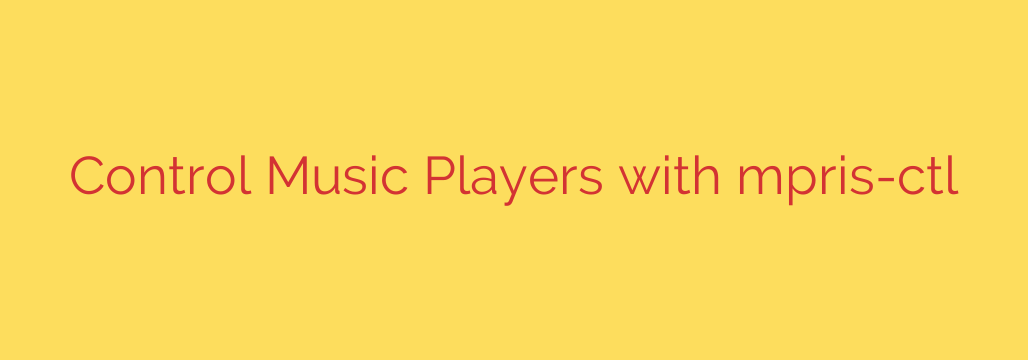
Take Full Control: How to Master Your Music from the Linux Command Line
For Linux enthusiasts who value efficiency and a minimalist workflow, switching from a terminal to a graphical interface just to pause a song can feel like an unnecessary interruption. If you’ve ever wanted to manage your music players—be it Spotify, VLC, or others—without ever leaving your command line, you’re in the right place.
There’s a powerful yet simple utility that gives you complete control over your media. Let’s explore how you can use the command line to play, pause, skip tracks, and even integrate your music into complex scripts and status bars.
The Magic Behind the Curtain: Understanding MPRIS
Before diving into the commands, it’s helpful to know what makes this possible. Most modern Linux media players use the Media Player Remote Interfacing Specification (MPRIS). This is a standard D-Bus interface that allows different applications to communicate with and control media players in a unified way.
In simple terms, MPRIS creates a common language that any compatible tool can use to “talk” to your music player. This means you can use the same set of commands whether you’re listening on Spotify, Audacious, or VLC.
Getting Started: Installing mpris-ctl
The tool at the heart of this workflow is mpris-ctl, a lightweight command-line controller for any MPRIS-compatible player. Installation is straightforward on most distributions.
Open your terminal and use the appropriate command for your system:
- Debian / Ubuntu:
sudo apt-get install mpris-ctl - Arch Linux:
sudo pacman -S mpris-ctl - Fedora:
sudo dnf install mpris-ctl
Once installed, you’re ready to take control.
Essential Commands for Everyday Use
With mpris-ctl installed, managing your music is as simple as typing a short command. Here are the core functions you’ll use most often.
Play / Pause: The most common action is toggling between play and pause.
mpris-ctl play-pauseSkip to the Next Track:
mpris-ctl nextGo Back to the Previous Track:
mpris-ctl prevStop Playback Completely:
mpris-ctl stop
Pro Tip: Bind these commands to keyboard shortcuts in your desktop environment or window manager (like i3, Sway, or GNOME’s custom shortcuts). For example, you can map your keyboard’s media keys to execute mpris-ctl play-pause or mpris-ctl next, giving you system-wide control.
Retrieving Player Status and Song Metadata
mpris-ctl isn’t just for sending commands; it can also retrieve useful information from your media player. This is where its true power for scripting and integration shines.
Check the Current Status: To see if a player is currently Playing, Paused, or Stopped, use:
mpris-ctl statusGet Detailed Track Information: The real gem is the
metadatacommand, which fetches the artist, title, album, and more.
mpris-ctl metadata
This command outputs the data in a raw format. For more practical use, you can format the output directly. For example, to get a clean “Artist – Title” string, you can use format specifiers:
mpris-ctl metadata --format "{{ artist }} - {{ title }}"
This is incredibly useful for displaying the currently playing song in a status bar like Polybar or Waybar.
Advanced Techniques for Power Users
Once you’ve mastered the basics, you can unlock the full potential of command-line media control.
1. Controlling Specific Players
What if you have multiple media players open, like VLC and Spotify? By default, mpris-ctl sends commands to the most recently used player. You can target a specific player using the -p or --player flag.
First, find the exact name of the player with mpris-ctl -l. Then, target it directly:
mpris-ctl --player spotify play-pause
mpris-ctl -p vlc next
2. Scripting for Status Bars
Integrating your music into a custom status bar is a popular use case. For example, a simple script for a Polybar module could look something like this:
#!/bin/sh
mpris-ctl metadata --format "{{ artist }} - {{ title }}"
This one-line script can be called by your status bar to dynamically display the current song, providing a seamless and customized desktop experience.
3. Seeking Within a Track
You can even seek forward or backward in the current track. The command takes a value in seconds.
- Seek forward 10 seconds:
mpris-ctl seek +10s - Seek backward 5 seconds:
mpris-ctl seek -5s
A Note on Alternatives: playerctl
While mpris-ctl is an excellent, lightweight option, it’s worth mentioning its popular alternative, playerctl. It offers very similar functionality but with slightly different command syntax and a few extra features. Both are fantastic tools, and the choice between them often comes down to personal preference or availability in your distribution’s repositories.
By mastering a tool like mpris-ctl, you bring another key part of your desktop experience into the efficient, scriptable world of the command line. It’s a small change that offers a massive boost in productivity and customization.
Source: https://www.linuxlinks.com/mpris-ctl-control-music-players/








