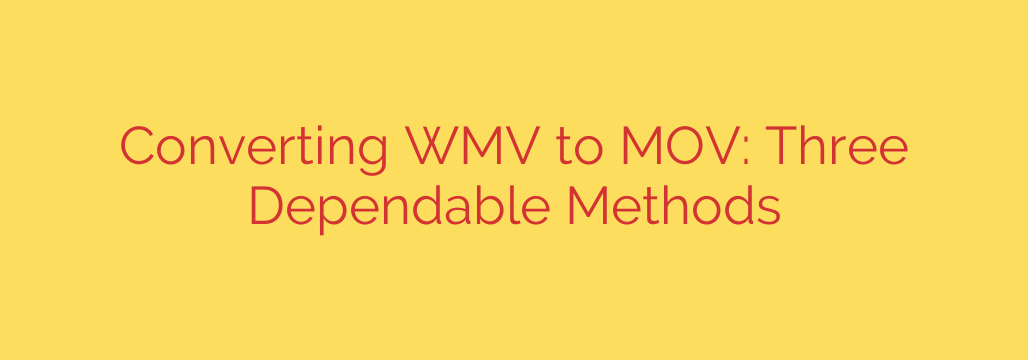
How to Convert WMV to MOV: 3 Proven Methods for Flawless Playback
Have you ever tried to play a WMV video file on your Mac, iPhone, or iPad, only to be met with an error message? It’s a common frustration. WMV (Windows Media Video) is a format developed by Microsoft, and it doesn’t always play nicely with Apple’s ecosystem, which prefers the MOV format.
The solution is to convert your WMV file to the universally compatible MOV format, which is native to QuickTime and works seamlessly across Apple devices and professional video editing software like Final Cut Pro and Adobe Premiere Pro.
Fortunately, converting from WMV to MOV is a straightforward process. In this guide, we’ll walk you through three dependable methods, each suited for different needs—from quick, one-off conversions to high-quality professional workflows.
Method 1: Use Dedicated Desktop Video Converter Software
For anyone who needs the highest quality, reliability, and security, using desktop software is the gold standard. These applications are installed directly on your computer, meaning you don’t need an internet connection to convert files and your data remains completely private.
Desktop converters offer maximum control over your output settings, including resolution, bitrate, frame rate, and audio codecs. This is essential for professionals who need to maintain video quality or meet specific project requirements. Furthermore, they are ideal for handling large files and batch processing, which allows you to convert multiple WMV files to MOV at once, saving you significant time.
How it generally works:
- Install the Software: Download and install a reputable video converter. Many powerful free options exist, such as HandBrake or VLC Media Player, alongside professional paid tools.
- Import Your File: Open the application and drag-and-drop your WMV file into the program window or use the “Open File” option.
- Choose Your Output Format: Select MOV from the list of available output formats or presets. Many programs have presets specifically for Apple devices like “iPhone” or “Apple 1080p.”
- Adjust Settings (Optional): If needed, dive into the video and audio settings to fine-tune the output. For most users, the default settings for the MOV preset will work perfectly.
- Convert: Choose a destination folder for your new file and click the “Convert” or “Start” button.
Key Advantage: This method is the most secure and powerful option, perfect for sensitive, large, or frequent conversion tasks.
Method 2: Leverage a Free Online Conversion Tool
If you only need to convert a small file quickly and don’t want to install any software, an online converter is an excellent choice. These web-based tools are incredibly convenient—all you need is a web browser and an internet connection.
The process is designed for simplicity. You visit a website, upload your WMV file, select MOV as the target format, and the server handles the conversion for you. Once it’s done, you receive a download link for your new MOV file.
A Word of Caution on Security and Privacy
While convenient, it’s crucial to understand the trade-offs. When you use an online converter, you are uploading your video file to a third-party server. Therefore, this method is not recommended for any confidential, sensitive, or private video content. Always check the platform’s privacy policy to see how they handle your data. Additionally, online tools often have file size limitations and your conversion speed will depend on your internet connection.
Best For: Quick, one-off conversions of non-sensitive files where convenience is more important than quality control or security.
Method 3: For Power Users—The Command-Line with FFmpeg
For developers, video professionals, and tech-savvy users who want ultimate control and automation, there’s no tool more powerful than FFmpeg. This free, open-source command-line tool can handle virtually any video or audio conversion task you can imagine.
While it lacks a graphical user interface (GUI), FFmpeg offers unmatched flexibility and is incredibly resource-efficient. You can script it to automate batch conversions, perform complex edits, and control every aspect of the encoding process with surgical precision.
After installing FFmpeg, you can convert a WMV file to MOV with a simple command in your Terminal or Command Prompt.
A basic conversion command looks like this:
ffmpeg -i input.wmv -c:v libx264 -c:a aac output.mov
Let’s break that down:
ffmpeginitiates the program.-i input.wmvspecifies your input file.-c:v libx264sets the video codec to H.264, which is highly compatible.-c:a aacsets the audio codec to AAC, another standard.output.movis the name of your new file.
Best For: Technical users who need to automate conversion workflows or require precise control over encoding parameters.
Which Method Is Right for You?
Choosing the best WMV to MOV converter depends entirely on your needs.
- Go with Desktop Software for: The best quality, batch processing, handling large files, and ensuring your videos remain private.
- Use an Online Converter for: Fast, simple conversions of small, non-sensitive files without installing anything.
- Choose Command-Line Tools for: Automating repetitive tasks and achieving complete control over the conversion process.
By picking the right tool, you can easily transform your incompatible WMV files into versatile MOVs, ready for playback, editing, and sharing on any platform.
Source: https://collabnix.com/3-methods-to-convert-wmv-to-mov-reliable-solutions-for-different-tasks/








