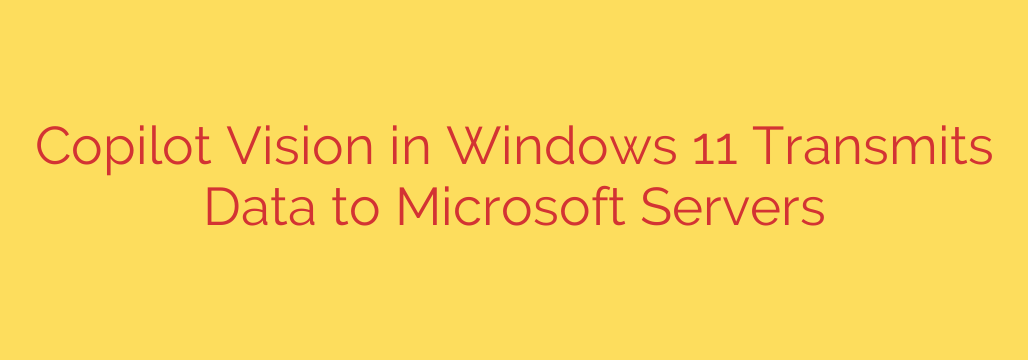
Windows 11 Copilot and Your Privacy: What You Need to Know About Screen Data
AI assistants are rapidly changing how we use our computers, offering powerful new ways to be more productive. Windows 11’s Copilot is at the forefront of this integration, but one of its advanced features, known as “Copilot Vision,” operates in a way that every user should understand to protect their privacy.
While incredibly useful, the functionality raises important questions about data security. Let’s break down how it works and what it means for your personal information.
What is Copilot Vision and How Does It Work?
Copilot Vision allows the AI to “see” and interact with the content on your screen. You can activate it by clicking the screenshot icon within the Copilot interface. Once engaged, you can select a portion of your screen and ask Copilot questions about it.
For example, you could:
- Copy text from a protected PDF or an image.
- Identify a plant or landmark in a photograph.
- Ask for a summary of a chart or graph displayed on your screen.
To achieve this, Copilot performs a series of steps behind the scenes. The moment you use this feature, Windows takes a screenshot of the selected area. Here is the critical part: that screenshot is then transmitted over the internet to Microsoft’s servers for processing.
The Key Privacy Concern: Your Data Leaves Your Device
The core of the issue lies in where the analysis happens. Unlike some processes that occur locally on your machine, Copilot Vision relies on cloud-based AI. This means the image of your screen—whatever it may contain—is sent to Microsoft for analysis.
The fundamental privacy concern is that a copy of your screen content is processed on external servers. While Microsoft states that data transmission is encrypted to protect it in transit, the fact remains that your information leaves the local security of your PC.
This is a significant detail because your screen can often display highly sensitive information, including:
- Personal messages
- Financial statements or banking details
- Login credentials or password manager fields
- Confidential work documents
It’s important to note that this process is user-initiated. Copilot is not constantly scanning your screen in the background. You must actively choose to capture a screenshot and send it to the AI for this data transmission to occur.
Actionable Security Tips for Using Copilot Safely
Copilot Vision is a powerful tool, but its use requires a mindful approach to security. By following a few simple guidelines, you can leverage its benefits while minimizing your privacy risks.
Be Mindful of What You Share: Before you ever click the screenshot button in Copilot, take a moment to review what is visible on your screen. Never capture sensitive information such as passwords, social security numbers, bank account details, or private conversations. Treat a Copilot screenshot like you would an email attachment—don’t send it unless you are sure it’s safe to share.
Use It Selectively: Reserve the screen analysis feature for non-sensitive tasks. It’s excellent for getting information about public images, translating text from a website, or summarizing generic articles. For any task involving personal or confidential data, it is safer to avoid using this feature.
Understand the Trade-Off: Recognize that you are trading a piece of your data for the convenience of AI analysis. For many tasks, this is a perfectly acceptable trade-off. However, making an informed decision is key. Knowing that your screen data is being sent to a server allows you to decide whether the benefit is worth the potential risk in any given situation.
The Bottom Line: Convenience vs. Awareness
AI assistants like Copilot offer a glimpse into the future of personal computing, where our devices can understand context and provide more intelligent help. However, this advanced capability often comes with a new set of privacy considerations.
Copilot Vision is a prime example of this dynamic. It provides remarkable functionality but requires the user to be vigilant. By understanding that the feature transmits screen data for analysis, you can make smarter, safer choices about how and when to use it, ensuring you remain in control of your digital privacy.
Source: https://go.theregister.com/feed/www.theregister.com/2025/07/23/microsoft_copilot_vision/








