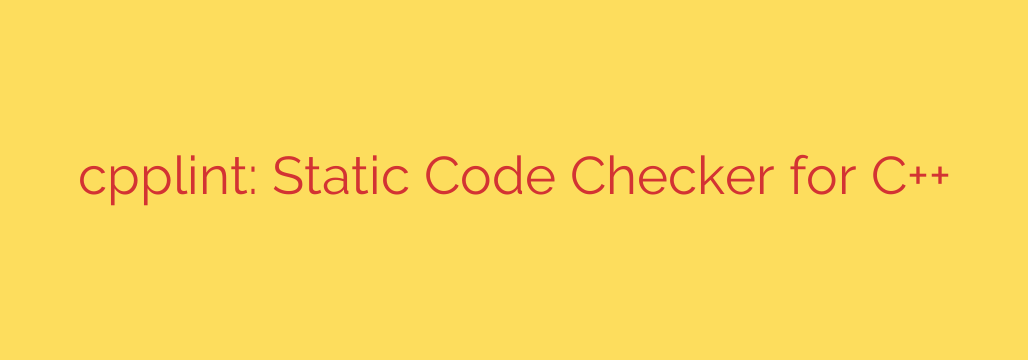
Enhance Your C++ Code Quality with Cpplint: A Practical Guide
In the world of C++ development, maintaining clean, consistent, and readable code is not just a matter of professional pride—it’s essential for long-term project success. As teams grow and codebases expand, enforcing a unified style can become a significant challenge. This is where static code analysis tools, or “linters,” come into play, and one of the most straightforward and effective tools available is Cpplint.
Cpplint is a lightweight, command-line tool that checks C++ code for adherence to the Google C++ Style Guide. By automating style checks, it helps teams write more uniform and maintainable code without the tedious overhead of manual reviews.
What Exactly is Cpplint?
At its core, Cpplint is a static analysis tool that scans your source files to identify deviations from a predefined set of style rules. Unlike a compiler, which checks for syntactic correctness, a linter focuses on stylistic and potential semantic issues.
The primary goal of Cpplint is to enforce the conventions laid out in the Google C++ Style Guide. This includes rules on everything from naming conventions and line length to the proper use of headers and comments. By flagging these issues automatically, Cpplint acts as an impartial style guardian for your codebase.
The Core Benefits of Using Cpplint
Integrating a tool like Cpplint into your development workflow offers several immediate and long-term advantages.
Improved Code Consistency: When multiple developers contribute to a project, their individual coding styles can lead to a messy and inconsistent codebase. Cpplint enforces a single, well-defined standard, ensuring that all code looks and feels the same, regardless of who wrote it.
Enhanced Readability and Maintainability: Code that follows a consistent style is significantly easier to read, understand, and debug. This reduces the cognitive load on developers, making it faster to onboard new team members and easier to maintain the software over time.
Early Detection of Potential Bugs: While primarily a style checker, Cpplint can also help catch common programming errors. For example, it flags issues with header guards, C-style casts, and the use of non-const references, which can prevent subtle bugs from ever reaching production.
Automated and Efficient Code Reviews: Cpplint automates the most mundane part of code reviews—nitpicking over style. This frees up human reviewers to focus on more critical aspects like logic, architecture, and overall design, leading to more productive and meaningful feedback.
Getting Started with Cpplint: A Quick Guide
One of the best things about Cpplint is its simplicity. It’s a Python script, making it incredibly easy to install and run.
1. Installation
You can install Cpplint using pip, the Python package installer. Simply open your terminal and run the following command:
pip install cpplint
2. Basic Usage
Once installed, you can run Cpplint directly from the command line against one or more C++ files.
cpplint path/to/your/file.cpp path/to/another/file.h
The tool will scan the specified files and print any style violations to the console, including the file name, line number, and a description of the error. Each error is also assigned a confidence score from 1 to 5, indicating how likely it is to be a genuine issue.
3. Customizing the Rules
While the Google Style Guide is comprehensive, you may want to disable certain checks that don’t align with your project’s standards. Cpplint makes this easy with the --filter option.
For example, to ignore all whitespace-related errors, you can use:
cpplint --filter=-whitespace your_file.cpp
You can also combine filters. This command ignores whitespace errors but enables checks for legal copyrights:
cpplint --filter=-whitespace,+legal/copyright your_file.cpp
This flexibility allows you to tailor Cpplint to your team’s specific needs without having to abandon the tool altogether.
Integrating Cpplint into Your Development Process
To get the most out of Cpplint, it should be an automated part of your workflow rather than a manual step.
IDE and Editor Integration: Most modern code editors, like VS Code, Sublime Text, and Vim, have plugins that can run Cpplint automatically as you save a file. This provides immediate feedback, allowing you to fix issues on the fly.
Continuous Integration (CI/CD): The most powerful way to use Cpplint is to integrate it into your CI pipeline. By adding a Cpplint check to services like GitHub Actions, GitLab CI, or Jenkins, you can automatically verify that all new code submissions adhere to the style guide. This creates a quality gate that prevents non-compliant code from being merged into your main branch.
Cpplint vs. Other C++ Linters
It’s worth noting that Cpplint is not the only C++ linter available. Tools like Clang-Tidy offer more advanced static analysis, capable of detecting more complex bugs and even performing automated code refactoring.
However, the two tools serve slightly different purposes. Cpplint excels at being a fast, simple, and highly focused style guide enforcer. Clang-Tidy is a heavier, more powerful static analyzer. Many professional teams use both: Cpplint for ensuring stylistic consistency and Clang-Tidy for deeper code analysis and bug hunting.
Final Thoughts
In modern C++ development, writing functional code is only half the battle. Writing clean, maintainable, and consistent code is just as important for the health and longevity of a project.
Cpplint provides a simple yet powerful solution for automating style enforcement based on a proven, industry-standard guide. By integrating it into your daily workflow, you can elevate your code quality, streamline your review process, and build a more professional and robust codebase. Give it a try on your next project—the benefits will speak for themselves.
Source: https://www.linuxlinks.com/cpplint-static-code-checker-cplusplus/








