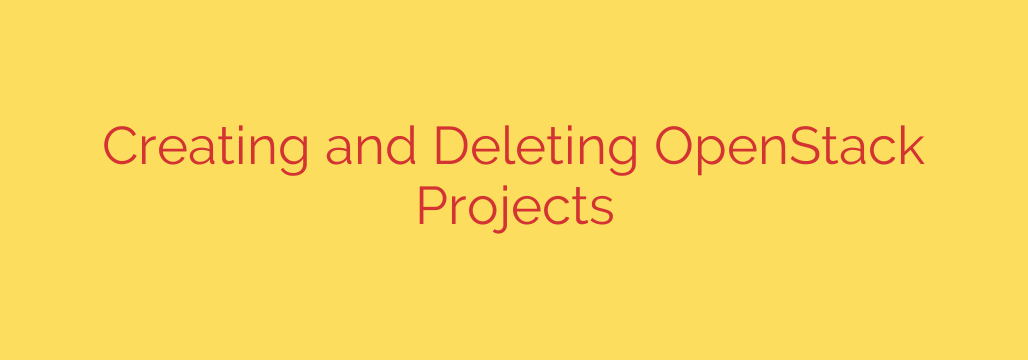
Mastering OpenStack Project Management: A Step-by-Step Guide
Effective project management is the cornerstone of a well-organized and secure OpenStack cloud. Projects, also known as tenants, are fundamental organizational units that isolate resources like virtual machines, networks, and storage. Proper management ensures that users and teams only have access to the resources they need, preventing conflicts and enhancing security.
Whether you’re a cloud administrator or a DevOps engineer, understanding how to create, configure, and delete projects is a critical skill. This guide provides a clear, practical walkthrough of managing OpenStack projects using both the command-line interface (CLI) and the Horizon dashboard.
What is an OpenStack Project?
In OpenStack, a project is a container that groups and isolates cloud resources. Each project owns its resources, and by default, users from one project cannot see or access the resources of another. This multi-tenancy is essential for:
- Resource Isolation: Separating development, testing, and production environments.
- Security: Limiting the scope of access for different users and teams.
- Quota Management: Assigning specific resource limits (e.g., vCPUs, RAM, storage) to each project.
- Billing and Accountability: Tracking resource consumption on a per-project basis.
How to Create a New OpenStack Project
You can create a project using either the user-friendly Horizon web interface or the powerful OpenStack CLI.
Method 1: Using the OpenStack Command-Line Interface (CLI)
The CLI is the preferred method for automation and scripting. The primary command is openstack project create.
The basic syntax is:
openstack project create --domain <domain_name> --description "<description>" <project_name>
--domain: Specifies the domain the project belongs to. In most cases, this will bedefault.--description: A brief, helpful summary of the project’s purpose.<project_name>: The unique name for your new project.
Example:
Let’s create a project for a new development team.
openstack project create --domain default --description "Project for the new web development team" dev-webapp-project
After running the command, OpenStack will output a table with the new project’s details, including its unique ID.
To verify the project was created, you can list all projects:
openstack project list
This command will display a list of all projects in your cloud, including the one you just created.
Method 2: Using the Horizon Dashboard
For those who prefer a graphical interface, creating a project in Horizon is straightforward.
- Log in to the Horizon dashboard with administrative privileges.
- Navigate to Identity > Projects.
- Click the Create Project button, typically located in the top-right corner.
- A dialog box will appear. On the Project Information tab, enter the Name and an optional Description.
- On the Project Members tab, you can add existing users to the project and assign them roles (like
memberoradmin). This step can also be done later. - Click Create Project to finalize.
Essential Project Administration Tasks
Creating a project is just the first step. Effective management involves assigning users and controlling the project’s state.
Assigning Users and Roles
A project is not useful until users are assigned to it. You must grant a user a specific role within the context of a project.
Using the CLI:
The command openstack role add connects a user, a project, and a role.
openstack role add --project <project_name_or_id> --user <user_name_or_id> <role_name>
Example:
To grant the user testuser the _member_ role on our new project:
openstack role add --project dev-webapp-project --user testuser _member_
Disabling and Enabling a Project
Sometimes you may need to temporarily suspend all activity in a project without deleting it. Disabling a project prevents users from accessing its resources or creating new ones.
To disable a project:
openstack project set --disable <project_name_or_id>
To re-enable it:
openstack project set --enable <project_name_or_id>
How to Safely Delete an OpenStack Project
Deleting a project is an irreversible action that requires careful consideration. Once a project is deleted, its associated resources may become orphaned or inaccessible if not handled correctly.
Warning: Before deleting a project, you must manually delete or reassign all resources within it. This includes virtual instances, volumes, networks, routers, images, and security groups. Failure to do so can leave orphaned resources consuming space and compute power in your cloud.
Method 1: Deleting with the CLI
The command to delete a project is simple but powerful.
openstack project delete <project_name_or_id>
You can specify one or more projects to delete at the same time. OpenStack will prompt for confirmation before proceeding.
Example:
To delete the project we created earlier:
openstack project delete dev-webapp-project
Method 2: Deleting with Horizon
- Log in to the Horizon dashboard as an administrator.
- Navigate to Identity > Projects.
- Find the project you wish to delete in the list.
- Check the box next to its name.
- Click the Delete Projects button.
- A confirmation window will appear, reminding you of the consequences. Confirm the action to permanently delete the project.
Best Practices for Project Management
- Use a Clear Naming Convention: Adopt a standard format for project names (e.g.,
team-environment-purpose) to keep your cloud organized. - Write Meaningful Descriptions: A good description helps other administrators understand a project’s purpose at a glance.
- Implement Resource Quotas: Always set quotas for projects to prevent any single project from consuming all available cloud resources.
- Regularly Audit Projects: Periodically review projects to identify and remove ones that are no longer in use. This frees up resources and improves security.
- Follow the Principle of Least Privilege: Only grant users the roles and permissions they absolutely need to perform their duties.
Source: https://kifarunix.com/how-to-create-and-delete-openstack-project/








