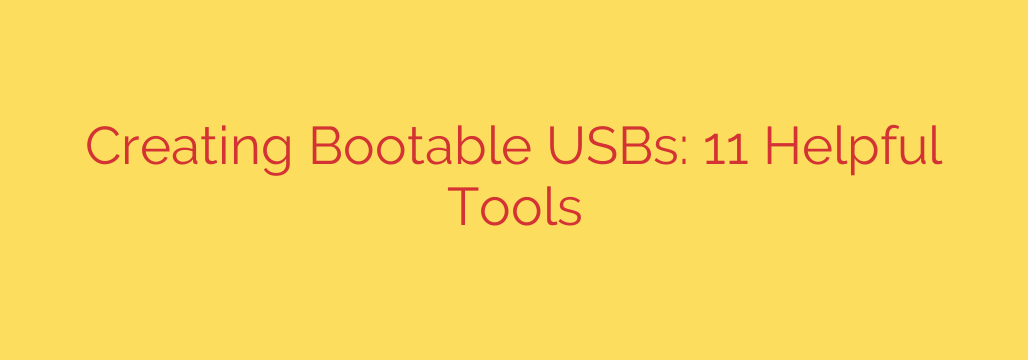
Create a Bootable USB with Ease: A Guide to the Best Software
Whether you’re installing a new operating system, running diagnostic tools to repair a faulty computer, or simply trying out a new Linux distribution, a bootable USB drive is an essential tool in any tech enthusiast’s kit. Gone are the days of burning CDs and DVDs; a simple flash drive is all you need.
But how do you transform a standard USB drive into a bootable one? The answer lies in using the right software. These applications write an operating system’s image file (usually an .ISO file) onto your USB drive, making it recognizable by a computer during its startup sequence.
This guide will walk you through the best, most reliable, and easiest-to-use tools for creating bootable USB drives, no matter your technical skill level or operating system.
The Gold Standard for Speed and Power: Rufus
For Windows users, Rufus is often the first and last tool you’ll ever need. It’s incredibly lightweight, portable (no installation required), and famously fast.
What makes Rufus stand out is its combination of simplicity for beginners and advanced options for experts. The interface is clean and automatically detects your connected USB drive. For most users, it’s as simple as selecting your ISO file and hitting “Start.” For power users, Rufus provides critical options for choosing between MBR and GPT partition schemes, which is essential for compatibility with older BIOS systems and modern UEFI firmware.
Key Features:
- Extremely fast image writing speeds.
- Portable and lightweight application.
- Advanced options for partition schemes and file systems.
- Excellent for creating Windows 11 bootable USBs, as it can bypass TPM and Secure Boot requirements.
The Ultimate Multi-Boot Solution: Ventoy
Ventoy is a game-changer for anyone who needs to juggle multiple operating systems or tools. Instead of formatting your drive every time you want to switch ISOs, Ventoy works differently. You install Ventoy onto the USB drive once, which creates a special bootable partition.
After that, you simply drag and drop multiple ISO files directly onto the USB drive, just like you would with any other file. When you boot from the Ventoy drive, it presents you with a menu listing all the ISOs you copied. Just select the one you want to run. This allows you to carry dozens of operating systems—like Windows, Ubuntu, Mint, and various repair tools—on a single drive.
Key Features:
- Create a multi-boot USB by simply copying ISO files.
- Supports a huge range of ISO files (Windows, Linux, Unix, etc.).
- No need to reformat the drive to add or remove an OS.
- Secure Boot support.
The Easiest and Most Stylish Option: balenaEtcher
If you’re looking for a tool that is foolproof and works flawlessly on Windows, macOS, and Linux, look no further than balenaEtcher. Its modern, user-friendly interface simplifies the process into three clear steps: Select Image, Select Drive, and Flash!
One of Etcher’s best features is its validated flashing. After writing the image, it automatically verifies the data to ensure the USB drive is not corrupted and will boot correctly. This provides peace of mind and prevents frustrating troubleshooting later. While it may not have the advanced options of Rufus, its reliability and simplicity are perfect for beginners.
Key Features:
- Simple three-step process suitable for all skill levels.
- Cross-platform support for Windows, macOS, and Linux.
- Automatic drive validation to prevent corruption.
The Official, No-Fuss Method for Windows: Windows Media Creation Tool
When your goal is specifically to create a bootable USB for installing or reinstalling Windows 10 or 11, the official Media Creation Tool from Microsoft is your safest bet. This tool guides you through the process, automatically downloads the latest version of Windows, and prepares your USB drive correctly.
You won’t get any advanced options, but you will get a guaranteed-to-work installer created with the official, untampered files direct from Microsoft. This is the recommended path for standard Windows installations and upgrades.
Key Features:
- Official tool from Microsoft, ensuring security and compatibility.
- Automatically downloads the latest Windows version.
- Simple, guided process with no technical knowledge required.
Important Security and Best Practices
Creating a bootable drive is a straightforward process, but keeping a few key tips in mind will ensure a secure and successful outcome.
Source Your ISO Files Carefully: Always download operating system images (ISOs) from their official sources. For Linux distributions, go to their official project website (e.g., ubuntu.com). For Windows, use the Microsoft Media Creation Tool or the official download page. Downloading from third-party sites risks installing malware or a compromised OS.
Back Up Your USB Drive: The process of creating a bootable drive will erase all existing data on the USB stick. Double-check that you have saved any important files from the drive before you begin.
Use a High-Quality USB Drive: While any USB drive can work, using a reliable one from a reputable brand (like SanDisk, Kingston, or Samsung) with good read/write speeds will make the process faster and more reliable. A drive with at least 8GB is recommended for most modern operating systems, though 16GB is a safer bet.
By choosing the right tool for your needs and following these simple security practices, you’ll be well-equipped to create any bootable USB drive you need for system installation, recovery, or exploration.
Source: https://www.tecmint.com/linux-bootable-usb-creators/








