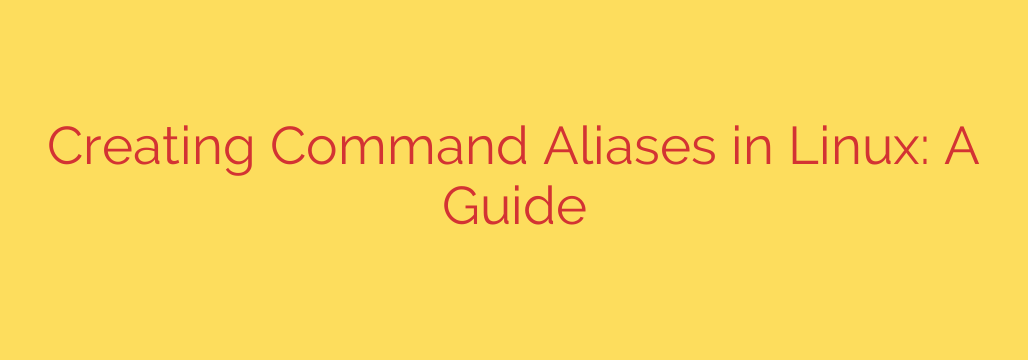
How to Create Custom Command Aliases in Linux: A Practical Guide
Working in the Linux command line is all about efficiency. If you find yourself typing the same long, complex commands day after day, you’re losing valuable time and increasing the chance of typos. This is where command aliases come in—a simple yet powerful feature that lets you create custom shortcuts for your most-used commands.
Think of an alias as a nickname for a longer command. By setting them up, you can transform a cumbersome command into a short, memorable one, fundamentally streamlining your workflow.
Why You Should Be Using Linux Aliases
Before we dive into the “how,” let’s look at the “why.” Creating custom aliases offers several key advantages:
- Save Time and Effort: This is the most obvious benefit. Typing
updateis significantly faster than typingsudo apt update && sudo apt upgrade -y. - Reduce Errors: Long commands with complex flags and arguments are prone to typos. An alias ensures the command is executed correctly every single time.
- Improve Readability: A well-named alias can make your command history much easier to understand at a glance.
- Enforce Best Practices: You can build safety features directly into your commands, such as adding an interactive confirmation flag to the
rm(remove) command.
Creating a Temporary Alias
The quickest way to create an alias is directly in your terminal session using the alias command. The syntax is straightforward:
alias shortcut_name='your_long_command_here'
Let’s say you frequently use ls -alF to view a detailed list of all files, including hidden ones. You could create a shortcut called ll for it.
Open your terminal and type:
alias ll='ls -alF'
Now, whenever you type ll and press Enter, the system will execute ls -alF. Another simple example is creating a shortcut to clear the screen:
alias c='clear'
The important thing to remember is that these aliases are temporary. They only exist for your current terminal session. If you close the terminal or reboot your system, they will be gone.
How to Make Your Aliases Permanent
To truly harness the power of aliases, you need to make them permanent. This is done by adding them to your shell’s configuration file. This file is loaded every time you start a new terminal session, making your aliases available automatically.
The specific file you need to edit depends on the shell you are using. Here are the most common ones:
- For the Bash shell (the default on many Linux distributions):
~/.bashrc - For the Zsh shell (a popular alternative):
~/.zshrc
The process is the same for both. Here’s a step-by-step guide using .bashrc as an example.
Open the configuration file in a text editor. We’ll use
nano, a simple command-line editor.
nano ~/.bashrcScroll to the bottom of the file and add your aliases. It’s good practice to add a comment to keep things organized.
# My Custom Aliases alias ll='ls -alF' alias c='clear' alias update='sudo apt update && sudo apt upgrade -y' alias myip='curl ifconfig.me'Save the file and exit the editor. In
nano, you do this by pressingCtrl+X, thenYto confirm, andEnter.Apply the changes. The new aliases won’t be active until you load the configuration file into your current session. You can do this by closing and reopening your terminal or by running the following command:
source ~/.bashrc
Your aliases are now permanent and will be available in every new terminal you open.
Managing and Removing Your Aliases
Over time, you may want to review or remove aliases.
To list all currently active aliases, simply type the
aliascommand with no arguments:
aliasTo remove a temporary alias from your current session, use the
unaliascommand:
unalias llTo remove a permanent alias, you must edit your configuration file (
~/.bashrcor~/.zshrc), delete the corresponding alias line, save the file, and then runsource ~/.bashrcto apply the changes.
Practical Alias Examples to Boost Your Productivity
Here are a few more powerful aliases you can add to your configuration file to get started:
# -- System & Package Management --
# Update system (for Debian/Ubuntu-based systems)
alias update='sudo apt update && sudo apt upgrade -y'
# -- Navigation --
# Go up one directory
alias ..='cd ..'
# Go up two directories
alias ...='cd ../..'
# -- Networking --
# Get your public IP address
alias myip='curl ifconfig.me'
# Check if a port is open
alias port='netstat -tulanp'
# -- Safety Features --
# Add confirmation prompt before removing files
alias rm='rm -i'
# Add confirmation prompt before copying files
alias cp='cp -i'
# Add confirmation prompt before moving files
alias mv='mv -i'
A Word on Best Practices
While aliases are incredibly useful, keep a couple of things in mind:
Avoid Overwriting Core Commands: Be careful not to create an alias with the same name as a critical system command unless you are intentionally modifying its behavior (like adding the
-iflag torm). Overwriting a command likelsorcdentirely could lead to unexpected problems.Mind Your Scripts: Aliases are for interactive use in your terminal. They are generally not expanded in shell scripts. When writing a script that needs to be portable or run by other users, always use the full command instead of relying on your personal aliases.
By investing a few minutes to set up command aliases, you can create a more efficient, personalized, and error-proof command-line environment tailored perfectly to your needs.
Source: https://www.tecmint.com/create-alias-in-linux/








