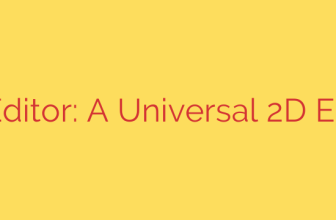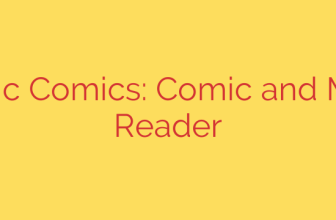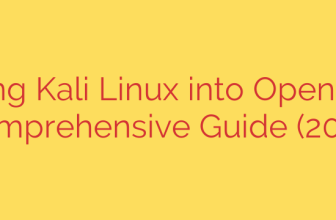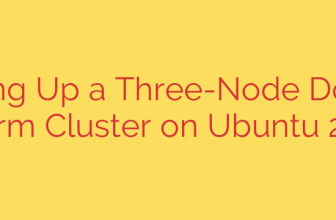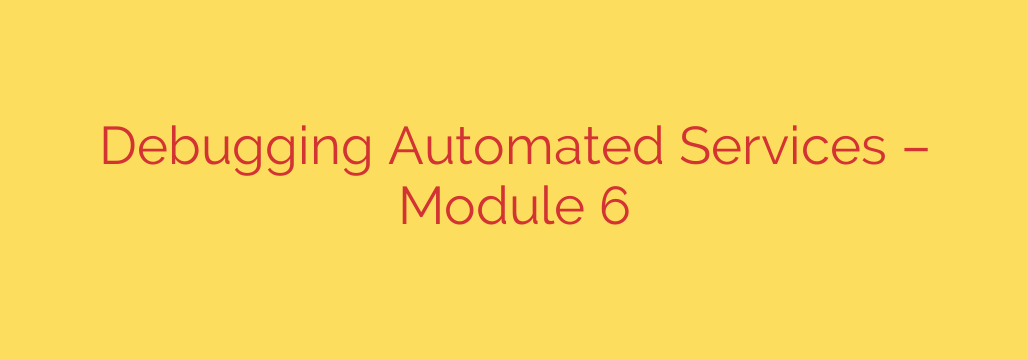
Why Your Automated Script Failed: A Guide to Debugging Background Services
It’s a familiar story for anyone working in system administration or development: you write a script, test it thoroughly in the terminal, and it works perfectly. Then, you set it up as an automated task—a cron job or a systemd service—and it mysteriously fails. This frustrating scenario highlights the unique challenges of debugging processes that run in the background, without an interactive terminal to show you what’s going wrong.
Automated services are the backbone of modern systems, handling everything from daily backups to critical application monitoring. When they fail, understanding why requires a different approach than debugging a simple command-line application. Let’s explore a systematic method for troubleshooting these elusive background tasks.
The Core Problem: A Different Execution Context
The number one reason a script works manually but fails when automated is its execution context. When you run a command in your terminal, it inherits your specific user environment. This includes your user permissions, your PATH variable (which tells the system where to find executables), and many other environment variables.
An automated service, however, runs in a starkly different, minimal environment.
- User and Permissions: The task might run as the
rootuser or a dedicated, low-privilege service account, which has different file access rights than your personal user account. - Environment Variables: A cron job, for example, runs with an extremely limited set of environment variables. The extensive
PATHyou have in your interactive shell is likely gone, meaning commands likepythonorcurlmight not be found unless you specify their full path (e.g.,/usr/bin/python). - No Interactive Shell: There is no terminal attached to the process. This means any interactive prompts will cause the script to hang, and standard output or error messages are not displayed on a screen; they are often discarded unless explicitly redirected.
A Systematic Approach to Troubleshooting
Instead of guessing, follow a clear, logical process to diagnose the issue. This will save you time and help you build more resilient automation in the future.
1. Start with the Logs
Before you do anything else, check the logs. This is the single most important step in debugging any non-interactive service. Where to look depends on how the service is run.
- For systemd services: The most powerful tool is
journalctl. Usejournalctl -u your-service-name.serviceto see all the output from your service, including startup messages and any errors it produced. You can add flags like-fto follow the logs in real-time. - For cron jobs: Cron typically emails any output from the script to the user who owns the crontab. If you don’t have local mail configured, this is easily missed. Check the system-wide syslog by looking in
/var/log/syslogor/var/log/cronand searching for “CRON”. - Application-specific logs: If your script is configured to write to its own log file, that is your primary source of truth.
Key takeaway: Always check the system and application logs first. They often contain the exact error message you need to solve the problem.
2. Verify the Service Status
If the logs are empty or unhelpful, your next step is to confirm the service’s status. For services managed by systemd, this is straightforward.
Run the command: systemctl status your-service-name.service
This command provides a wealth of information at a glance, including whether the service is active, when it last ran, its main process ID (PID), and, most importantly, its exit code and the last few lines of log output. An exit code other than 0 signifies an error.
3. Replicate the Environment Manually
Since the execution context is the most likely culprit, your goal is to manually run the script in a way that closely mimics the automated environment.
For example, if your cron job or service runs as the www-data user, you can simulate its execution like this:
sudo -u www-data /path/to/your/script.sh
Running the script this way will immediately reveal permission errors or issues related to the www-data user’s environment. Most “it works for me” issues are solved at this step, as it quickly highlights permission denials or incorrect file paths relative to the service user.
4. Capture All Output
Automated tasks often fail silently because their output streams (stdout and stderr) are not captured. To see what’s really happening, you must redirect them to a file.
For a cron job, modify your crontab entry to capture everything:
* * * * * /path/to/your/script.sh > /tmp/script_output.log 2>&1
Let’s break this down:
>redirects the standard output to a log file.2>&1redirects the standard error (2) to the same place as the standard output (1), ensuring you capture all messages, including errors.
After the cron job runs, inspect the script_output.log file. The error you’ve been looking for is almost certainly waiting for you there.
Best Practices for Resilient Automation
Debugging is essential, but prevention is better. Adopt these habits to build more robust automated scripts from the start.
- Use Absolute Paths: Never rely on the
PATHvariable. Instead of callingmycommand, use the full path, like/usr/local/bin/mycommand. This eliminates any ambiguity about which program is being executed. - Add Logging Within Your Script: Don’t just rely on output redirection. Add explicit logging statements within your script to track its progress. You can write to a dedicated log file or use the system’s
loggerutility to send messages to syslog. - Check for Dependencies: At the beginning of your script, verify that required files, commands, or network connections are available before proceeding. Exit with a clear error message if a dependency is missing.
- Set
set -ein Bash Scripts: Includingset -eat the top of your shell script will cause it to exit immediately if any command fails. This prevents scripts from continuing in an unpredictable state after an error occurs.
Source: https://linuxhandbook.com/courses/systemd-automation/debugging-automated-services/