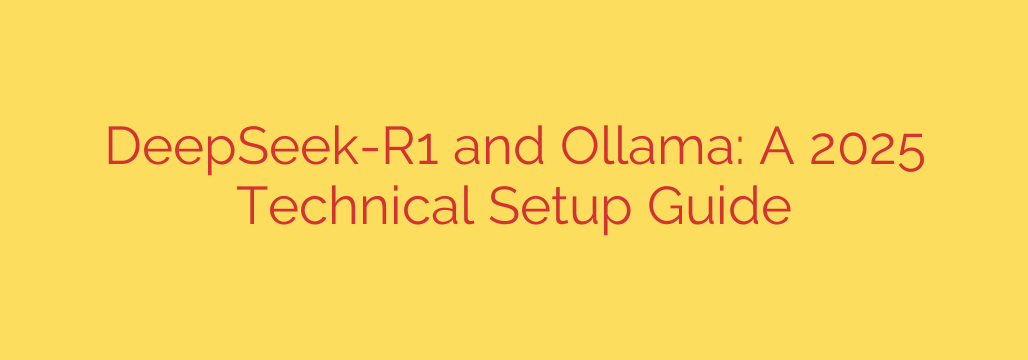
How to Run Powerful AI Models Locally: A Step-by-Step Guide to DeepSeek-R1 and Ollama
The world of artificial intelligence is moving at a breakneck pace, but using the most powerful models has often meant relying on cloud-based services. This can lead to concerns about privacy, cost, and a lack of control. Fortunately, a new wave of open-source models and streamlined tools is making it easier than ever to run sophisticated AI right on your own machine.
This guide will walk you through setting up DeepSeek-R1, a cutting-edge large language model (LLM), using Ollama, a powerful framework that simplifies the entire process. By the end, you’ll have a fully functional, private AI assistant running on your local computer.
What is DeepSeek-R1?
DeepSeek-R1 is a highly capable large language model designed for complex reasoning and coding tasks. Developed with a massive dataset, it excels at understanding intricate instructions, generating high-quality code, and providing detailed, logical explanations. Unlike some proprietary models, its open nature allows developers and enthusiasts to run it locally, offering unparalleled privacy and customization.
Key strengths of DeepSeek-R1 include:
- Advanced Reasoning: It can break down complex problems into logical steps.
- Expert-Level Coding: It generates, debugs, and explains code across numerous programming languages.
- Instruction Following: It accurately interprets and executes detailed user prompts.
Running a model like this on your own hardware puts you in complete control of your data.
Why Use Ollama for Local AI?
While powerful, LLMs can be notoriously difficult to install and manage. This is where Ollama changes the game. Ollama is a lightweight, easy-to-use framework that handles all the technical heavy lifting, allowing you to run models like DeepSeek-R1 with a single command.
Here’s why Ollama is the preferred tool for running local LLMs:
- Simple Setup: Installation is often just one line in your terminal.
- Model Management: It bundles model weights, configurations, and the runtime into a single, easy-to-manage package.
- Hardware Optimization: Ollama automatically detects and utilizes your system’s hardware, including NVIDIA and Apple Metal (M-series) GPUs, for significantly faster performance.
- Growing Library: It provides access to a vast library of popular open-source models that you can download and run instantly.
Prerequisites: What You Need to Get Started
Before diving in, ensure your system meets the basic requirements. While Ollama can run on a CPU, performance will be significantly better with a dedicated GPU.
- Operating System: Windows, macOS, or Linux.
- RAM: A minimum of 8 GB of RAM is recommended, but 16 GB or more is ideal for larger models.
- Storage: At least 20-30 GB of free space for Ollama and a few models. DeepSeek-R1 itself can be quite large.
- GPU (Recommended): An NVIDIA GPU with adequate VRAM (at least 8 GB) or an Apple Silicon (M1/M2/M3) Mac will provide the best experience. Ensure you have the latest drivers installed.
Step-by-Step Guide: Installing and Running DeepSeek-R1
Follow these steps to get your local AI up and running.
Step 1: Install Ollama
The first step is to install the Ollama framework. The process is incredibly straightforward.
- Navigate to the official Ollama website.
- Download the installer for your operating system (Windows, macOS, or Linux).
- Run the installer. On macOS and Linux, this is often a simple command you can paste into your terminal.
The installer will set up the Ollama application and command-line tool on your system.
Step 2: Verify the Installation
Once installed, it’s a good practice to verify that everything is working correctly. Open your terminal (or Command Prompt on Windows) and type the following command:
ollama --version
If the installation was successful, this command will return the installed version of Ollama. This confirms that the tool is ready to use.
Step 3: Download and Run DeepSeek-R1
Now for the exciting part. With Ollama installed, running DeepSeek-R1 is as simple as executing one command. In your terminal, type:
ollama run deepseek-coder
(Note: The exact model name may vary. Always check the Ollama library for the latest official model tag, which might be deepseek-coder, deepseek-llm, or another variant.)
When you run this command for the first time, Ollama will automatically:
- Find the DeepSeek model in its online library.
- Download all the necessary model files to your computer. This may take some time depending on your internet connection, as the model is several gigabytes.
- Load the model into memory.
- Present you with a prompt, ready for you to start chatting with the AI.
Step 4: Interact with Your Local AI
Once the model is loaded, you can begin interacting with it directly in your terminal. You can ask it to write code, explain a concept, or solve a complex problem. Since it’s running 100% locally, your conversations are completely private and are not sent to any external server.
To exit the chat, simply type /bye and press Enter.
Actionable Tips for Better Performance and Security
- Monitor Your Resources: Keep an eye on your system’s RAM and VRAM usage. If you experience slow performance, it might be because the model is too large for your hardware, forcing it to rely on slower system memory.
- Use Specific Model Versions: You can run different versions of a model by specifying a tag (e.g.,
ollama run deepseek-coder:6.7b). Smaller models (like 7B or 8B parameter models) are faster and require less memory, while larger models (30B+) are more capable but demand more powerful hardware. - Security Tip: Stick to the Official Library: Ollama simplifies model distribution, but it’s crucial for security to only pull models from the official, trusted Ollama library. This ensures you are not downloading malicious or compromised files.
- Integrate with Other Tools: Ollama exposes a local API, allowing you to integrate your local LLM with other applications, code editors like VS Code, or custom scripts for more advanced workflows.
By following this guide, you have successfully set up a private, powerful AI assistant on your own machine. The combination of DeepSeek-R1’s advanced capabilities and Ollama’s incredible simplicity democratizes access to state-of-the-art AI, empowering you to build, create, and explore without compromising on privacy or control.
Source: https://collabnix.com/deepseek-r1-setup-with-ollama-complete-2025-technical-installation-guide/








