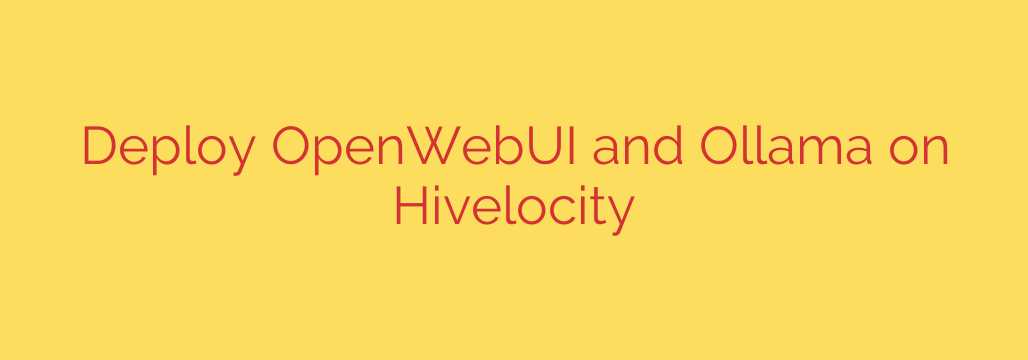
Build Your Own Private AI Chatbot: A Step-by-Step Guide to Deploying Ollama and OpenWebUI
In an era dominated by large language models (LLMs), tools like ChatGPT have become indispensable. However, using public AI services often raises valid concerns about data privacy and security. What if you could harness the power of cutting-edge AI models within your own secure, private environment?
This guide will walk you through setting up a powerful, self-hosted AI chatbot using Ollama as the engine and OpenWebUI as the user-friendly interface. By the end, you’ll have a fully functional and private alternative to public AI services, running on your own server.
Why Self-Host Your AI?
Before diving into the technical steps, it’s important to understand the benefits of running your own AI environment.
- Complete Data Privacy: When you self-host, your conversations and data never leave your server. This is critical for handling sensitive or proprietary information.
- No Rate Limits or Subscriptions: You are in full control. Forget about usage caps, message limits, or recurring monthly fees. Your only cost is the server itself.
- Uncensored and Unrestricted Models: You can run any open-source model you choose, free from the content filters and restrictions often imposed by commercial services.
- Deep Customization: Tailor the entire experience by choosing from a vast library of open-source models, including specialized ones for coding, writing, or analysis.
The Tools of the Trade: Understanding Ollama and OpenWebUI
Our setup relies on two key open-source projects working together:
- Ollama: Think of Ollama as the powerful engine under the hood. It’s a lightweight, extensible framework that makes it incredibly simple to download, manage, and run large language models like Llama 3, Mistral, and Phi-3 locally on your hardware.
- OpenWebUI: This is the sleek, intuitive web interface that you’ll interact with. It provides a user experience similar to ChatGPT, allowing you to easily switch between models, manage conversation history, and interact with your private AI.
By combining these two, we get the best of both worlds: a powerful backend and a polished, user-friendly frontend.
Step-by-Step Deployment with Docker
The easiest and most reliable way to deploy this stack is by using Docker, which containerizes our applications, keeping them isolated and simple to manage.
Prerequisites:
- A server (VPS or dedicated) running a modern Linux distribution (like Ubuntu 22.04).
- Root or
sudoaccess to the server. - Docker and Docker Compose installed.
Step 1: Create a Project Directory
First, connect to your server via SSH. Then, create a directory for your project and navigate into it. This keeps your configuration files organized.
mkdir my-ai-stack
cd my-ai-stack
Step 2: Create the Docker Compose File
Next, you’ll create a docker-compose.yml file. This single file defines how your Ollama and OpenWebUI services will run and communicate with each other.
Create the file using a text editor like nano:
nano docker-compose.yml
Now, copy and paste the following configuration into the file. This setup creates two services: one for ollama and one for open-webui.
version: '3.8'
services:
ollama:
image: ollama/ollama
container_name: ollama
volumes:
- ./ollama_data:/root/.ollama
ports:
- "11434:11434"
restart: unless-stopped
networks:
- ai-network
open-webui:
image: ghcr.io/open-webui/open-webui:main
container_name: open-webui
depends_on:
- ollama
ports:
- "8080:8080"
environment:
- 'OLLAMA_BASE_URL=http://ollama:11434'
volumes:
- ./open_webui_data:/app/backend/data
restart: unless-stopped
networks:
- ai-network
networks:
ai-network:
driver: bridge
A quick breakdown of this file:
- It defines two services:
ollamaandopen-webui. volumes: We create persistent storage (ollama_dataandopen_webui_data) on your server. This ensures your downloaded models and chat history are saved even if you restart the containers.ports: We map port8080on your server to the OpenWebUI container, allowing you to access the web interface. Port11434is used for Ollama’s API.environment: We tell OpenWebUI how to find the Ollama service using its internal Docker network name (http://ollama:11434).networks: We create a dedicated bridge network (ai-network) so the containers can securely communicate with each other.
Save the file and exit the editor (in nano, press CTRL + X, then Y, then Enter).
Step 3: Launch Your AI Environment
With your configuration file in place, you can now launch both services with a single command:
docker-compose up -d
The -d flag runs the containers in “detached mode,” meaning they will continue running in the background. Docker will now pull the necessary images and start your containers. You can check the status at any time with docker ps.
Step 4: Access and Configure OpenWebUI
Your private AI is now running! To access it, open your web browser and navigate to:
http://YOUR_SERVER_IP:8080
The first time you access OpenWebUI, you’ll be prompted to create an admin account. Simply sign up with an email and password to get started.
Once logged in, you can begin downloading models.
- Click the settings icon (gear) in the top right.
- Go to the “Models” section.
- In the “Pull a model from Ollama.com” field, type the name of the model you want to use (e.g.,
llama3ormistral). - Click the download button.
The interface will show you the download progress. Once complete, you can return to the main chat screen, select your new model from the dropdown menu, and start your first private conversation!
Important Security Tips for Your Self-Hosted AI
Running a public-facing service requires a security-first mindset. Here are a few essential tips:
- Configure Your Firewall: Ensure your server’s firewall (like
ufw) is enabled. Only allow traffic on the ports you absolutely need, such as SSH (port 22) and the port for your web UI (port 8080 in this guide). - Set Up a Reverse Proxy: For a more professional and secure setup, place OpenWebUI behind a reverse proxy like Nginx or Caddy. This allows you to access your AI via a standard domain name (e.g.,
chat.yourdomain.com) and secure it with a free SSL certificate from Let’s Encrypt for HTTPS encryption. - Keep Your System Updated: Regularly update your server’s operating system and your Docker images to protect against known vulnerabilities. You can pull the latest images for your stack with
docker-compose pulland then restart withdocker-compose up -d.
Source: https://datacenterpost.com/now-deploy-openwebui-with-ollama-on-hivelocity-servers/








