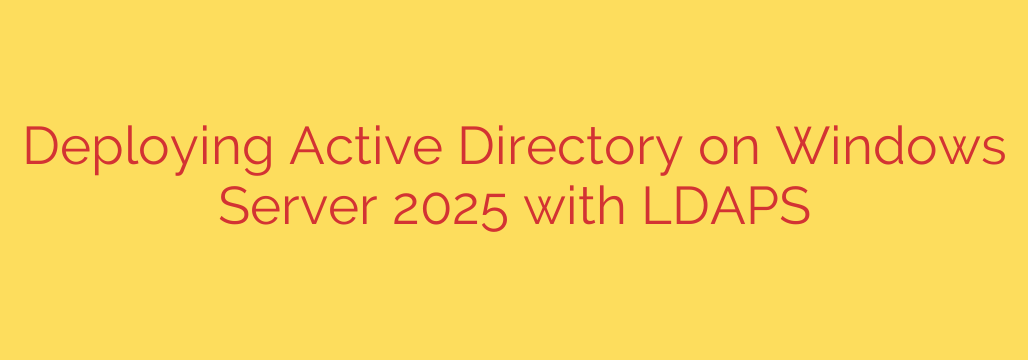
Mastering Active Directory on Windows Server 2025: A Complete Guide to Installation and LDAPS Configuration
The release of Windows Server 2025 marks a new chapter for IT infrastructure, bringing enhanced security, performance, and hybrid cloud capabilities. At the heart of any Windows-based network lies Active Directory Domain Services (AD DS), the cornerstone of identity and access management. Deploying Active Directory is a foundational task for system administrators, but in today’s security landscape, a standard installation is no longer enough.
This guide provides a comprehensive walkthrough for deploying Active Directory on Windows Server 2025, with a critical focus on implementing LDAPS (Lightweight Directory Access Protocol over SSL/TLS). Securing your directory communications is not just a best practice—it’s an essential defense against modern threats.
Prerequisites: Setting the Stage for Success
Before diving into the installation, ensure your server is properly prepared. A solid foundation prevents common issues down the road.
- A Clean Installation: Start with a fresh installation of Windows Server 2025.
- Static IP Address: Your Domain Controller must have a static IP address. Dynamic addresses will cause significant network and authentication problems.
- Meaningful Server Name: Assign a descriptive and permanent name to your server (e.g.,
dc01) before promoting it. Renaming a Domain Controller is a complex process best avoided. - Administrative Privileges: Ensure you are logged in with an account that has local administrator rights on the server.
- Latest Updates: Install all the latest Windows updates to ensure your system is secure and stable from the outset.
Step 1: Installing the Active Directory Domain Services (AD DS) Role
The first phase involves adding the necessary role to your Windows Server. This process prepares the server to be promoted to a Domain Controller.
- Open Server Manager.
- From the dashboard, click Add roles and features.
- Proceed through the wizard until you reach the Server Roles screen.
- Check the box for Active Directory Domain Services. A pop-up will appear asking to add required features, including management tools. Click Add Features.
- Continue clicking Next through the subsequent screens until you reach the confirmation page.
- Click Install to begin the installation. The server will not require a reboot at this stage.
Once the installation is complete, you will see a notification flag in Server Manager with a link to “Promote this server to a domain controller.” This is where the real configuration begins.
Step 2: Promoting the Server to a Domain Controller
Installing the role simply places the binaries on the server. The promotion process configures Active Directory, creates the database, and establishes the new domain.
- Click the “Promote this server to a domain controller” link in Server Manager.
- In the Deployment Configuration wizard, select Add a new forest.
- Enter a Root domain name. This should be a fully qualified domain name (FQDN), such as
corp.yourcompany.com. It is a best practice to use a subdomain of a domain you own but one that is not used publicly to avoid DNS conflicts. - On the next screen, you will set the Forest and Domain functional levels. For a new Server 2025 environment, it is best to leave these at the highest level (Windows Server 2025).
- Ensure Domain Name System (DNS) server and Global Catalog (GC) are checked.
- Set a secure Directory Services Restore Mode (DSRM) password. This password is crucial for disaster recovery, so store it in a secure location.
- Proceed through the DNS Options, Paths, and Review Options screens, leaving the defaults unless you have specific requirements for database or log file locations.
- The wizard will run a prerequisites check. Assuming all checks pass, click Install.
The server will configure Active Directory and automatically reboot. Upon restart, your server will be a fully functional Domain Controller for your new forest.
Step 3: The Security Imperative: Configuring and Verifying LDAPS
Standard LDAP traffic (on port 389) is sent in plaintext, meaning usernames, passwords, and other sensitive data are vulnerable to interception. Enabling LDAPS encrypts this communication on port 636, providing an essential layer of security. The most reliable way to enable LDAPS is by deploying an internal Certificate Authority (CA).
A. Install Active Directory Certificate Services (AD CS)
Your Domain Controller needs a valid certificate to enable LDAPS. Installing AD CS on a DC (or another member server) allows it to automatically issue the required certificate.
- In Server Manager, navigate back to Add roles and features.
- Select Active Directory Certificate Services.
- In the Role Services screen, select Certification Authority.
- Proceed with the installation.
- After the role is installed, click the notification flag in Server Manager and select “Configure Active Directory Certificate Services on the destination server.”
- In the configuration wizard, select Enterprise CA as the setup type. This integrates the CA with Active Directory, which is critical for automatic certificate enrollment.
- Select Root CA as the CA type.
- Create a new private key and leave the cryptographic options at their secure defaults.
- Finalize the configuration.
Once AD CS is installed as an Enterprise Root CA, your Domain Controller will automatically detect the CA and request a “Domain Controller” certificate. This process is seamless and typically requires no manual intervention.
B. Verify LDAPS is Working
You must confirm that the secure channel is active. Do not assume it is working without verification.
- Open the LDP.exe utility. You can find this by typing
ldpin the Start Menu search. - Click on the Connection menu and select Connect….
- In the Connect dialog box:
- Server: Enter the FQDN of your Domain Controller (e.g.,
dc01.corp.yourcompany.com). - Port: Enter 636.
- Check the SSL box.
- Server: Enter the FQDN of your Domain Controller (e.g.,
- Click OK.
If the connection is successful, the LDP window will display information about the successful TLS connection and the directory’s root DSE. If it fails, it indicates an issue with the certificate or network configuration (such as a firewall blocking port 636).
Final Thoughts: A Secure Foundation for the Future
You have now successfully deployed a new Active Directory forest on Windows Server 2025 and, most importantly, secured its communication channel with LDAPS. By making security a priority from the very beginning, you establish a robust and resilient identity infrastructure. Treating LDAPS as a mandatory component of any AD deployment is a critical step in protecting your organization’s most valuable digital assets.
Source: https://kifarunix.com/set-up-active-directory-on-windows-server-2025/








