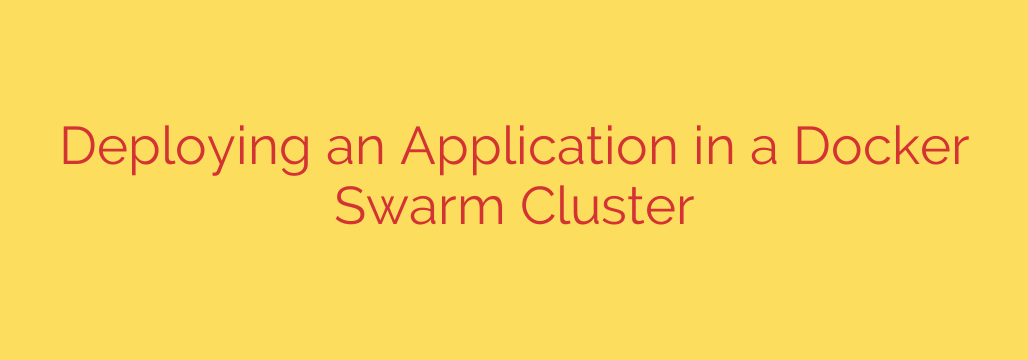
Deploying and Scaling Applications with Docker Swarm: A Comprehensive Guide
In the world of containerization, running a single container is simple. But what happens when you need to manage and scale a complex application across multiple machines? This is where container orchestration comes in, and Docker Swarm stands out as a powerful, native solution for managing a cluster of Docker engines.
Docker Swarm allows you to turn a pool of Docker hosts into a single, virtual host, making it incredibly efficient to deploy, manage, and scale your applications. This guide provides a step-by-step walkthrough for deploying and managing a service in a Docker Swarm cluster, giving you the foundational skills needed for building resilient and scalable systems.
Understanding Docker Swarm Fundamentals
Before we dive in, let’s clarify a few key concepts:
- Node: A node is an individual instance of the Docker engine participating in the swarm.
- Manager Node: This node is responsible for managing the cluster’s state, scheduling services, and dispatching tasks to worker nodes. For fault tolerance, you can have multiple manager nodes.
- Worker Node: These nodes exist solely to run containers (tasks). They receive instructions from the manager node and carry them out.
- Service: A service is the definition of the tasks to execute on the cluster. It defines which container image to use, which ports to expose, how many replicas to run, and more.
- Task: A task is a running container that is part of a service and is scheduled by the swarm manager on a node.
Step 1: Initializing Your Docker Swarm Cluster
The first step is to set up the cluster itself. This involves designating one machine as the first manager node and then joining other machines to it as workers.
Designating the Manager Node
Choose a machine to be your primary manager. On that machine, run the following command in your terminal:
docker swarm init --advertise-addr <MANAGER-IP>
Replace <MANAGER-IP> with the actual IP address of your manager machine. This ensures that other nodes in your network can find and connect to it.
After running the command, Docker will output a join token. This token is essential and confidential, as it grants other nodes the ability to join your swarm as workers. It will look something like this:
docker swarm join --token SWMTKN-1-xxxxxxxx... <MANAGER-IP>:2377
Security Tip: Always keep your join tokens secure. If a token is compromised, you can rotate it using the docker swarm join-token --rotate command on the manager node.
Adding Worker Nodes
Now, SSH into each machine you want to add as a worker. On each worker machine, run the docker swarm join command that was generated by the manager node.
Once a node has successfully joined, you will see a message: “This node joined a swarm as a worker.”
Verifying the Cluster
To confirm that all your nodes have joined correctly, return to your manager node and run:
docker node ls
This command will list all the nodes in your swarm, showing their status, availability, and role (Manager or Worker).
Step 2: Deploying Your First Service
With the cluster up and running, you can now deploy an application. In Swarm, we deploy applications as services. Let’s deploy a simple Nginx web server.
On your manager node, execute the following command:
docker service create --name my-web-server --replicas 3 -p 8080:80 nginx
Let’s break down this command:
docker service create: The command to create a new service.--name my-web-server: Assigns a human-readable name to your service.--replicas 3: Tells Swarm to run three instances (containers) of this service across the nodes in your cluster for high availability.-p 8080:80: This maps port 8080 on the swarm’s network to port 80 inside the Nginx containers.nginx: The Docker image to use for the service.
Docker Swarm will now automatically distribute three Nginx containers across your available worker nodes.
Step 3: Managing and Scaling Your Application
One of the primary benefits of an orchestrator is the ease of management.
Inspecting Your Service
To see the status of your newly created service, run:
docker service ls
This will show you a list of all running services. To get more detailed information about the individual tasks (containers) for your service, use:
docker service ps my-web-server
This command shows which node each replica is running on, along with its current status.
Scaling with a Single Command
Imagine your web server is experiencing high traffic and you need to add more capacity. With Docker Swarm, scaling is effortless. To scale your service from three replicas to five, simply run:
docker service scale my-web-server=5
Swarm will automatically create two new containers and schedule them on the available nodes. The built-in ingress mesh network and load balancer will immediately start distributing traffic to the new containers, with no additional configuration required.
Step 4: Performing Zero-Downtime Rolling Updates
Updating a running application without causing downtime is critical for production environments. Docker Swarm excels at this by performing rolling updates.
Let’s say you want to update your web server to a newer version of Nginx. You can do this with the docker service update command:
docker service update --image nginx:latest my-web-server
By default, Swarm updates the containers one at a time. It will stop one container running the old version, start a new one with the updated image, and wait for it to be healthy before moving on to the next. This ensures your service remains available and responsive throughout the entire update process.
Conclusion: The Power of Simplicity
You have now successfully initialized a Docker Swarm cluster, deployed a multi-replica service, scaled it to handle more traffic, and performed a zero-downtime rolling update.
Docker Swarm provides a gentle learning curve while offering robust features for container orchestration. By integrating directly into the Docker ecosystem, it offers a streamlined and powerful way to manage containerized applications at scale. Mastering these fundamental commands gives you the ability to build and maintain resilient, highly available, and easily manageable systems.
Source: https://kifarunix.com/how-to-deploy-an-application-in-a-docker-swarm-cluster/







