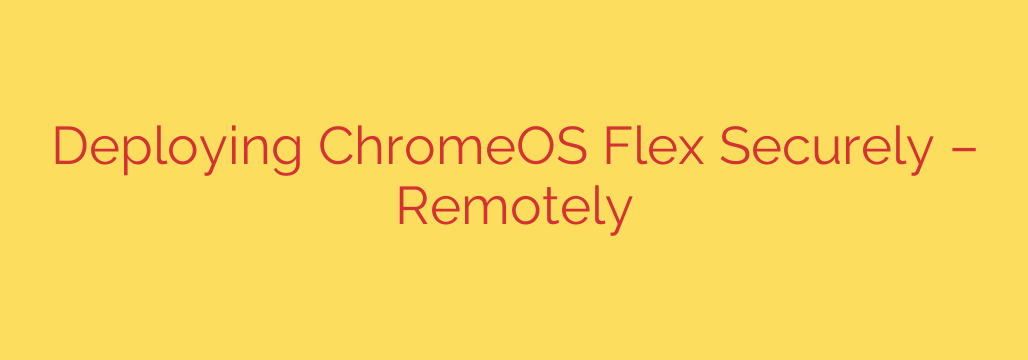
Modernize Your Remote Workforce: A Guide to Securely Deploying ChromeOS Flex
In today’s work-from-anywhere world, businesses face a significant challenge: how to provide a secure, consistent, and managed computing experience for a distributed team. Employees may be using aging company laptops or even their own personal devices, creating a complex and potentially risky IT environment.
ChromeOS Flex offers a powerful solution. It’s a fast, secure, and cloud-first operating system from Google that you can install on existing PC and Mac hardware, breathing new life into older machines and standardizing your device fleet without a hefty investment.
But how do you roll it out to remote employees securely when you can’t physically touch their devices? This guide will walk you through the process, focusing on the critical steps to ensure every machine is properly managed and secured from the moment it comes online.
Why ChromeOS Flex is a Game-Changer for Remote Teams
Before diving into the “how,” let’s understand the “why.” Deploying ChromeOS Flex across your organization offers several strategic advantages:
- Enhanced Security: ChromeOS is built with a security-first mindset. It features a read-only OS, automatic updates, sandboxing to contain threats, and built-in virus protection. This drastically reduces the attack surface compared to traditional operating systems.
- Massive Cost Savings: Instead of purchasing new laptops, you can repurpose your existing hardware. ChromeOS Flex is lightweight and designed to run smoothly on devices that have become sluggish with other operating systems, extending their useful life significantly.
- Simplified Centralized Management: Every ChromeOS Flex device can be enrolled and managed through the Google Admin console. This gives IT administrators complete control over device policies, user access, app deployment, and security settings from a single dashboard.
- A Consistent, Productive Experience: Provide every employee with the same clean, fast, and easy-to-use interface. This reduces support tickets and ensures everyone has equal access to the tools they need to be productive.
The Step-by-Step Guide to Secure Remote Deployment
The key to a successful remote deployment is a combination of administrator preparation and clear instructions for the end-user. The most crucial part is ensuring the device is “force enrolled” into your company’s domain before anyone can use it.
Step 1: Administrator Prepares the Installer
The process begins with the IT administrator. You will need to create a bootable USB installer that will be shipped to the remote employee.
- Get a USB Drive: You’ll need a USB drive with at least 8 GB of storage.
- Use the Chromebook Recovery Utility: On a computer with the Chrome browser, install the Chromebook Recovery Utility extension from the Chrome Web Store.
- Create the Installer: Launch the utility and follow the on-screen instructions. You will select “Google ChromeOS Flex” from the model list and then choose your USB drive as the destination. The utility will download the OS and create the bootable installer.
Once created, this USB drive is ready to be sent to your remote employee along with a set of clear instructions.
Step 2: The Employee Installs the OS
This part of the process is designed to be simple for the end-user, even if they aren’t tech-savvy. Their main task is to boot their computer from the USB drive you sent.
- Boot from USB: The employee will need to shut down their computer, insert the USB drive, and turn it back on. They may need to press a specific key during startup (like F12, F2, Del, or Esc) to enter the boot menu and select the USB drive.
- Install ChromeOS Flex: Once booted from the USB, the ChromeOS Flex installer will launch. The employee can first try it out in “live” mode before choosing the option to fully install it, which will wipe the computer’s hard drive and install the new operating system.
- Connect to Wi-Fi: After installation and a reboot, the first thing the system will ask for is to connect to a network. The employee should connect to their home Wi-Fi.
Step 3: The Most Critical Step – Forced Enterprise Enrollment
This is the moment that ensures the device becomes a secure, managed corporate asset. Before the employee signs in with their Google account, they must enroll the device in your organization.
To trigger this, the employee needs to press the keyboard shortcut Ctrl+Alt+E.
This action brings up the enterprise enrollment screen. It prevents a user from signing in with a personal Gmail account and using the device outside of your company’s control. The employee will then enter their corporate user credentials to enroll the device.
This step is non-negotiable for a secure deployment. Without forced enrollment, a device could be used with a personal account, leaving it unmanaged and invisible to your IT department.
Mastering Security with the Google Admin Console
Once a device is enrolled, it will appear in your Google Admin console, and you can begin applying your organization’s policies. This is where the true power of centralized management comes into play.
- Enforce Strict Security Policies: Configure settings to disable guest mode, block incognito browsing, and prevent users from using personal Google accounts. You can also enforce screen lock policies and control USB storage access.
- Force-Install Essential Apps and Extensions: Ensure every employee has the necessary tools by automatically pushing critical web apps, browser extensions, and bookmarks to their device.
- Configure Network Access: Pre-configure Wi-Fi and VPN settings so employees can connect securely to corporate resources without complex setup procedures.
- Remotely Lock or Wipe a Device: This is a vital security feature. If a laptop is lost or stolen, an administrator can immediately disable the device or wipe all data remotely, protecting sensitive company information.
Best Practices for a Seamless Rollout
To ensure your remote deployment goes smoothly, follow these best practices:
- Create Crystal-Clear Instructions: Write a simple, step-by-step guide for your employees. Use screenshots or even a short screen recording to walk them through the process, especially the boot menu and
Ctrl+Alt+Esteps. - Verify Enrollment: After an employee confirms they have completed the installation, log into your Google Admin console to verify the device has successfully appeared in your device list.
- Communicate the Benefits: Explain to your team why you are making this change. Frame it as a move to provide them with a faster, more secure, and more reliable tool for their work.
- Provide a Support Channel: Designate a point of contact or a support channel where employees can get help if they run into any issues during the installation.
By pairing the power of ChromeOS Flex with a thoughtful and secure remote deployment strategy, you can build a modern, flexible, and highly secure foundation for the future of work.
Source: https://cloud.google.com/blog/products/chrome-enterprise/securely-deploy-chromeos-flex-from-anywhere/








