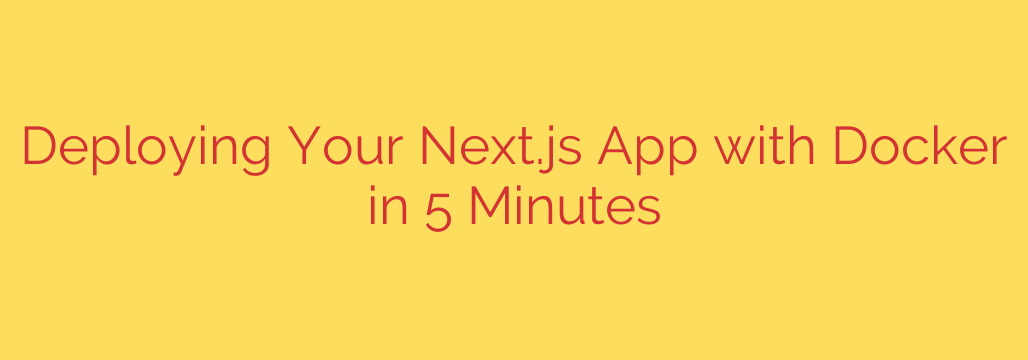
Streamline Your Next.js Deployment with Docker: A Practical Guide
Deploying a web application can often be a complex process, filled with environment inconsistencies and dependency conflicts. For Next.js developers, ensuring a smooth transition from local development to a live production server is critical. This is where Docker comes in, offering a powerful solution to package and run your application in isolated, predictable environments called containers.
Containerizing your Next.js app simplifies deployment, enhances scalability, and guarantees that your application runs the same way everywhere. This guide provides a clear, step-by-step process for dockerizing your Next.js application for a production-ready build.
Why Use Docker for Your Next.js App?
Before diving into the code, it’s important to understand the benefits of this approach.
- Consistency: Docker eliminates the “it works on my machine” problem. By packaging your app, its dependencies, and its configuration into a single container image, you ensure it runs identically across development, staging, and production environments.
- Portability: A Docker container can run on any system that has Docker installed, whether it’s a cloud provider like AWS, Google Cloud, or a local server.
- Isolation: Each container runs in its own isolated environment, preventing conflicts with other applications or system libraries on the host machine.
- Scalability: Containerized applications are easy to scale horizontally. With container orchestration tools like Kubernetes, you can automatically manage and scale your Next.js app to handle increased traffic.
Step 1: Creating an Optimized Dockerfile
The Dockerfile is a text document that contains all the commands needed to assemble your application’s image. We will use a multi-stage build, which is a best practice for creating small, secure, and efficient production images. This approach separates the build environment from the final runtime environment.
Create a file named Dockerfile in the root of your Next.js project and add the following code:
# Stage 1: Build the application
FROM node:18-alpine AS builder
# Set the working directory
WORKDIR /app
# Copy package.json and lock files
COPY package*.json ./
COPY pnpm-lock.yaml ./ # Use this line if you use pnpm
# COPY yarn.lock ./ # Use this line if you use yarn
# Install dependencies
# If using pnpm, you need to install it first
# RUN npm install -g pnpm
RUN npm install
# RUN pnpm install
# RUN yarn install
# Copy the rest of the application source code
COPY . .
# Build the Next.js application for production
RUN npm run build
# Stage 2: Create the final production image
FROM node:18-alpine AS runner
WORKDIR /app
# Set NODE_ENV to production
ENV NODE_ENV=production
# Copy the standalone Next.js server output from the builder stage
# This includes only the necessary files for running the app
COPY --from=builder /app/.next/standalone ./
COPY --from=builder /app/.next/static ./.next/static
COPY --from=builder /app/public ./public
# Expose the port the app runs on
EXPOSE 3000
# The command to start the application
CMD ["node", "server.js"]
What this Dockerfile does:
- Builder Stage: It starts with a Node.js base image (
node:18-alpineis lightweight and secure). It then installs dependencies, copies your source code, and runs thenpm run buildcommand to create an optimized production build. - Runner Stage: This stage also starts from the same lightweight base image. Instead of copying all the source code, it only copies the essential production-ready files from the
builderstage. This includes the standalone server, static assets, and public folder. This dramatically reduces the final image size and improves security by excluding development dependencies and source code.
Step 2: Ignoring Unnecessary Files with .dockerignore
To keep your Docker build context small and prevent sensitive files from being copied into your image, you should create a .dockerignore file in your project root. This file works just like .gitignore.
Create a .dockerignore file and add the following:
.git
.gitignore
node_modules
.next
Dockerfile
.dockerignore
README.md
This tells Docker to ignore these files and directories during the build process, resulting in a faster and more secure build.
Step 3: Configuring Your Next.js App for Standalone Output
For the multi-stage build to work correctly, you need to configure your Next.js application to output a standalone server. This bundles all necessary server files into a single directory, making it perfect for containerization.
Open your next.config.js file and add the following configuration:
/** @type {import('next').NextConfig} */
const nextConfig = {
// Other configurations...
output: 'standalone',
};
module.exports = nextConfig;
This simple change ensures that when you run npm run build, Next.js will create a .next/standalone directory containing a minimal server and its dependencies.
Step 4: Building and Running Your Docker Container
With the Dockerfile and .dockerignore files in place, you are ready to build and run your application.
Build the Image: Open your terminal in the project’s root directory and run the following command. Replace
your-nextjs-appwith your desired image name.docker build -t your-nextjs-app .The
-tflag tags your image with a name, making it easy to reference later. The.at the end specifies that the build context is the current directory.Run the Container: Once the build is complete, you can run your application as a container with this command:
docker run -p 3000:3000 your-nextjs-appThe
-p 3000:3000flag maps port 3000 of your host machine to port 3000 inside the container.
You can now open your web browser and navigate to http://localhost:3000 to see your Next.js application running live from a Docker container.
Final Security and Performance Tips
- Handle Environment Variables Securely: Never hardcode secrets like API keys in your
Dockerfile. Instead, pass them as environment variables when you run the container using the-eflag:docker run -p 3000:3000 -e API_KEY="your_secret_key" your-nextjs-app. - Use Specific Image Tags: Avoid using the
:latesttag for base images (e.g.,node:latest). Always specify a version likenode:18-alpineto ensure your builds are reproducible and predictable. - Run as a Non-Root User: For enhanced security, configure your container to run with a non-root user. This reduces the potential damage if an attacker gains control of your container.
By following these steps, you can create a robust, portable, and scalable deployment process for any Next.js application, setting a solid foundation for your production environment.
Source: https://collabnix.com/hosting-your-nextjs-app-using-docker-in-5-minutes/








