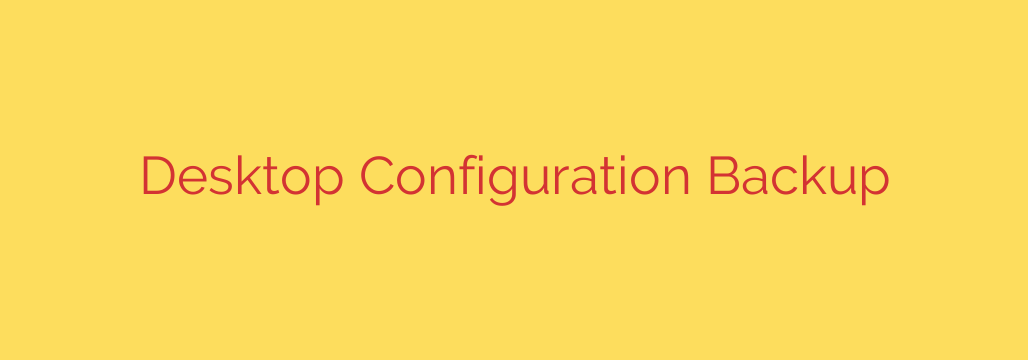
Never Lose Your Perfect Setup: A Guide to Desktop Configuration Backups
You’ve spent countless hours perfecting your computer’s setup. The desktop wallpaper is just right, your application toolbars are customized for maximum efficiency, and your system settings are dialed in for peak performance. Then, disaster strikes—a hard drive failure, a system-wide crash, or the simple need to migrate to a new machine. Suddenly, all that personalization is gone, and you face the tedious task of rebuilding it all from scratch.
While most of us know to back up our documents and photos, many overlook an equally important asset: our desktop configuration. A configuration backup saves the digital DNA of your personalized environment, allowing you to restore your perfect setup in minutes, not hours.
What is a Desktop Configuration Backup, Anyway?
Let’s be clear: a configuration backup is not the same as a file backup. A file backup saves your personal data—documents, photos, music, and videos. A configuration backup, on the other hand, saves your system and application settings.
Think of it this way: if your computer were a physical office, a file backup saves the documents in your filing cabinet. A configuration backup saves the exact layout of your desk, the position of your chair, the organization of your drawers, and the specific pens you keep in your cup. It captures the environment that makes you productive.
This includes:
- Operating system preferences (taskbar position, power settings, themes)
- Application settings (browser bookmarks, software presets, window layouts)
- Custom scripts and shortcuts
- Network settings and installed fonts
Why This is a Non-Negotiable Step for Modern Computer Users
Investing a little time in setting up configuration backups pays massive dividends. Here’s why you can’t afford to skip it.
- Instantly Recover from System Failures: When your operating system needs a fresh install, a configuration backup is your fast track back to normal. Instead of manually re-downloading apps and tweaking dozens of settings, you can restore your environment and get back to work.
- Achieve a Seamless Transition to New Hardware: Getting a new computer is exciting, but setting it up can be a chore. A configuration backup allows you to clone your personalized environment, making your new machine feel familiar and ready for action right out of the box.
- Maintain Consistency Across Multiple Machines: If you use both a desktop and a laptop, keeping their settings in sync can be a constant struggle. A shared configuration backup ensures that no matter which device you’re on, you have the same efficient, customized workspace.
- Gain Ultimate Peace of Mind: Knowing that your carefully crafted digital workspace is safe and recoverable provides invaluable peace of mind. It transforms a potential catastrophe into a minor inconvenience.
How to Back Up Your Desktop Configuration: Actionable Methods
There isn’t one single “backup” button for your entire configuration, but several effective methods can get the job done. The best choice depends on your operating system and technical comfort level.
1. The Manual Method: For Precise Control
This approach involves manually copying the folders where your system and applications store their settings. It offers granular control but requires you to know where to look.
- On Windows: Most application settings are stored in the
AppDatafolder. You can access it by typing%APPDATA%into the Windows search bar or File Explorer address bar. Copying theLocal,LocalLow, andRoamingfolders within will capture a significant portion of your settings. - On macOS: Settings are primarily found in the
~/Library/Application Support/and~/Library/Preferences/folders within your user directory. - On Linux: Configurations are famously stored in “dotfiles”—hidden files and folders within your home directory (e.g.,
~/.config,~/.local/share).
Pro Tip: While manual, this is a powerful way to back up specific, critical application settings before making a major change.
2. Specialized Backup & Migration Software
For a more automated and user-friendly solution, dedicated software can handle the process for you. Tools designed for profile migration or system state backups can identify and save key configuration files and even Windows Registry entries without requiring you to hunt them down manually. These applications are often bundled with more comprehensive backup suites.
3. For Power Users: Dotfile Management with Git
For developers, system administrators, and other tech-savvy users, using a version control system like Git is the gold standard. By selectively tracking your configuration files (dotfiles) and storing them in a private repository on a service like GitHub or GitLab, you can:
- Sync your settings across any number of machines.
- Track every change you make to your configuration.
- Easily revert to a previous version if a change causes problems.
Best Practices for a Bulletproof Configuration Backup Strategy
Simply making a copy isn’t enough. Follow these professional tips to ensure your backups are reliable and secure.
- Automate Everything: Manual backups are easily forgotten. Use task schedulers or software features to run your configuration backups automatically on a regular basis (e.g., weekly).
- Follow the 3-2-1 Rule: This is the cornerstone of data security. Keep 3 copies of your configuration, on 2 different types of media (e.g., an external hard drive and cloud storage), with 1 copy stored off-site.
- Test Your Restore Process: A backup is only useful if you can restore from it. Periodically, practice restoring a few key settings to a test machine or virtual environment to ensure everything works as expected. Don’t wait until you’re in an emergency to discover your backup is corrupted.
- Keep It Separate from Your Data: Store your configuration backups separately from your main file backups. This helps keep things organized and ensures that a problem with one backup doesn’t affect the other.
Your personalized desktop is a valuable asset. Protecting it isn’t a luxury—it’s an essential part of a smart, resilient digital life. Don’t wait for a system failure to highlight its importance. Take the first step today and secure the environment you’ve worked so hard to build.
Source: https://www.linuxlinks.com/save-desktop-saves-your-linux-desktop-environment-configuration/








