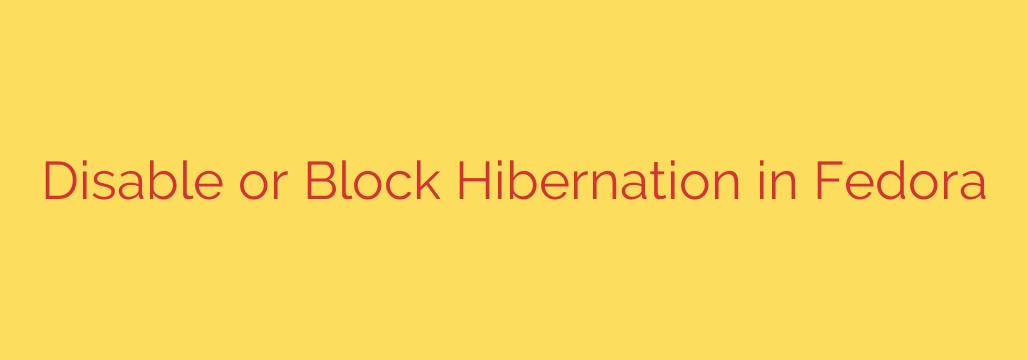
Why and How to Disable Hibernation on Your Fedora System
Hibernation is a power-saving state that saves the contents of your computer’s memory (RAM) to your hard drive, allowing the system to power off completely. When you turn your computer back on, it restores this saved state, letting you resume exactly where you left off. While useful, hibernation can sometimes cause more problems than it solves, particularly on Linux systems like Fedora.
Disabling hibernation can be a strategic move to enhance your system’s stability, security, and performance. This guide will walk you through why you might consider disabling it and provide clear, step-by-step instructions on how to do so effectively in Fedora.
Key Reasons to Disable Hibernation
Before diving into the “how,” it’s important to understand the “why.” Several compelling reasons might lead you to block the hibernate function on your Fedora installation.
- Preventing Data Loss and System Instability: The most common reason to disable hibernation is hardware or driver incompatibility. If a specific driver doesn’t correctly support the suspend-to-disk process, resuming from hibernation can fail. This can lead to an unstable system, a failed boot, or, in the worst-case scenario, loss of unsaved data. If you’ve ever experienced a black screen after trying to resume your session, a faulty hibernation process could be the culprit.
- Enhancing System Security: When a system hibernates, it writes the entire contents of your RAM to a swap partition or a dedicated hibernation file. If your swap partition is not encrypted, this file contains a snapshot of your system’s state, including open documents, passwords, and sensitive information stored in memory. An attacker with physical access to your drive could potentially read this file and extract valuable data. Disabling hibernation eliminates this specific security risk.
- Reclaiming Valuable Disk Space: The hibernation process requires a file or partition at least as large as your system’s RAM. If you have 16 GB of RAM, you need 16 GB of disk space set aside for hibernation. On systems with smaller solid-state drives (SSDs), this is a significant amount of space. Disabling hibernation allows you to reclaim this disk space for your files and applications.
- Improving Shutdown and Startup Times: While resuming from hibernation is typically faster than a cold boot, the process of writing gigabytes of data to the disk during shutdown can be slow. By disabling it, your system will rely on standard shutdown and sleep (suspend-to-RAM) modes, which are often more reliable and faster for daily use.
Method 1: The Recommended Way to Disable Hibernation with Polkit
The most robust and recommended method for disabling hibernation in modern Fedora systems is by creating a PolicyKit (Polkit) rule. Polkit is a system-wide framework that controls authorization for system actions. This method ensures that no user, and no application, can trigger a hibernate action.
Here’s how to do it:
Open a Terminal: Press
Ctrl+Alt+Tor find the Terminal application in your activities menu.Create a New Polkit Rule File: You will need administrator privileges to create this file. Use a text editor like
nanoorvimto create the file. We’ll usenanoin this example.sudo nano /etc/polkit-1/rules.d/99-disable-hibernation.rulesAdd the Rule Content: Copy and paste the following JavaScript code into the text editor. This rule explicitly denies authorization for any action related to hibernation.
// Disable hibernation for all users polkit.addRule(function(action, subject) { if (action.id == "org.freedesktop.login1.hibernate" || action.id == "org.freedesktop.login1.hibernate-multiple-sessions") { return polkit.Result.NO; } });Save and Exit:
- In
nano, pressCtrl+Xto exit. - Press
Yto confirm you want to save the changes. - Press
Enterto confirm the filename.
- In
Reboot Your System: For the new rule to take full effect system-wide, a simple reboot is the most effective step.
reboot
After your system restarts, the hibernation option will be completely removed from the graphical user interface (like the GNOME power menu) and blocked at a system level.
Method 2: A Quick Alternative Using systemd
If you prefer a faster, command-line-only approach, you can directly “mask” the relevant systemd services. Masking a service links it to /dev/null, which makes it impossible for the system to start.
Open a Terminal.
Run the Mask Command: Execute the following command to mask the targets responsible for hibernation and hybrid sleep.
sudo systemctl mask hibernate.target hybrid-sleep.target suspend-then-hibernate.targetYou will see output confirming that symbolic links were created from the service files to
/dev/null.Reboot: As with the Polkit method, a reboot is recommended to ensure all parts of the system recognize the change.
This method is very effective, but the Polkit approach is generally considered the cleaner and more “correct” way to manage system-wide privileges.
How to Verify Hibernation Is Disabled
After following either method, you can quickly confirm that hibernation is no longer available:
Check the GUI: Click on the power menu in the top-right corner of your screen, then select the power off/logout option. The “Hibernate” button should no longer be visible.
Use the Command Line: Open a terminal and try to initiate hibernation manually.
systemctl hibernateYou should see an error message similar to this, confirming the action is blocked:
Failed to hibernate system via logind: The action is not supported
By taking these simple steps, you can configure your Fedora system for maximum stability and security, tailoring its behavior to better suit your needs and hardware. Disabling hibernation is a safe and reversible process that puts you in greater control of your operating system.
Source: https://infotechys.com/disable-or-block-hibernation-in-fedora/








