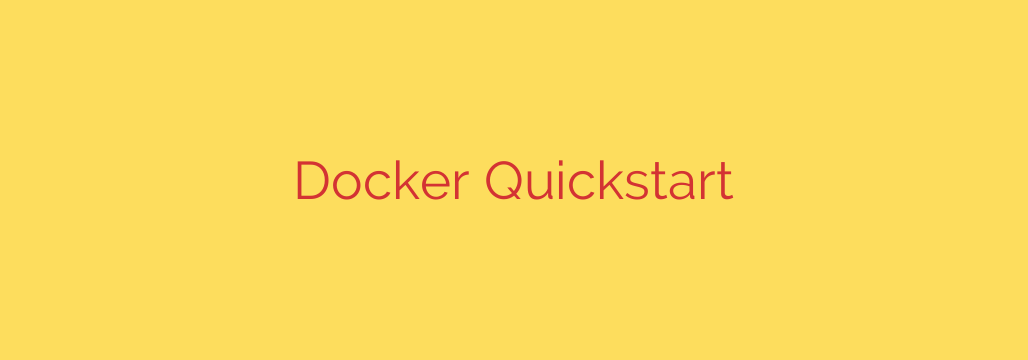
Getting Started with Docker: Your Ultimate Quickstart Guide
If you’ve ever heard a developer say, “But it works on my machine!” then you already understand the core problem Docker solves. In modern software development, ensuring an application runs reliably across different environments—from a developer’s laptop to a production server—is a major challenge. Docker is a powerful platform designed to eliminate this problem by packaging applications and their dependencies into standardized, portable units called containers.
This guide will walk you through the fundamentals of Docker, explaining its core concepts and providing a step-by-step tutorial to get your first application up and running.
What is Docker and Why Should You Use It?
Think of Docker as a system for shipping software. In the physical world, a shipping container allows you to bundle goods of any kind into a standardized box that can be moved by any ship or truck. Similarly, a Docker container bundles your application’s code with all the libraries, system tools, and settings it needs to run. This self-contained package can then be run on any machine that has Docker installed, regardless of its underlying operating system.
The key benefits are significant:
- Consistency: Docker guarantees that your application runs the same way everywhere. This eliminates frustrating bugs that only appear in specific environments.
- Portability: A container built on a Windows machine will run identically on a Linux server or a Mac laptop. You build once and run anywhere.
- Efficiency: Containers are lightweight because they share the host machine’s operating system kernel. They start up in seconds and use far fewer resources than traditional virtual machines.
- Isolation: Each container runs in its own isolated environment, so applications don’t interfere with one another or the host system.
The Core Concepts: Images and Containers Explained
To understand Docker, you must grasp the difference between its two most fundamental components: images and containers.
A Docker Image is a Blueprint: An image is a read-only template that contains the instructions for creating a container. It includes the application code, a runtime (like Node.js or Python), libraries, and environment variables. Images are immutable—once built, they cannot be changed. If you need to make a change, you build a new image.
A Docker Container is a Running Instance: A container is a runnable instance created from a Docker image. It’s the live, running application. You can create, start, stop, move, and delete containers. Containers are the actual execution environment for your software. You can have many running containers based on the same single image.
In short: An image is the recipe, and the container is the cake you baked from that recipe.
Your First Docker Application: A Step-by-Step Guide
Let’s put theory into practice. The first step in containerizing an application is creating a Dockerfile.
Step 1: Create a Dockerfile
A Dockerfile is a simple text file that contains a series of commands Docker uses to assemble your image. It’s your automation script for building the blueprint.
Here is a basic example for a simple Node.js application. Create a file named Dockerfile (with no extension) in your project’s root directory:
# Use an official Node.js runtime as a parent image
FROM node:18-alpine
# Set the working directory in the container
WORKDIR /app
# Copy the package.json and package-lock.json files
COPY package*.json ./
# Install the application dependencies
RUN npm install
# Copy the rest of the application source code
COPY . .
# Make port 3000 available to the world outside this container
EXPOSE 3000
# Define the command to run the app
CMD ["node", "app.js"]
This file tells Docker to start with a lightweight Node.js image, set up a working directory, install dependencies, copy your code, and finally, define the command to start the application.
Step 2: Build Your Docker Image
Once your Dockerfile is ready, open a terminal in the same directory and run the docker build command. This command reads your Dockerfile and creates the image.
The -t flag allows you to “tag” your image with a memorable name and version.
docker build -t my-first-app:1.0 .
The . at the end tells Docker to use the current directory as the build context. You’ll see Docker execute each step from your Dockerfile. Once it’s finished, you have a local image ready to go.
Step 3: Run Your Docker Container
Now that you have an image, you can run it as a container using the docker run command.
docker run -p 8080:3000 -d my-first-app:1.0
Let’s break down these flags:
-p 8080:3000: This maps a port on your host machine to a port inside the container. Traffic sent to port8080on your computer will be forwarded to port3000inside the container (which we exposed in theDockerfile).-d: This runs the container in “detached” mode, meaning it runs in the background and doesn’t lock up your terminal.
Your application is now running inside an isolated container! You can access it by navigating to http://localhost:8080 in your web browser.
Essential Docker Commands for Management
As you work with Docker, you’ll need a few commands to manage your images and containers.
docker ps: Lists all currently running containers.docker ps -a: Lists all containers, including those that have been stopped.docker stop <container_id>: Gracefully stops a running container. You can get the container ID from thedocker pscommand.docker rm <container_id>: Removes a stopped container.docker images: Lists all of the images you have stored locally on your machine.docker rmi <image_id>: Removes a specific image.
Security Tip: Always use official base images from trusted sources (like the official node, python, or ubuntu images on Docker Hub) to minimize the risk of security vulnerabilities in your application’s foundation. Regularly update your base images to ensure you have the latest security patches.
Source: https://linuxhandbook.com/ebooks/learn-docker-quickly/








