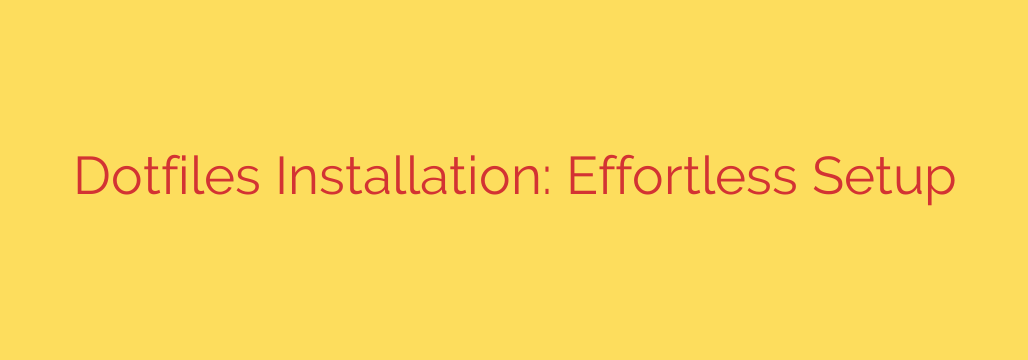
Effortless Dotfile Management: How to Sync Your Configs Across Any Machine
Every developer knows the tedious ritual of setting up a new computer. You spend hours, or even days, meticulously installing software, tweaking terminal settings, and configuring your favorite editor, trying to recreate the perfect environment you had on your old machine. But what if you could automate this entire process, ensuring a consistent, powerful setup on any machine in minutes? The answer lies in managing your dotfiles.
This guide will walk you through what dotfiles are, why they are essential for an efficient workflow, and how you can manage them effortlessly using powerful, industry-standard techniques.
What Exactly Are Dotfiles?
In Unix-like operating systems (like macOS and Linux), dotfiles are simply configuration files used to customize the behavior of your system and applications. They get their name because their filenames begin with a dot (e.g., .bashrc, .vimrc, .gitconfig), which makes them hidden from normal view in file explorers and the ls command.
These files contain the secret sauce to your personalized setup:
- Your shell aliases and custom functions (
.zshrcor.bashrc) - Your Git configurations and aliases (
.gitconfig) - Your text editor or IDE settings (
.vimrcor settings for VS Code) - Configurations for multiplexers like tmux (
.tmux.conf)
By taking control of these files, you are taking control of your entire development environment.
Why You Must Manage Your Dotfiles
Investing a small amount of time in setting up a dotfile management system pays huge dividends. The core benefits are portability, consistency, and backup.
- Simplified New Machine Setup: This is the most significant advantage. When you get a new work laptop or spin up a cloud server, you can clone your dotfiles and have your personalized environment running in minutes, not days.
- Consistency Across Environments: Ensure your shell, editor, and tools behave the exact same way whether you’re on your personal MacBook, your work Linux desktop, or a remote server. This eliminates friction and keeps you focused on your work.
- Version Control for Your Environment: By storing your dotfiles in a Git repository, you can track every change you make. Did a recent tweak break your terminal? Simply revert to a previous commit. You have a complete history of your setup.
- Backup and Peace of Mind: Your meticulously crafted environment is one of your most valuable assets. Storing it in a remote repository (like GitHub or GitLab) means it’s safely backed up. If your machine’s hard drive fails, you won’t lose your configurations.
Method 1: The Bare Git Repository Technique
This is one of the most popular and powerful methods for managing dotfiles because it doesn’t require any extra tools—just Git. It allows you to version control files directly in your home directory without creating a messy Git repository there.
Here’s how to set it up:
Create a bare Git repository. A “bare” repository works just like the
.gitfolder but can live anywhere. We’ll store it in a hidden folder in your home directory.git init --bare $HOME/.dotfilesCreate an alias for easy access. To avoid typing a long command every time, add an alias to your shell configuration file (
.bashrcor.zshrc).alias dotgit='/usr/bin/git --git-dir=$HOME/.dotfiles/ --work-tree=$HOME'After adding this, restart your shell or run
source ~/.zshrc. Now, you can usedotgitas a command to interact with your dotfiles repository.Configure the repository to hide untracked files. By default, running
dotgit statuswill show every single file in your home directory. Fix this with a one-time configuration change.dotgit config --local status.showUntrackedFiles noStart adding and tracking your files. Now you can add your configuration files to the repository just like you would with any other Git project.
dotgit add .vimrc dotgit add .zshrc dotgit commit -m "Add initial vim and zsh configs"Push to a Remote Repository. For backup and portability, create a new private repository on GitHub or GitLab and push your dotfiles there.
bash
dotgit remote add origin [email protected]:your-username/dotfiles.git
dotgit push -u origin main
To install on a new machine, you simply clone the bare repository and check out the files.
Method 2: Using GNU Stow for Clean Symlinking
For those who prefer a more organized approach, GNU Stow is an excellent tool. Stow is a symlink farm manager, which means it creates symbolic links (shortcuts) from a central dotfiles directory to their proper locations in your home directory.
This keeps your home directory clean and makes it obvious which files are being managed.
Organize Your Dotfiles. Create a central directory (e.g.,
~/dotfiles/) and inside it, create subdirectories for each application. Place your configuration files inside these subdirectories.~/dotfiles/ ├── git/ │ └── .gitconfig ├── vim/ │ └── .vimrc └── zsh/ └── .zshrcUse Stow to Create Symlinks. From inside your
~/dotfiles/directory, simply tell Stow which application’s configuration to link.
bash
cd ~/dotfiles
stow git
stow vim
stow zsh
Stow is smart enough to see the.gitconfigfile inside thegitfolder and create a symlink for it at~/.gitconfig. This makes management incredibly clean and modular.
Important Security Tip: Keep Secrets Out of Your Dotfiles
Your dotfiles repository will likely be public or shared. Therefore, never commit sensitive information like API keys, passwords, or tokens directly into it.
- Use
.gitignore: Create a.gitignorefile in your dotfiles repository to explicitly ignore files that contain secrets (e.g.,.secrets,.env). - Source Private Files: A common practice is to have a file like
.zshrc.localor.bashrc.privatethat is ignored by Git. Your main.zshrccan then source this file if it exists.
bash
# In your .zshrc
if [ -f ~/.zshrc.local ]; then
. ~/.zshrc.local
fi
- Use Environment Variables: The best practice for managing secrets is to use environment variables, which are loaded into your shell session without being saved to a file that could be accidentally committed.
By adopting a robust dotfile management strategy, you are investing in your own productivity. You gain a portable, version-controlled, and consistent development environment that follows you wherever you go, allowing you to focus on what truly matters: building great software.
Source: https://www.linuxlinks.com/dotfiles-installer-install-dotfiles/








