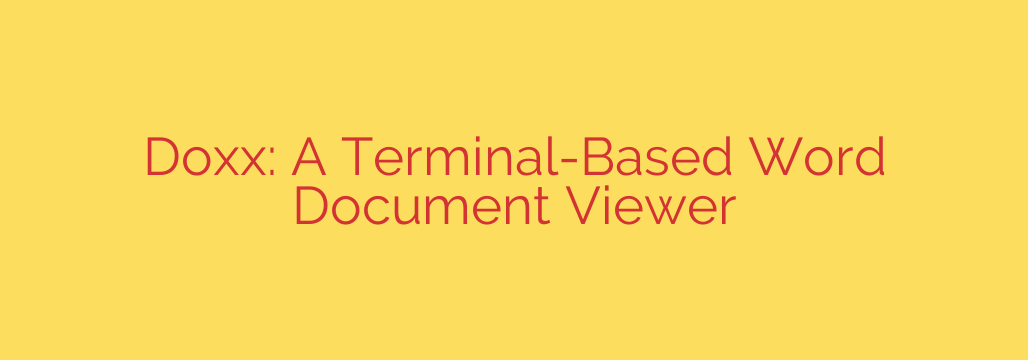
View DOCX Files Directly in Your Terminal: A Guide to Command-Line Document Viewing
For developers, system administrators, and anyone who lives in the command line, context switching is a major drain on productivity. You’re deep in a project, connected to a remote server via SSH, or simply prefer the speed and power of a terminal-based workflow. Then, it happens: someone sends you a critical piece of information locked away inside a Microsoft Word .docx file.
Traditionally, your options were disruptive. You’d have to download the file, find it in your file explorer, and open it in a heavy graphical application like Microsoft Word, LibreOffice, or Google Docs. This process pulls you out of your flow and is often impossible on a headless server.
Fortunately, there’s a better way. With the right command-line utility, you can view the contents of a .docx file directly in your terminal, keeping you fast, efficient, and focused.
The Power of a Terminal-Based DOCX Viewer
A terminal-based document viewer is a lightweight tool designed for one specific purpose: to extract and display the text and basic formatting of a .docx file in your console. Think of it as cat or less for Word documents.
These tools work by unzipping the .docx file (which is essentially a collection of XML files and other assets) and parsing the relevant XML to render the content as clean, readable text.
Key Benefits of Staying in the Command Line
Moving your document viewing into the terminal isn’t just a novelty; it offers significant practical advantages:
- Unmatched Speed and Efficiency: Opening a file is instantaneous. There is no splash screen, no loading of fonts or GUI elements. You simply run a command and see the text.
- Ideal for Remote Work: If you are working on a remote server via SSH, you don’t have a graphical user interface. A terminal viewer is the only way to inspect a document’s contents without transferring it back to your local machine.
- Minimalist and Distraction-Free: By stripping away complex formatting, images, and embedded objects, these tools allow you to focus purely on the text content of the document.
- Easy Automation and Scripting: Because it’s a command-line tool, you can integrate it into your scripts. You can pipe the output to other commands like
grepto search for specific keywords,wcto count words, orawkto process text, unlocking powerful automation possibilities.
Getting Started: How to Use a Command-Line Viewer
While several utilities can accomplish this, the process is generally straightforward. Installation is typically handled through a package manager.
For example, a common way to install such a tool built with Python would be using pip:
pip install docx-viewer
Once installed, viewing a file is as simple as pointing the utility to the document:
doxx my_document.docx
The text content of my_document.docx will be printed directly to your standard output. For longer documents, you’ll want to pipe the output into a pager like less for easy navigation:
doxx report-q3.docx | less
This command allows you to scroll through the document using your keyboard, just as you would with any other text file.
Limitations to Keep in Mind
It is important to have realistic expectations. A terminal-based viewer is designed for quick content inspection, not for a full-fidelity document experience.
- Complex formatting will be lost. While basic elements like bold text, italics, and lists may be preserved, intricate layouts, columns, and tables will not render correctly.
- Images and embedded objects are ignored. These tools are text-only and will not display any graphical elements.
- This is a viewer, not an editor. You cannot make changes to the document; you can only read its contents.
A Note on Security: A Safer Way to View Documents
Opening documents from unknown sources in applications like Microsoft Word carries a significant security risk due to macros—small programs embedded within the file that can execute malicious code.
One of the hidden benefits of using a terminal-based text extractor is enhanced security. Because these tools only parse and display text from the underlying XML files, they do not execute any embedded macros. While it’s not a complete security solution, it provides a much safer first line of defense for inspecting suspicious files.
Pro Tip: For any document you don’t fully trust, consider running it through a command-line antivirus scanner like clamscan before opening it with any tool.
Conclusion
For anyone who values efficiency and works extensively in a terminal environment, a command-line .docx viewer is an essential utility. It closes a common gap in the command-line toolkit, allowing you to handle a ubiquitous file format without disrupting your workflow. By embracing simple, focused tools, you can stay productive, automate repetitive tasks, and even enhance your security when handling documents.
Source: https://www.linuxlinks.com/doxx-terminal-native-document-viewer-word-files/








