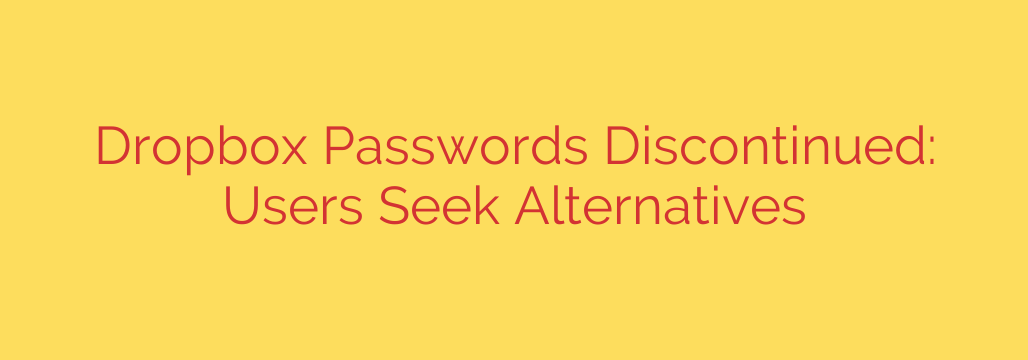
Dropbox Passwords is Shutting Down: Your Guide to Finding a Secure Alternative
If you’ve been relying on Dropbox Passwords to manage your digital credentials, it’s time to make a change. Dropbox has officially announced it will be discontinuing its password management service, prompting users to find a new home for their sensitive data.
While the news might seem daunting, this is a perfect opportunity to evaluate your security needs and potentially upgrade to a more feature-rich and robust password manager. This guide will walk you through everything you need to know, from exporting your current passwords to choosing the best alternative.
What’s Happening with Dropbox Passwords?
Dropbox is phasing out its password manager in a multi-step process. The service has already stopped accepting new sign-ups, and the next critical deadline is approaching.
- April 2024: The Dropbox Passwords apps will no longer be available for download, and features like saving new logins and autofill will stop working. Your existing passwords will become view-only.
- Later in 2024: The app will cease to function entirely, and all stored password data will be permanently deleted from Dropbox servers.
The most important takeaway is that you must export your passwords and migrate to a new service well before the final shutdown. Waiting until the last minute could risk losing access to all your saved credentials.
How to Securely Export Your Passwords from Dropbox
Fortunately, exporting your data is a straightforward process. You will need to export your passwords into a CSV (Comma-Separated Values) file, which is a universal format that nearly every other password manager can import.
Here are the basic steps:
- Open the Dropbox Passwords browser extension or mobile app.
- Navigate to the Account or Settings tab.
- Find the option labeled “Export.”
- Confirm your identity by entering your master password.
- Save the CSV file to a secure location on your device.
A Critical Security Warning: A CSV file is a plain-text document. This means anyone who opens it can see all your usernames and passwords in an unencrypted format. Handle this file with extreme care. Once you have successfully imported it into your new password manager, you must securely and permanently delete the CSV file from your computer and your trash/recycling bin.
Top Alternatives to Dropbox Passwords
The password manager market is filled with excellent, secure, and user-friendly options. Here are some of the top contenders to consider for your migration.
1. Bitwarden
Bitwarden is a favorite among security professionals and everyday users alike. Its biggest draw is that its core software is open-source and regularly audited by third-party security firms, providing an exceptional level of transparency and trust. It offers a very generous free plan that includes unlimited password storage across unlimited devices, which is more than enough for most individuals. Its paid plans are also highly affordable.
2. 1Password
Known for its beautifully designed and intuitive user interface, 1Password is a premium choice that excels in usability. It goes beyond simple password storage, offering “Watchtower,” a feature that alerts you to compromised passwords, weak credentials, and websites that support two-factor authentication. 1Password is especially praised for its excellent family sharing options, making it easy to securely share credentials with loved ones.
3. Dashlane
Dashlane provides a polished and user-friendly experience with a strong focus on security. Like 1Password, it offers more than just password management. Higher-tier plans include advanced features like dark web monitoring to see if your email has appeared in a breach and a built-in VPN for added browsing security. Its autofill capability is often cited as one of the fastest and most accurate available.
What to Look For in a New Password Manager
As you compare alternatives, keep these key criteria in mind:
- Zero-Knowledge Security: This is non-negotiable. It means the service provider cannot access, view, or decrypt your passwords. Only you, with your master password, can unlock your vault.
- Cross-Platform Availability: Ensure the manager has apps and browser extensions for all the devices and operating systems you use (Windows, macOS, iOS, Android, Chrome, Firefox, etc.).
- Ease of Import: A good password manager will make it simple to import the CSV file you exported from Dropbox.
- Strong Core Features: Look for a robust password generator, secure notes, and reliable autofill functionality.
- Third-Party Audits: Reputable services regularly hire independent security firms to audit their code and infrastructure, providing public proof of their security claims.
Don’t delay your decision. By taking proactive steps now to export your data and choose a new password manager, you can ensure a smooth, secure transition without any disruption to your digital life. This change from Dropbox is an excellent chance to enhance your overall online security.
Source: https://go.theregister.com/feed/www.theregister.com/2025/07/30/dropbox_drops_dropbox_passwords/








