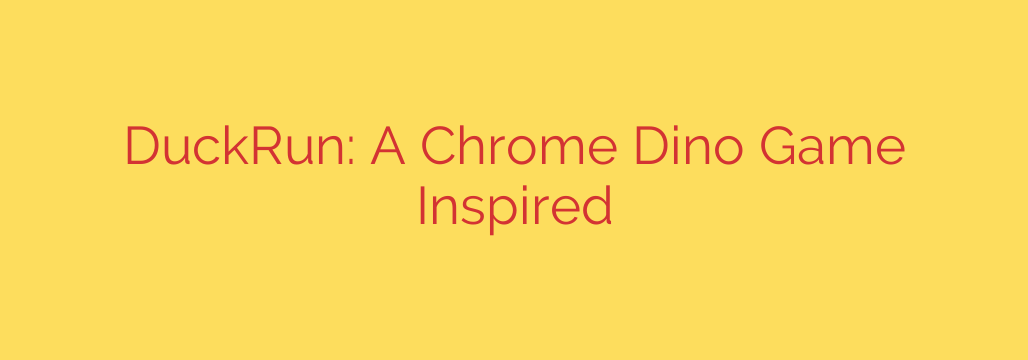
Is DuckRun Safe? Unpacking the Risks of This Deceptive Browser Game
In the world of simple, time-killing browser games, few are as iconic as Chrome’s offline Dino game. It’s a harmless and fun distraction. Inspired by its success, similar games have emerged, but not all of them are created with innocent intentions. One such program, known as DuckRun, presents itself as a fun alternative but often hides a more disruptive purpose.
While it may look like a simple game, DuckRun is frequently identified by security experts as adware or a Potentially Unwanted Program (PUP). Instead of providing harmless entertainment, its primary goal is to inject aggressive advertisements into your browsing experience, compromise your privacy, and generate revenue for its creators.
If you’ve encountered DuckRun or programs like it, it’s crucial to understand the risks and know how to protect your system.
What Exactly Is DuckRun?
DuckRun is a program that masquerades as an endless runner game, similar to the well-known Dino game. However, its playful appearance is a facade for its true function as adware. Once installed on a system, it doesn’t just sit quietly waiting for you to play. Instead, it actively works in the background to take control of your web browser.
The main objectives of adware like DuckRun include:
- Displaying intrusive ads: It floods your screen with pop-ups, banners, and in-text advertisements.
- Redirecting web traffic: It can hijack your browser, forcing you to visit specific websites, often for affiliate marketing schemes.
- Collecting your data: It monitors your browsing habits to serve targeted ads and may collect sensitive information.
How Does DuckRun Get on Your Computer?
Adware rarely announces its arrival. DuckRun and similar PUPs use deceptive methods to find their way onto your device. Understanding these tactics is the first step in preventing an infection.
- Software Bundling: This is the most common method. DuckRun is often “bundled” with the installers of other free software you download from the internet. During installation, it’s included as an optional offer, often hidden in the “Custom” or “Advanced” settings. Many users click “Next” without reviewing these options, inadvertently agreeing to install the adware.
- Deceptive Advertisements: You might encounter a pop-up ad that claims you need to update a program (like a media player or browser) or that your system is at risk. Clicking these ads can trigger a download of the DuckRun installer.
- Misleading Websites: Some websites are designed specifically to promote PUPs, presenting them as useful tools or entertaining games.
The Dangers of DuckRun: Signs of Infection
If DuckRun is on your system, the symptoms are usually hard to miss. These signs indicate that your browser’s security and your personal data are at risk.
- An Explosion of Ads: The most obvious sign is a sudden and dramatic increase in advertisements. You’ll see pop-ups, banners, and links on websites where they didn’t exist before.
- Browser Hijacking: Your browser’s homepage, new tab page, or default search engine may be changed without your permission. Search queries might be redirected through unfamiliar search engines that deliver sponsored, untrustworthy results.
- Slow Performance: The constant ad-loading and background tracking processes can consume significant system resources, leading to a sluggish computer and slow browser performance.
- Data Tracking and Privacy Risks: DuckRun is designed to monitor your online activity. It can track your search history, the websites you visit, your IP address, and other browsing data. This information is valuable to advertisers and, in the wrong hands, could lead to more serious privacy violations.
- Increased Security Vulnerabilities: By creating a backdoor for advertisements, DuckRun can expose your system to more dangerous threats, including spyware, ransomware, and other forms of malware.
How to Remove DuckRun and Secure Your System
Removing DuckRun requires a thorough cleaning of your computer and browsers. Follow these steps to reclaim your system.
Uninstall the Program: First, check your system’s list of installed applications. On Windows, go to the Control Panel or Settings > Apps. On a Mac, check your Applications folder. Look for “DuckRun” or any other suspicious-looking programs you don’t remember installing and uninstall them.
Scan with Anti-Malware Software: Manual uninstallation is often not enough, as adware leaves behind files and registry entries. Use a reputable anti-malware tool (such as Malwarebytes or a trusted antivirus suite) to perform a full system scan. This will detect and remove any remaining components of DuckRun.
Reset Your Web Browsers: Adware heavily modifies browser settings and installs extensions. To be safe, reset your browsers (Google Chrome, Mozilla Firefox, Microsoft Edge) back to their default settings. This will remove any unwanted extensions, toolbars, and search engine changes. Remember to back up your bookmarks before doing this.
Check Browser Extensions Manually: Before or after a reset, manually review your browser extensions or add-ons. Remove anything that you did not intentionally install or that looks suspicious.
Final Thoughts: Stay Vigilant
While DuckRun may present itself as a simple game, it serves as a stark reminder that not all free software is safe. The digital landscape is filled with programs that prioritize profit over user security.
By practicing safe browsing habits—downloading software only from official sources, carefully reading installation prompts, and using reliable security software—you can protect yourself from deceptive threats like DuckRun and maintain control over your digital environment.
Source: https://www.linuxlinks.com/duckrun-chrome-dino-game-clone/








