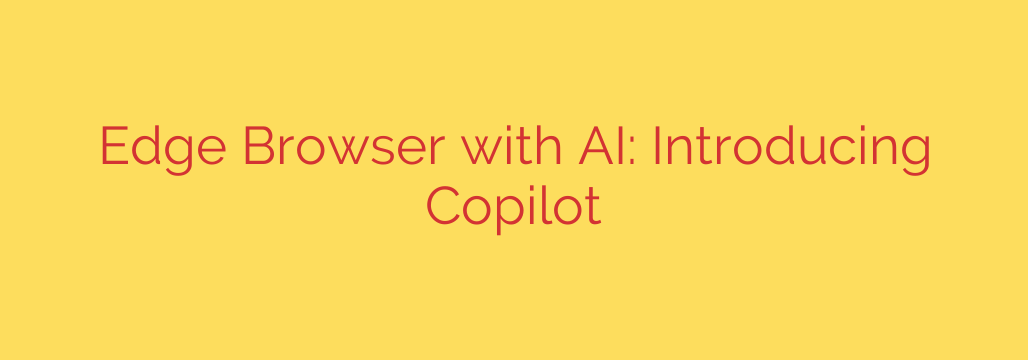
Microsoft Edge Copilot: The Ultimate Guide to Your AI Web Assistant
The way we interact with the internet is undergoing a fundamental change. For years, browsing has been a manual process of sifting through search results, piecing together information, and crafting content from scratch. Now, with the integration of powerful artificial intelligence, your browser can transform from a simple window to the web into a proactive, intelligent partner. Microsoft Edge is at the forefront of this revolution with its built-in AI assistant, Copilot.
This feature fundamentally redefines what a browser can do, moving beyond navigation to active collaboration. If you want to boost your productivity, enhance your creativity, and get answers faster than ever before, understanding how to leverage Edge Copilot is essential.
What Exactly is Microsoft Edge Copilot?
Microsoft Edge Copilot is an AI-powered assistant integrated directly into the browser’s sidebar. Powered by advanced large language models, including OpenAI’s GPT-4, Copilot acts as your intelligent companion while you browse.
Unlike a standard search engine that provides a list of links for you to investigate, Copilot synthesizes information, answers complex questions in natural language, and helps you create new content—all without ever leaving your current tab. It has the context of the page you are viewing, allowing it to provide highly relevant assistance.
Supercharge Your Productivity: Key Copilot Features
The true power of Edge Copilot lies in its versatile capabilities. It’s designed to assist with a wide range of tasks, saving you time and mental energy.
Here are the core functions you can use right now:
Summarize Complex Content Instantly: Are you facing a dense, ten-page report or a lengthy news article? Instead of spending 30 minutes reading, you can ask Copilot to summarize it for you. It will extract the key points and present them in a concise, easy-to-digest format. This is a game-changer for research, academic work, and professional development.
Compose and Rewrite Text: Say goodbye to writer’s block. The “Compose” tab within Copilot is a powerful writing assistant. You can ask it to draft an email, write a social media post, generate blog post ideas, or even create a paragraph for a report. You can also specify the tone (e.g., professional, casual, enthusiastic), format (e.g., paragraph, email, bullet points), and length.
Get Instant Answers with Chat: The chat function is arguably Copilot’s most powerful feature. You can ask it complex questions that a traditional search engine would struggle with. For example, instead of searching “best lightweight laptops” and “laptops under $1000,” you can ask, “Compare the top three lightweight laptops under $1000 for a college student, focusing on battery life and performance.” Copilot will provide a direct, synthesized answer, often with sources.
Gain Deeper Insights: Because Copilot is aware of the page you’re on, you can ask for contextual insights. While viewing a product page, you could ask, “What are the main competitors to this product?” or “Summarize the user reviews for this item.”
How to Get Started with Edge Copilot
Accessing this powerful tool is incredibly simple.
- Ensure your Microsoft Edge browser is up to date. The feature is rolled out automatically with recent versions.
- Look for the Copilot icon in the top-right corner of your browser toolbar. It typically looks like a stylized “b.”
- Click the icon to open the Copilot sidebar.
- Choose your mode: You can select “Chat” for conversational queries, “Compose” for writing assistance, or “Insights” for page-specific information.
Actionable Tips for Mastering Your AI Assistant
To get the best results from Copilot, it helps to interact with it effectively.
- Be Specific with Your Prompts: The more detail and context you provide, the better the output will be. Instead of “Write about marketing,” try “Write three paragraphs about the importance of SEO in a digital marketing strategy for a small business.”
- Fact-Check Critical Information: While incredibly powerful, AI is not infallible. It can occasionally make errors or “hallucinate” facts. Always verify critical data, statistics, or quotes before using them in important work.
- Iterate and Refine: Your first prompt might not yield the perfect result. Don’t be afraid to ask Copilot to refine its answer. Use follow-up commands like, “Make that more professional,” “Expand on the second point,” or “Rewrite this for a fifth-grade reading level.”
- A Note on Privacy: Remember that your conversations may be used to improve the service. Avoid entering sensitive personal, financial, or proprietary information into the chat. Treat it as a public forum.
The integration of AI like Copilot into the browser is more than just a new feature—it represents the future of how we access and interact with information online. By learning to use this tool effectively, you can streamline your workflow, unlock new creative potential, and navigate the digital world with unprecedented efficiency.
Source: https://www.bleepingcomputer.com/news/microsoft/microsoft-edge-now-an-ai-powered-browser-with-copilot-mode/








