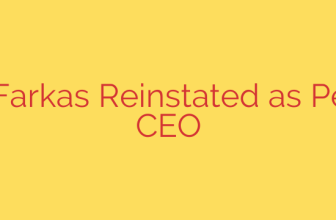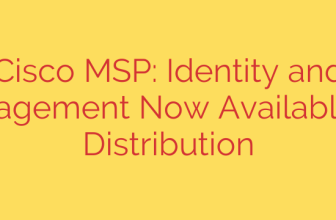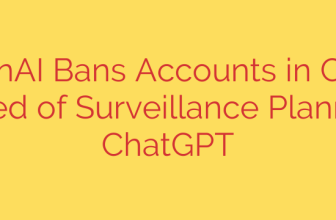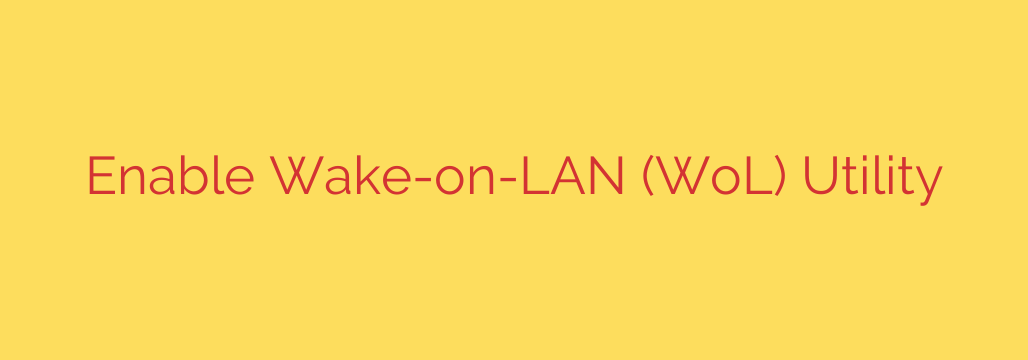
Unlock Remote Access: Your Step-by-Step Guide to Wake-on-LAN (WoL)
Ever wished you could power on your home or office computer from another room, or even while you’re away? Whether you need to grab a file, connect to a server, or provide remote support, the ability to turn on a PC without physically touching it is a game-changer. This is where Wake-on-LAN (WoL) comes in—a powerful networking standard that lets you wake a computer from a low-power state remotely.
Wake-on-LAN works by sending a special network signal, known as a “magic packet,” to a computer’s network adapter. When the sleeping or powered-off computer receives this packet, it signals the system to power on. Setting it up involves a few key steps in your system’s BIOS and operating system, but once configured, it provides incredible convenience and can even help save energy.
This guide will walk you through the entire process, from the initial hardware check to the final software configuration.
Prerequisites: What You Need to Get Started
Before diving into the settings, ensure your setup meets the basic requirements. You will need:
- A WoL-compatible motherboard and network interface card (NIC). Most modern computers with an Ethernet port support WoL, but it’s always the first thing to verify.
- An Ethernet connection. Wake-on-LAN is designed primarily for wired networks. While some wireless adapters claim to support it, it is notoriously unreliable over Wi-Fi. A stable Ethernet cable connection is strongly recommended.
- Administrator access to the computer you wish to configure.
Step 1: Enable Wake-on-LAN in Your System’s BIOS/UEFI
The most critical step is enabling WoL at the hardware level. This is done in your computer’s BIOS (Basic Input/Output System) or UEFI (Unified Extensible Firmware Interface), which is the low-level software that runs when you first boot your machine.
- Reboot your computer and enter the BIOS/UEFI setup. This is typically done by pressing a specific key during startup, such as Del, F2, F10, or Esc. The correct key is usually displayed on the screen for a few seconds.
- Navigate through the settings menus to find power management or advanced options. The exact location and name will vary by manufacturer.
- Look for a setting named “Wake on LAN,” “Power On By PCI-E,” “Wake on PME,” or something similar.
- Enable this setting.
- Save your changes and exit the BIOS/UEFI setup. Your computer will restart.
If you cannot find this setting, your motherboard may not support WoL, but it is a standard feature on most systems made in the last decade.
Step 2: Configure Your Network Adapter in Windows
Once WoL is enabled in the BIOS, you need to configure Windows to allow the network card to manage the computer’s power state.
Right-click the Start button and select Device Manager.
Expand the Network adapters section.
Right-click your primary Ethernet adapter (e.g., “Realtek PCIe GbE Family Controller” or “Intel(R) Ethernet Connection”) and select Properties.
Go to the Power Management tab. Here, you will see several options.
- Check the box for “Allow this device to wake the computer.”
- For added security and to prevent accidental wake-ups, check the box for “Only allow a magic packet to wake the computer.”
Next, click on the Advanced tab. Scroll through the list of properties to find settings related to Wake-on-LAN. The names can differ, but look for:
- Wake on Magic Packet (Set to Enabled)
- Shutdown Wake-On-Lan (Set to Enabled)
- PME Turn On or Power On by PME (Set to Enabled)
Click OK to save your changes.
Step 3: Disable Windows Fast Startup (Crucial for Reliability)
A common issue that prevents WoL from working correctly is Windows’ “Fast Startup” feature. When enabled, it doesn’t perform a full shutdown but instead puts the system into a deep hibernation state. Many network adapters cannot listen for a magic packet in this state.
To ensure WoL works reliably, it is highly recommended to disable Fast Startup.
- Open the Control Panel and go to Power Options.
- On the left-hand side, click “Choose what the power buttons do.”
- Click “Change settings that are currently unavailable” (this requires administrator privileges).
- Under the “Shutdown settings” section, uncheck the box for “Turn on fast startup (recommended).”
- Click Save changes.
Important Security Considerations
With great power comes great responsibility. While WoL is very safe on your local home or office network (LAN), exposing it to the wider internet (Wake-on-WAN) carries significant security risks.
- Local Network Use: For waking a computer from another device on the same Wi-Fi or wired network, WoL is perfectly secure. You simply need a WoL application on your phone or another computer and the target machine’s MAC address.
- Waking Over the Internet (Wake-on-WAN): This requires configuring port forwarding on your router to direct the magic packet from the internet to your computer. This is not recommended for most users. Opening ports on your router can create a security vulnerability, potentially exposing your entire network to malicious actors.
A much safer alternative for remote access is to use a VPN. By connecting to your home network via a secure VPN, you can then send the WoL magic packet as if you were on the local network, without ever having to open a port to the public internet.
By following these steps, you can successfully configure Wake-on-LAN, giving you the power and flexibility to manage your machines remotely with confidence.
Source: https://www.linuxlinks.com/turn-on-wake-on-lan-wol-utility/