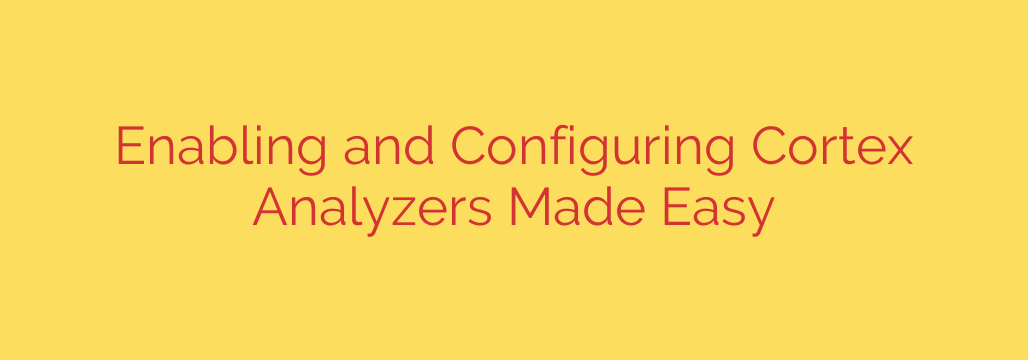
Unlock Your SOAR’s Potential: How to Configure Cortex Analyzers for Maximum Impact
In modern security operations, the sheer volume of alerts can be overwhelming. The key to effective incident response isn’t just seeing the data—it’s understanding it. This is where Security Orchestration, Automation, and Response (SOAR) platforms become indispensable, and at the heart of their intelligence capabilities lie analyzers.
Properly configured analyzers transform raw, isolated indicators into a rich tapestry of actionable intelligence, enabling your team to make faster, more accurate decisions. Without them, your SOAR platform is flying blind. This guide will walk you through the essential steps for enabling and configuring Cortex analyzers to supercharge your security automation.
What Are Cortex Analyzers?
Think of Cortex analyzers as automated security researchers. When an incident generates an observable—such as an IP address, URL, file hash, or domain name—analyzers spring into action. They take that piece of data and query a wide range of integrated threat intelligence sources to gather context.
The goal is to answer critical questions instantly:
- Is this IP address associated with a known command-and-control server?
- Has this file hash been identified as malware by other security vendors?
- What is the reputation of this domain?
By automating this threat intelligence enrichment, analyzers provide the crucial context needed to determine the severity of a threat and orchestrate the appropriate response, saving analysts countless hours of manual research.
A Step-by-Step Guide to Enabling and Configuring an Analyzer
Setting up your analyzers is a foundational step in deploying a successful Cortex XSOAR environment. While the process is straightforward, attention to detail is critical for ensuring reliable performance.
1. Navigate to the Marketplace
Your journey begins in the Cortex XSOAR Marketplace. This is the central hub for all content, including integrations, playbooks, and analyzers.
- From the main menu, go to Marketplace.
- Use the search bar to find the integration you want to use as an analyzer. A common and powerful example is VirusTotal.
2. Install and Add an Instance
Once you’ve found the desired integration, click Install to add it to your content library. After the installation is complete, you must configure an instance of it.
- Navigate to Settings > Integrations > Servers & Services.
- Search for your newly installed integration.
- Click Add instance to create a configurable version of the analyzer.
3. Configure the Instance Settings
This is the most important step. Each analyzer requires specific information to function, which almost always includes an API key.
- API Key: You will need a valid API key from the third-party service (e.g., your VirusTotal API key). It is a critical security best practice to store credentials securely within the Cortex XSOAR credentials manager, rather than hardcoding them.
- Source Reliability: Assign a reliability score (A – F) to the intelligence source. This helps Cortex XSOAR’s decision-making process when multiple sources provide conflicting information.
- Trust any certificate: Check this box if the integration needs to communicate with a server using a self-signed SSL certificate.
After filling in the required fields, click the Test button. A “Success” message confirms that Cortex XSOAR can communicate with the third-party service using your configuration.
4. Enable the Analyzer
With a working instance configured, the final step is to enable it. Locate your new instance in the list and simply toggle the switch under the Analyzer column to On.
Your analyzer is now active and will automatically run on any relevant observables that enter the system, enriching your incidents with valuable data.
Best Practices for Managing Your Analyzers
To get the most out of your setup, follow these expert tips for long-term success and security.
- Prioritize High-Fidelity Sources: Don’t enable every possible analyzer. Start with a core set of trusted, high-fidelity intelligence sources that are most relevant to your organization’s threat landscape. This prevents noise and focuses on truly valuable data.
- Understand API Rate Limits: Many threat intelligence services, especially on free tiers, impose strict API rate limits. Be aware of these limitations. Exceeding your quota can cause analyzers to fail, leaving you with intelligence gaps. Monitor usage and upgrade your service plans as your operational tempo increases.
- Regularly Review and Tune: Your security needs will evolve, and so should your analyzer configuration. Periodically review analyzer performance. Check for execution errors in the War Room, update integrations to their latest versions, and decommission analyzers that are no longer providing value.
- Secure Your API Keys: API keys are the keys to the kingdom. Treat them like passwords. Always use the built-in Cortex XSOAR credential management system and avoid exposing them in playbooks or scripts. Regularly rotate keys as part of your security hygiene.
By thoughtfully enabling, configuring, and maintaining your Cortex analyzers, you empower your SOAR platform to function as a true force multiplier for your security team. This automation moves your operations from a state of reactive alert-chasing to proactive, intelligence-driven incident response.
Source: https://kifarunix.com/how-to-enable-and-configure-cortex-analyzers/








