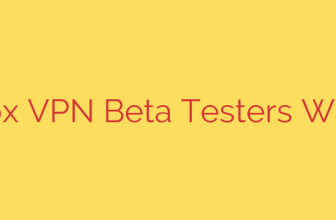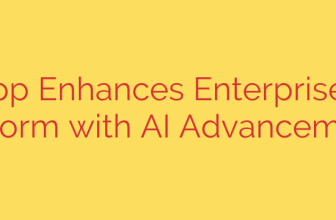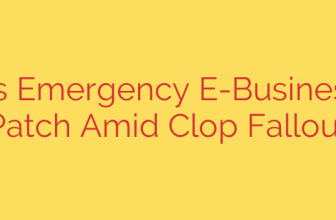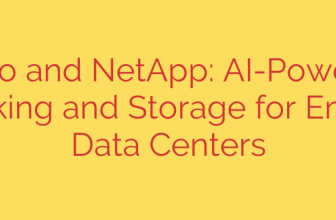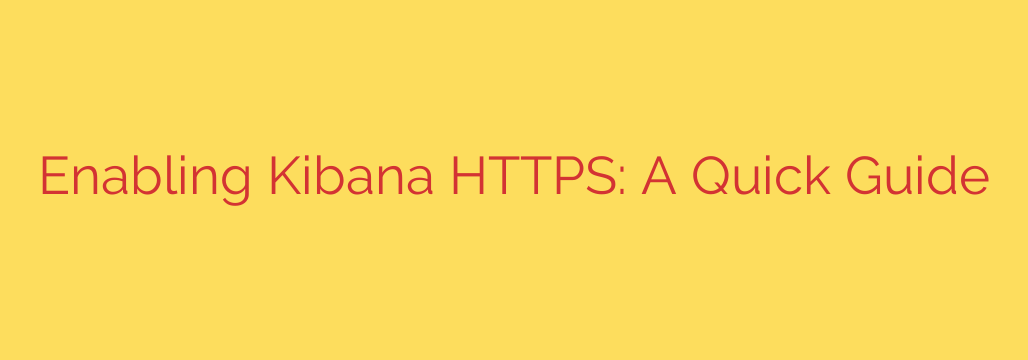
Secure Your Kibana: The Ultimate Guide to Enabling SSL/TLS
Kibana is an incredibly powerful window into your Elasticsearch data, but with great power comes great responsibility. By default, communication with your Kibana instance is unencrypted, transmitting over standard HTTP. This means that any data, including login credentials and sensitive dashboard information, is sent in plaintext, leaving it vulnerable to interception.
Securing your Kibana instance by enabling HTTPS (SSL/TLS) is not just a best practice—it’s an essential security measure. Encrypting this traffic ensures that all communication between your users’ browsers and the Kibana server is private and secure. This guide will walk you through the essential steps to enable HTTPS on your Kibana instance, protecting your data and your users.
Why Encrypt Kibana Traffic?
Before diving into the configuration, it’s crucial to understand why this step is so important.
- Protecting Credentials: When users log into Kibana, their usernames and passwords are submitted. Without HTTPS, these credentials can be easily captured by anyone monitoring the network.
- Securing Sensitive Data: The data you visualize in Kibana—from business metrics to application logs—can be highly sensitive. Encryption prevents this data from being exposed as it travels across the network.
- Meeting Compliance Requirements: Many industry regulations and data privacy laws (like GDPR, HIPAA, and PCI DSS) mandate the encryption of data in transit. Enabling SSL/TLS is a key step toward achieving compliance.
A Step-by-Step Guide to Enabling Kibana HTTPS
We will primarily use the tools provided with the Elastic Stack to generate certificates and configure the necessary files.
Step 1: Generate Your SSL/TLS Certificates
The first step is to create the necessary certificates to enable a secure connection. The Elastic Stack includes a convenient utility called elasticsearch-certutil for this purpose.
- Navigate to your Elasticsearch home directory.
- Run the certificate generation tool. This command will create a Certificate Authority (CA) and generate a certificate for your Kibana instance, bundling them into a single PKCS#12 file.
./bin/elasticsearch-certutil cert -out /path/to/your/config/kibana-certificates.p12 -name my-kibana-server -dns your-kibana-domain.com
You will be prompted to create a password for the certificate file. Choose a strong password and save it securely, as you will need it in the next step. This command creates a file named kibana-certificates.p12 in your specified configuration directory.
Step 2: Configure kibana.yml for HTTPS
Now that you have your certificate, you need to tell Kibana to use it. This is done by editing the primary Kibana configuration file, kibana.yml.
- Open your
kibana.ymlfile, typically located in/etc/kibana/or theconfigdirectory of your Kibana installation. - Add the following lines to the file. This configuration tells Kibana to enable SSL and specifies the location and password for your newly created certificate file.
# Enable SSL for the Kibana server
server.ssl.enabled: true
# Path to the PKCS#12 file containing the certificate and key
server.ssl.keystore.path: "/path/to/your/config/kibana-certificates.p12"
# Password for the keystore file
server.ssl.keystore.password: "your_certificate_password"
server.ssl.enabled: true: This is the master switch that activates HTTPS.server.ssl.keystore.path: Make sure this is the full, correct path to the.p12file you generated.server.ssl.keystore.password: Enter the password you created in Step 1.
Step 3: Restart Kibana and Verify the Connection
With the configuration saved, the final step is to apply the changes by restarting the Kibana service.
- Restart the Kibana service using the appropriate command for your system:
# For systems using systemd
sudo systemctl restart kibana
# Or for older systems
sudo service kibana restart
Once Kibana has restarted, open your web browser and navigate to your Kibana instance using
https://instead ofhttp://. For example:https://your-kibana-domain.com:5601
Because you used a self-generated certificate, your browser will likely display a security warning. This is expected. You can safely proceed by accepting the risk or adding a security exception. For production environments, it is highly recommended to use certificates signed by a trusted Certificate Authority (CA) to avoid these warnings and ensure user trust.
Security Best Practices for Your Kibana Setup
Enabling SSL is a critical first step, but security is an ongoing process. Consider these additional tips to further harden your Kibana instance:
- Use a Trusted Certificate Authority (CA): For production systems, replace self-signed certificates with ones from a trusted CA like Let’s Encrypt, DigiCert, or GlobalSign. This eliminates browser security warnings and provides a higher level of trust.
- Implement Strong Password Policies: Ensure that the password for your certificate keystore is strong and unique. Enforce strong password policies for all Kibana users.
- Keep Your Elastic Stack Updated: Regularly update Elasticsearch, Kibana, and other components to the latest versions to protect against known vulnerabilities.
- Restrict Network Access: Use firewalls or security groups to restrict access to the Kibana port (5601) to only trusted IP addresses or networks.
By following these steps, you have successfully enabled HTTPS, transforming your Kibana instance from an open endpoint into a secure, encrypted platform for data exploration.
Source: https://kifarunix.com/enable-kibana-https-connection/