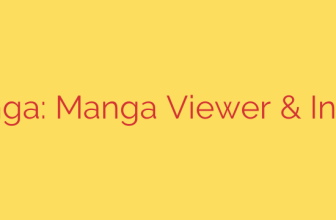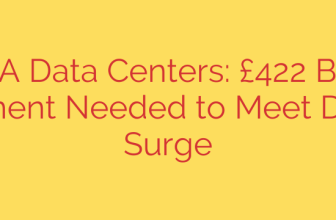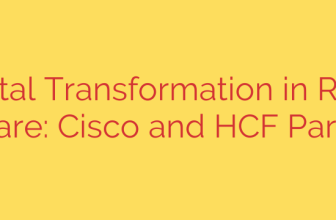Mastering the Command Line: Essential Linux Commands for Every Data Scientist
In a world of sophisticated IDEs and interactive Jupyter notebooks, the humble command line might seem like a relic of the past. However, for the modern data scientist, mastering the Linux shell is not just a useful skill—it’s a professional superpower. The command line offers unparalleled speed, power, and automation for manipulating files, managing remote servers, and processing data at scale.
Whether you’re working on a local machine, a cloud instance, or a high-performance computing cluster, the command line is your direct interface to the operating system. It allows you to build powerful, repeatable workflows that can handle datasets far too large to open in a spreadsheet or even a standard text editor.
Here are the essential Linux commands that will elevate your data science workflow from good to great.
Navigating and Exploring Your Filesystem
Before you can analyze data, you need to find it. These commands are the fundamental building blocks for moving around your system.
pwd(Print Working Directory): Instantly shows you the full path of the directory you are currently in. It’s your “you are here” map.ls(List): Displays the contents of your current directory. Usels -lfor a detailed list view that includes file permissions, owner, size, and modification date. Usels -ato show hidden files (those starting with a dot, like.config).cd(Change Directory): The primary command for navigation. Usecd path/to/directoryto move into a specific folder,cd ..to move up one level, andcd ~to return to your home directory from anywhere.
File and Directory Management
Data science involves a constant stream of creating, moving, and organizing files. These commands are your tools for digital housekeeping.
mkdir(Make Directory): Creates a new directory. For example,mkdir new_projectcreates a folder to house your next analysis.cp(Copy): Copies files or directories. To copy a file, usecp source_file.csv destination_folder/. To copy an entire directory and its contents, use the recursive flag:cp -r project_A/ project_B/.mv(Move): Moves or renames files and directories. To rename, usemv old_name.txt new_name.txt. To move a file, usemv file.csv ../another_folder/.rm(Remove): Permanently deletes files. Be extremely careful with this command. Usingrm -rwill recursively delete a directory and everything inside it. There is no undo button.
Viewing and Inspecting Data Files
Often, you just need a quick peek inside a file without opening a heavy application. These commands are perfect for quick data inspection, especially with massive files.
cat(Concatenate): Prints the entire content of a file to the screen. Best for small files.less: A more powerful viewer thancat. It opens a file for viewing in a scrollable interface, allowing you to navigate large files up and down using arrow keys without loading the whole file into memory. Pressqto quit.head: Shows the first few lines of a file. By default, it shows 10 lines. Usehead -n 50 large_dataset.csvto see the first 50 lines and quickly check the header and data format.tail: The opposite ofhead, it shows the last few lines of a file. This is incredibly useful for monitoring log files in real-time with the “follow” flag:tail -f application.log.
The Power Trio: Searching and Processing Text
This is where the command line truly shines for data scientists. These tools allow you to search, filter, and transform text data with incredible efficiency.
grep(Global Regular Expression Print): Searches for a specific pattern within files. This is your go-to for finding lines containing specific text. For example,grep "error" server.logwill find all lines containing the word “error.”find: Searches for files and directories based on criteria like name, size, or modification time. For example,find . -name "*.csv"will find all CSV files in the current directory and all subdirectories.wc(Word Count): Counts lines, words, and characters in a file. A simplewc -l data.csvwill quickly tell you how many rows are in your dataset (minus the header).
Pro Tip: Chaining Commands with Pipes (|)
The true power of the Linux shell is unlocked by using the pipe (|) operator to chain commands together. The pipe sends the output of one command to be used as the input for the next, allowing you to build sophisticated data processing pipelines.
For instance, to find the 10 most common user IP addresses in a web server log, you could run:
cat access.log | awk '{print $1}' | sort | uniq -c | sort -nr | head -n 10
This pipeline:
- Reads the log file.
- Extracts the first column (the IP address).
- Sorts the addresses.
- Counts unique occurrences.
- Sorts the counts in descending numerical order.
- Displays the top 10 results.
System and Process Management
When you run a long training script or data processing job, you need to be able to monitor it.
ps aux: Lists all currently running processes on the system, providing details like the process ID (PID), CPU usage, and the command that started it.toporhtop: Provides a real-time, interactive dashboard of system processes. It shows CPU and memory usage, allowing you to identify resource-intensive tasks.kill: Terminates a running process. If a script is frozen or using too many resources, you can stop it withkill PID, wherePIDis the process ID you found usingpsortop.
Networking and Secure Connections
Data is rarely stored only on your local machine. These commands are vital for fetching data and working on remote servers.
wgetandcurl: Tools for downloading files from the internet.wget https://example.com/dataset.zipis a simple way to pull data directly to your server.curlis more versatile and can be used for interacting with APIs.ssh(Secure Shell): Allows you to securely log in to and control a remote machine. This is the standard for working with cloud servers (AWS, GCP, Azure) or university clusters.scp(Secure Copy): Copies files securely between your local machine and a remote server over SSH. For example:scp local_file.csv user@remote_host:~/data/.
Actionable Security and Productivity Tips
- Manage File Permissions with
chmod: Security is crucial. Thechmodcommand changes the access permissions of files and directories. For example,chmod 700 my_secret_script.shmakes a script readable, writable, and executable only by you, preventing others from accessing or running it. - Create Aliases for Efficiency: If you frequently type a long command, create a shortcut for it. Add
alias mylog="tail -f /var/log/app.log"to your.bashrcor.zshrcfile, and you can simply typemylogto start monitoring your log file.
By integrating these commands into your daily routine, you will not only become a more efficient data scientist but also gain a deeper understanding of the systems you work on. The command line is a sharp, powerful tool—and mastering it is a mark of a true data professional.
Source: https://www.tecmint.com/linux-command-line-tools-data-scientists/